Asus is hoping to replicate the success of the Nexus 7 for Windows 8 users with a new Windows 8 tablet - the VivoTab ME400. Launched at CES 2013, the new tablet will be powered by an Intel Atom Z2760 Dual Core 1.8Ghz processor and come with 2GB of RAM. Coming in two flavours, there will be 64GB and 32GB storage options for the 10.1-inch 16:9 1366 x 768 resolution ratio screen. Where Asus is hoping the VivoTab ME400 will be a success is that it will give you the full power of Windows 8 rather than Windows RT as found on the Microsoft Surface, and promises 9.5 hours of battery life from a single charge. The VivoTab (also known as the VivoTab Smart) will pack a rear-facing 8-megapixel camera with flash and 1080p video recording and a - megapixel camera for video chats around the front.

Like other Windows 8 tablets, the VivoTab does not include an optical drive for you to play DVD. And there is not a Windows Media Player. If you plan to enjoy all kinds of movies on the ASUS VivoTab Smart, USB OTG cable is a must-have accessory (since it doesn’t have a full-sized USB port). I used it to connect my external hard drive (or flash drives) so I can copy or watch DVD movies off it. With an all-in-one converter package, I can even rip my Blu-ray collections to play with VivoTab Smart. Also, it lets me encode unsupported MPG and 1080p MKV videos to VivoTab Smart optimized MP4 files. Feel like giving it a shot? Download Pavtube Video Converter Ultimate and follow the guide below to convert Blu-ray, DVD and 1080p videos to ASUS VivoTab Smart ME400.
Converting Blu-ray discs, DVDs and videos to ASUS VivoTab ME400 videos
Step 1. Run the ultimate Video to ASUS VivoTab ME400 Converter and import source media.
Once run the Video Converter Ultimate software, click on “BD/DVD folder” to load protected movie from Blu-ray disc and DVD. Also the software converts MKV, MP4, AVI, VOB, MOV, M4V, MTS, etc to VivoTab ME400 optimized MP4 video at ease as well - click “Add Video” to load your video files.
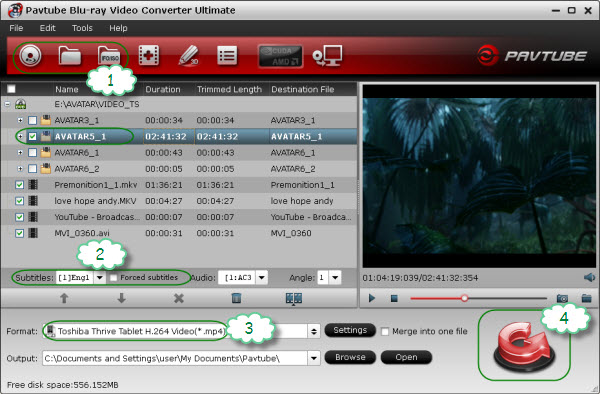
Step 2. Select desired episodes of the movie and set subtitle/ audio track.
If your sources are video files, please skip this step. For BD/DVD to ASUS VivoTab ME400 conversion, you may set audio track and subtitles. To set Audio track, click on the Audio box and select an audio track with desired language. Set subtitles in the same way. In preview window you can observe the effect.
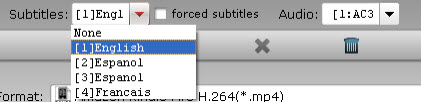
Step 3. Set output format for converting Blu-ray/DVD/1080 HD movies to ASUS VivoTab ME400 tablet
To play movies on ASUS VivoTab ME400, you need to set a compatible format for the tablet. Pavtube Video Converter Ultimate provides presets for ASUS VivoTab ME400. You may click on the pull down menu of “Format” to choose "Windows > Microsoft Surface Windows RT H.264 Video (*.mp4)" for conversion. This is the best format for 10.1 inch Windows 8 tablets.
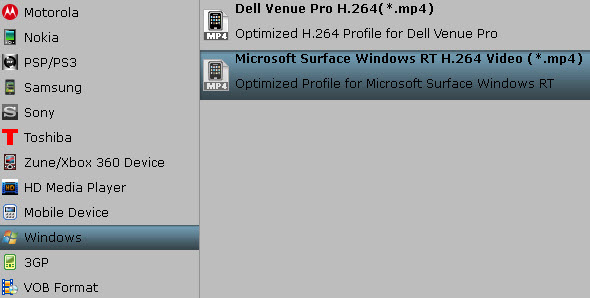
Tip: If there is not preset for the device, download a profile patch and double-click on it to install. The output video will be encoded in 16:9, which fits VivoTab just right.
Step 4. Start converting Blu-ray/DVD movie and 1080p videos to ASUS VivoTab ME400 video.
Now click "Convert" button to start ripping Blu-ray and DVD movie to ASUS VivoTab ME400, or converting video to ASUS VivoTab ME400 video. When the conversion task is finished, you can click “Open” button to get the final output files.

Just transfer the converted videos to a flash drive and connect the drive to your ASUS VivoTab ME400. Now use ASUS VivoTab ME400 to play DVD, Blu-ray movies and free videos in the way you like. Enjoy!


 Home
Home Free Trial Video Converter Ultimate
Free Trial Video Converter Ultimate





