Multiple Ways to Play AVI on Samsung TV
There are too many TV types on the market, Samsung TV stands out from the fierce competition, which is popular among people and home entertainment. The high video quality and wide screen are perfect partners. On weekend, stay at home and lay in bed or sofa, play a movie, like AVI video on Samsung TV, chatting with family and friends about the romantic plot or interesting role, it's so nice. If you buy a new Samsung TV, for beginner, you can refer to here to play AVI on Samsung TV with various ways, in addition, you can find the best way to solve any issue on playing AVI on Samsung TV.
Way 1. Transfer AVI video to TV via USB
First, you need to place the USB plug into the port available either on the front, side or back of your computer, the detailed USB location is decided your PC configuration.
Secondly, connect the opposite end of the cord into Samsung TV. Most of TV USB USB port is located on the back or side of the television.
Finally, turn on the Samsung TV and your computer. Using the Samsung TV remote, choose the analog channel recommended for viewing a computer screen in your television owner's manual.
Way 2. Transfer your video to TV via AV Cable
Most TV can provides the following AV cables, like: An HDMI to HDMI cable, A VGA to VGA cable, An S-video to RCA and A DVI to VGA cable. You can refer to this article to connect PC to Samsung TV with AV cable.
Way 3. Transfer your video to TV via WiFi
Samsung TV can support Wifi function, you can stream AVI video online and watch video on Samsung TV, but you must set up Wifi well. This way is really convenient. If your internet speed is slow, you can choose other ways to do.
Truth that Can't play AVI on Samsung TV Smoothly
Some users feedback that they connect the cable between PC and Samsung TV well, however the Samsung TV is black, what's happening? There are many reasons can cause this condition, you can refer to the following main reasons and effective solutions, hope to help you.
Reason 1. When you choose to play AVI on Samsung TV via USB, you need to know that USB is divided into USB 2.0 and USB 3.0, 3.0 is faster than 2.0. If the USB does not support AVI high speed data transmission, you can't play AVI on Samsung TV, or the AVI video is not smooth on Samsung TV.
Reason 2. External devices are good, the AVI video body video parameters can cause this terrible condition, for example: AVI video bitrate or frame rate is too higher, Samsung TV can't play it happily.
Reason 3. AVI is a video container which can hold different video and audio codec, some codec is not supported by Samsung TV, you need to convert AVI to Samsung TV supported video codec with a third video converter.
Save Solution for Playing AVI on Samsung TV
Play AVI on Samsung TV is a happy experience, if you can't enjoy the experience due to AVI video format, codec or other video parameters, you will be sad. Thankfully, there is a magic software: Pavtube Video Converter for Windows which can convert AVI to Samsung TV best supported video format, this software not only can help you to adjust video codec, video frames, video resolution, etc. Also you can convert AVI to Samsung TV supported video formats, like: MP4, MOV, MPEG, etc.
Except the normal video format, you can choose HD video format, 4K video formats, best of all, you can convert 2D to 3D video, you don't pay more money for buying 3D movie, with this software you can enjoy any 2D movie with 3D effect, so cool. Want to get special video experience? Here, you can change video background color, brightness, replace audio, etc. More features war waiting for you to explore. This article can help you to know more about the excellent AVI Video Converter.
Quick Guide to Convert AVI to Samsung TV Compatible Format
Step 1. Load AVI video
Install and launch videos to AVI video converter on your computer, click "File" > "Add Video/Audio" to load AVI video files to the program. Due to the high stability and advanced technology, you can realize AVI video batch conversion.
NOTE: You must put all the AVI video in a file, then you can click the "Folder" button to batch load multiple video files into the program.

Step 2. Choose AVI to Samsung TV Supported Formats
Option 1. Convert AVI video format
The important step is here: Click "Format" bar, from its drop-down list, there are many video category, like: Common Video, HD Video, 3D Video, even you can choose some TV and some portable devices name, then choose the matched video formats for Samsung TV, for example: Choose MPEG from "Common Video"

Option 2. Set AVI Video Parameters
If you are familiar with AVI video related parameters and know the Samsung TV supported AVI video related parameters, you can click "Setting" to adjust the video codec, audio codec, video frame. video parameters, video resolution, etc.
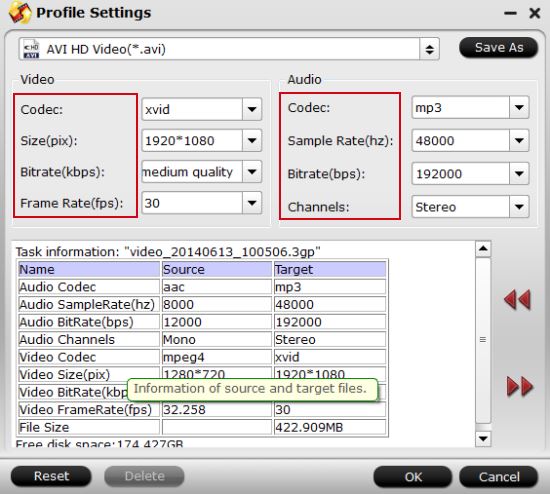
Step 3. Start AVI Video Conversion
Magic step is coming, go back to main interface, hit right-bottom "Convert" button to start AVI video to Samsung TV supported format process. When you are waiting for the result, you can watch the video at the preview window. After you get the converted AVI you can play on Samsung TV smoothly, alos you can play on other media player, like: VLC, etc.
Actually, this software is powerful, you can also import other video formats to this software, like: MP4, MOV, H.265, etc. When you can't play video on Samsung TV smoothly or you want to play Samsung TV unsupported video, this video converter can remove all the hinder for you. I believe this software will be the best video assistant.
Useful Tips
- How to Flip or Rotate Videos using Handbrake?
- Play Tivo Recordings with Windows Media Player
- How to Use VLC to Convert AVI to MP4 on PC/Mac?
- MOV Compressor: How to Compress MOV to a Smaller Size on Windows/Mac?
- Stream 4K Video to Chromecast Ultra via Plex
- Get Chromebook Pro/Plus to Play MKV Files without Any Problem


 Home
Home

 Free Trial Video Converter
Free Trial Video Converter





