AVI is a multimedia container format that may consist various different video and audio codec. It's likely that have some AVI files store on your local computer drive and you firmly believe that you will have no problem to play the AVI files with VLC since VLC has officially claimed its native input support for AVI files. However, the following situations can really disappoint you:
"I use VLC as my default player ....... but hit an issue where it won't play avi files properly .. these are compressed with lossless Lagarith codec. Anything special I need to add/configure to get these to play."
"I recently installed the vlc player and everything was going fine. I was watching a few .avi clips that I had on my machine. Suddenly my video was freezing and I was forced to close everything down. I rebooted my machine but now when I look all of the .avi files on my machine have been greyed out in vlc media player."
"I've always used VLC player for watching any video file on my computer, but suddenly there's no sound on any file I play. I'm trying to watch all my avi files and non have any sound. This happened one day to the next, and I have no idea why."
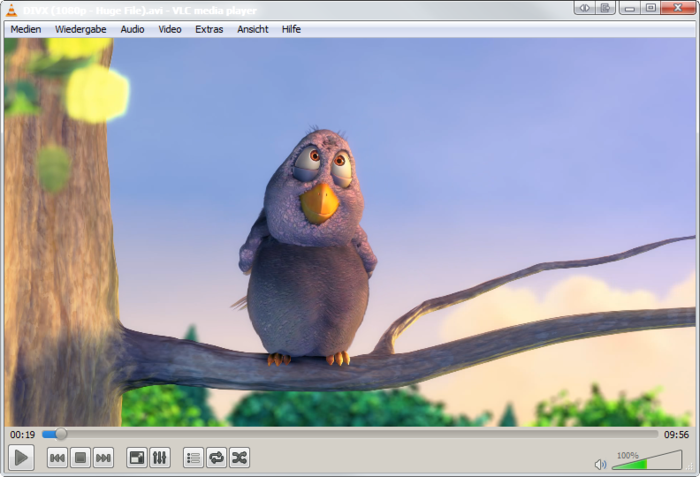
In a precious article about VLC trouble playing MP4 files, we have talked about the issue how to fix VLC video freezing and VLC no sound issue, therefore, in the following article, we will mainly focus on addressing VLC playback incompatible AVI files problem.
Play AVI with unsupported codec on VLC
Although VLC has native playback support for AVI files, however, if your AVI contains a video format that's not supported through libavcodec library from FFmpeg project, which provides many of VLC's codecs, you will fail to open AVI files on VLC. To fix this codec incompatible issue, the most simple solution is transcoding AVI to VLC media player best compatible codec. Here, you can get the job easily done with this easy to use and workable solution called Pavtube Video Converter (best video converter review). Which has enhanced media compatibility with AVI files encoded with various different video and audio codec. To save your precious time, you can load multiple AVI files with different codec at one time, and batch them convert them to VLC Media Player best playable file formats like MPEG-4 AVC/H.264, MPEG-1, MPEG-2 video codec or AAC, AC3, MP3 audio codec.
Output best playback setting for VLC
To achieve the best playback settings on VLC, you can flexibly tweak the video codec, bit rate, frame rate, resolution or audio codec, bit rate, sample rate or channels, etc.
Run into trouble to play other files such as WMV, FLV, MKV, MOV, AVCHD, VOB, H.265, etc on VLC, never mind, just download our program to fix it with ease.
For Mac users, please turn to download Pavtube Video Converter for Mac to complete the conversion process on Mac OS X El Capitan or macOS Sierra.
How to Convert Unsupported AVI Files for Playing on VLC?
Step 1: Load AVI files into the program.
After the successful installation, click "File" > "Add Video/Audio" or "Add from Folder" to load unsupported AVI files into the program.

Step 2: Output one of VLC best playable file format.
Click "Format", from its drop-down option, choose one of VLC best playable video formats such as "H.264 HD Video (*.mp4)" from "HD Video" main category.

Step 3: Adjust output playback settings for VLC.
Click "Settings" on the main interface to open "Profile Settings" window to tweak the output video codec, bit rate, frame rate, resolution or audio codec, bit rate, sample rate or channels, etc according to your own needs.

Step 4: Edit AVI video.
Check an item to active the "Video Editor" function, then click the pencil like icon on the top tool bar to open the "Video Editor" window, you can trim video length, crop video black bars, add watermark, apply sepcial rendering effect, remove/replace audio in video, etc.

Step 5: Carry out the conversion process.
After all setting is completed, hit right-bottom "Convert" button to convert AVI to VLC readable video and audio file formats.
Useful Tips
- How to Convert MPG to AVI Easily?
- Play AVI on Xbox One S from USB Drive or DLNA Server
- Windows Media Player Won't Play AVI Files, Solved!
- How to Get AVI Files Played on VLC Media Player?
- iMovie Not Import AVI or iMovie Plays AVI with No Sound Solved
- How to Import and Edit AVI Files with FCP X on Mac El Capitan/Sierra?


 Home
Home

 Free Trial Video Converter
Free Trial Video Converter





