For Mac users, after transferring GoPro Hero video to Mac via GoPro Studio Importer, SD Adapter or GoPro app for Desktop, you can then polish your video with some video editing software such as iMovie, Final Cut Pro, Davinci Resolve, Avid Media Composer, then share the completed art work with your friends on computer with QuickTime player or large screen TV via USB drive or Media Server. However, one of the annoying thing is that you will encounter format incompatible or other settings issue when you try to play and edit GoPro 4K video on Mac computer. The below article will offer a simple workaround for you to easily eleminte all those head-scratching issue.

Best tool to play and edit GoPro Hero 4K Video on Mac
Playing and editing GoPro Hero 4K video can be a great hassle for many Mac users. The main reason is that 4K video payback has strict requirements on the hardware, in addition, even if your Mac computer meets the requirements, you may find that 4K video plays back choppy, this is due to the immense processing power required to play 4K. In addition, the default video player apps on Mac - QuickTime, lacks the ability to handle 4K video. As for editing 4K video, although a lot of Mac based video editing app can handle 4K resolution video with no issues, however, the MPEG-4 AVC/H.264 codec used by GoPro Hero 4K video is a perfect delivery format but not an ideal video editing format for most Mac video editing app which has its own native editing format.
Watch GoPro Hero 4K video
Now, with Pavtube HD Video Converter for Mac (support Mac OS X El Capitan), you can easily convert and compress GoPro 4K video to 1080p with various different file formats for playing on Mac with QuickTime Player, or transferring and playing on iPhone/iPad or stream to 4K TV via USB or Plex Media Server.
Edit GoPro Hero 4K video
If you wish to edit GoPro 4K video with non-linear video editing app, you can use the program to directly output GoPro Hero 4K video to Davinci Resolve, iMovie, Final Cut Pro, Final Cut Express, Final Cut Pro, Avid Media Composer best favorable editing codec such as Apple Intermediate codec, Apple Prores codec, DNxHD codec or QuickTime codec for fast and smooth post video editing.
Before loading the GoPro Hero video into professional video editing software, you can also use the program's built-in editing functions to do some simple video editing task. You can trim or cut video to remove unwanted parts or segments, join separate video into one file, split large files into small parts by file size, length or count, crop the black bars around the video frame, add video/image/transparent text watermark to video, apply special rendering effects to video, etc.
Step by step to Play and Edit GoPro Hero 4K Video on Mac OS X El Capitan
Step 1: Add GoPro Hero 4K video into the program.
Launch the program on your computer, add GoPro Hero 4K video into the program by clicking the "Add Video" or "Add folder" button.

Step 2: Choose output file format.
From "Format" drop-down option, for playing GoPro Hero 4K files with QuickTime on Mac, choose "Common Video" > "MOV-QuickTime (* mov)" as the output file format, to edit GoPro Hero 4K video on Mac, you can choose other "iMovie and Final Cut Ex..." > "Apple Intermediate Codec (AIC)(*.mov) for loading into iMovie or Final Cut Express or "Final Cut Pro" > "Apple Prores 422(*.mov)" for working with Final Cut Pro/Pro X or "Avid Media Composer" > "Avid DNxHD(*.mov)" for Avid Media Composer.

Tips:
1.When converting video to Final Cut Pro oriented format templates(e.g. Apple Prores), please ensure that your computer has Final Cut Pro installed, otherwise the converted files will have audio only without image.
2.If you are using FCP X, please make sure you have installed ProApps QuickTime Codecs, or you may get files with sound only without video.
Step 3: Downscale 4K to 1080p.
To smoothly play GoPro Hero 4K video on Mac, you can compress 4K to 1080p in the program's profile settings windows.

Step 4: Edit GoPro Hero 4K video.
Trim video length
Open "Video Editor" window and switch to the "Trim" tab, you can drag the slider bars to include the segment you want to remain, click the left square bracket to set start point, and click the right square bracket to set end point when previewing the video or directly input specific values to "Start" and "End" box.

Merge
On the main interface, check "Merge into one file" option to combine all your separate video clips into one single file.

Step 4: Split selected file into several small pieces:
Click the "Split" button under file list to launch the "Video Split" window. Checking "Enable" to enable it, and then you can split the file by file count, time length, or file size.
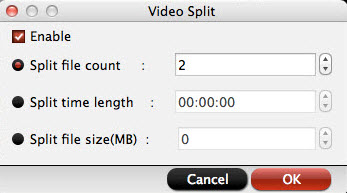
In video editor window, click " Text Watermark" tab, check "Enable", you can add text watermark to the selected video clip. You can either set parameters or drag the text on preview screen to set its location.
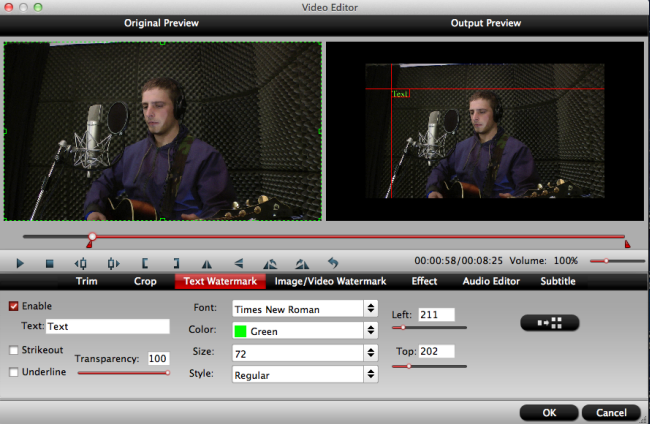
Step 5: Start the conversion.
After all the setting is over, go back to the main interface and hit right-bottom "Convert" button to start GoPro Hero 4K to to Mac El Capitan conversion process.
When the conversion is completed, you will get no problems to play GoPro Hero 4K video with QuickTime, or edit GoPro Hero 4K with iMovie/FCE/FCP.
Useful Tips
- Review of 5 Best HD Video Converter for Mac (macOS Sierra Included)
- Import DJI Mavic Pro 4K video to iMovie for Editing
- Import DivX to iMovie (iMovie 11 Included)
- How to Convert ASF to iMovie (iMovie 11 Included) on Mac?
- Superior iMovie Alternatives for Mac (MacOS Sierra)
- 2017 Top 5 Best HD Video Converters for Mac OS X El Capitan/Yosemite/Mavericks


 Home
Home
 Free Trial HD Video Converter for Mac
Free Trial HD Video Converter for Mac





