Finding the perfect streaming device for a 4K TV isn't easy. Up until recently, the options have been too big, too clunky or simply too expensive. Enter the Roku Streaming Stick Plus: a 4K HDR streaming stick that boasts a staggering variety of channels, an enormous wireless range, a slick interface, a robust search feature, a comfortable remote and a handy mobile app — and retails for a cool $70. Have you bought one Roku Streaming Stick Plus? Here are few tips about streaming 4K video to Roku Streaming Stick Plus for enjoyment.
About 4K
4K Ultra HD gives you a better viewing experience by increasing the pixel resolution – it's four times that of HD! That's a whopping 2,160 x 3,840 pixels compared to just 1,080 x 1,920 for a Full HD display. The result is brilliant picture quality that immerses you in the action with crisp, detailed images that practically jump off the screen. Keep in mind that in order to watch 4K content it requires a compatible 4K TV.
What Streaming Content is Available in 4K?
Big-budget films (and an increasing number of TV series) are being filmed in 4K, and many streaming services, such as Netflix, YouTube and Amazon Video, are already offering 4K Ultra HD content and are quickly building their libraries. Today some TV shows are also available in 4K.
Netflix
A great first stop for A/V enthusiasts on the hunt for ultra-sharp content. Offering plenty of UHD programming from original shows like House of Cards, Daredevil and Marco Polo, to hosting movies as well (though 4K TV shows outnumber UHD movies by quite a bit). There's more than enough content here to keep you occupied until 4K picks up speed.
Cost: $11.99 per month for access to 4K content
Amazon Prime Instant Video
Amazon has plenty of 4K video in both paid and free varieties. But in order to get the most out of the service's UHD selection, you're going to need an Amazon Prime subscription so you can access Prime Instant Video.
Cost: $99 per year with a Prime subscription
YouTube
YouTube makes it a cinch for you to find 4K content. But that also means you’ll find far more 4K content in YouTube than you would on any other service. From YouTube, you can simply type in 4K in the search bar, and you’ll find more than 5 million videos. While not all of those are actually in 4K, a large majority of them are, providing you access to everything from movies, to movie trailers, to content people capture on their own and share with the service.
Cost: Free
Read More: 10 Places to Get 4K Ultra Movies and TV Show for 4K TV
Create More 4K Content for Roku Streaming Stick Plus
Usually most users spend much energy and money on the 4K videos, do you want to get the free 4K videos for Roku Streaming Stick Plus? If you have collected many DVD and Blu-ray discs, do you want to enjoy them with 4K video resolution? A 4K video converter can be your best assistant to make your dream comes true.
As the best 4K video converter, Pavtube Video Converter Ultimate (Mac Version) not only can convert any SD/HD video to 4K video for Roku Streaming Stick Plus, but also can rip Blu-ray and DVD to Roku Streaming Stick + 4K content. The program has the ability of removing Blu-ray and DVD copy protection then extract the main title from Blu-ray and DVD discs to shift the format to .mp4 for Roku Streaming Stick +. By converting Blu-ray and DVD to 4K MP4 format, you can stream the Blu-ray and DVD movies on TV via Roku Streaming Stick + with Plex or iTunes.
It also comes with movie editing functions, such as video trimming, video cropping, video merging, video rotating, adding watermark and effects to output video. It allows users to customize video and audio bitrate, adjust resolution, set frame rate and more. So, you can get perfect video/audio effect for Roku Streaming Stick Plus.
How to Create Roku Streaming Stick + Compatible 4K Content with Pavtube?
Step 1: Dowload 4K Video Converter
Step 2: Import your source video
Run the best 4K Video Converter and then click "File" button to import your Blu-ray disc, Blu-ray Folder, Blu-ray ISO Image File, DVD disc, DVD Folder, DVD IFO File, DVD ISO Image File or video files.
Step 2: Choose Roku Streaming Stick Plus Supported Video
Click "Format" then switch to "Common Video". Here you can choose "H.264 High Profile Video(*mp4)" format as the output video.
Then back to the main UI then click "Settings". In "Video Size" box, tap 3840x2160 into the box. Then you can adjust the video bitrate, frame rate and preview the output video size at the below chart.
Step 3: Start to convert video for Roku Streaming Stick Plus
Hit the "Convert" button to start your video source to Roku Streaming Stick Plus 4K video conversion process. When the conversion is completed, you will be able to enjoy various 4K content on big TV screen via Roku Streaming Stick Plus.
Read More: How to set up your Roku Streaming Stick +
Setting up the Streaming Stick Plus will be familiar to anyone who's used a Roku before: you plug it in, go through some basic setup screens, and activate it on your Roku account using a phone or a laptop.
Here is a tutorial for you: How to set up your Roku® Streaming Stick®+
Useful Tips
- Play 4K Video via Roku Streaming Stick Plus
- Tips And Tricks for Playing 4K Video on Xbox One X
- Best Video Converter for Google Pixel 2 (XL)
- Best Free Video Editor Without Watermark - Edit SD/HD/4K Videos Effortlessly
- Free video converter without watermark
- How to Download Movies to iPhone (iPhone X/8/8 Plus included) for Offline Playback?


 Home
Home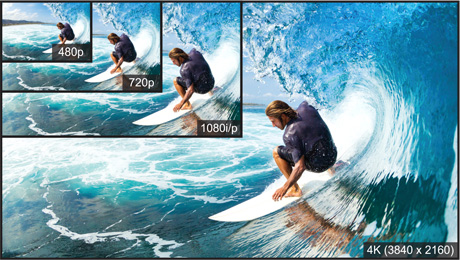




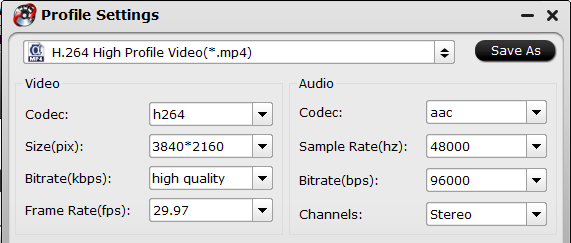
 Free Trial Video Converter Ultimate
Free Trial Video Converter Ultimate





