Xbox is evolving in a big way. Launched Nov. 7 for $499, the Xbox One X promised high-end components that can power the types of 4K gaming experiences. It looks a whole lot like the Xbox One S, but is somehow even slimmer. For Xbox One X beginners, with 4K television all set up, and your Xbox One X plugged in, you now need to know how to turn on the 4K and actually see all those pretty new textures before your eyes. Don't waste your time digging around in the settings, let us show you how it's done.
How to Turn on 4K for Xbox One X
Turn on your Xbox One X, go through the setup steps of selecting your language, sign in to your Xbox Live account, and install the updates, then you need to ensure all the 4K settings are on and working.
Step 1: Press the Xbox button on the controller to bring up the Guide. Navigate to the far right Systems tab and select Settings from the list.
Step 2: Go to Display & sound, select Video output, then select Advanced video settings. This menu lets you choose whether to allow your Xbox One X to run at 50Hz, 24Hz, whether to allow HDR, 4K, YCC 4:2:2 or even 3D. You can even use the “4K TV details” button to check what your TV or monitor is able to output.
As you can see from the screenshot, my old monitor does not support 4K or HDR10 – so I'm in need of an upgrade. Now that you've got your Xbox One X setup to output 4K images – and provided you've downloaded the 4K game content – anytime you boot up an Xbox One X Enhanced game, it will automatically use the 4K textures and run at the best possible frame rate. In the event you shift your Xbox One X around or upgrade to a different TV, make sure you take the time to check the 4K settings.
Reference: Xbox One X - How to Turn on 4K
4K Videos Are Ready
As we know, just like the One S, the Xbox One X plays 4K Blu-rays. Usually most users spend much energy and money on the 4K videos, do you want to get more free 4K videos for Xbox One X? If you have collected many DVD and Blu-ray discs, do you want to enjoy them with 4K video resolution? Here a powerful 4K video converter is very essential for you.
Pavtube Video Converter Ultimate is incredible the most beneficial application since it allows to directly convert common DVD and Blu-ray movies, ISO images or folder to 4K H.265 MP4, 4K H.265 MKV, 4K H.264 MP4, etc. In addition, you can also upscale your SD or HD video content to 4K content by change the output file resolution as 3840x2160. Best of all, you even can experience the lighting fast 4K video conversion speed, because this software takes full use of the H.264 and H.265 GPU acceleration.
For your convenience, this program has both Windows and Mac version. Now follow the steps below to learn how to create 4K content from Blu-ray, DVD, SD/HD video files.
Step 1: Add source files to the program
Start up the program on your computer, to add Blu-ray or DVD disc, click "File" > "Load from disc", to import common video files, click "File" > "Add Video/Audio" or "Add from folder" to import source files to the program.
Step 2: Select Output Format
Click the Format button and choose the H.264 or H.265 4K videos from the "Common Video" or "HD Video" category. You have 3 options:
Common video > H.264 High Profile video (.*mp4)
HD video > H.265 HD video (.*mp4)
HD video > H.264 HD video (.*mov)
Step 3: Upscale to 4K resolution
Click "Settings" icon on the main interface to open "Profile Settings" window, enter "3840*2160" in "Size(pix)" brackets, so that you will be able to upscale your SD or HD content to 4K resolution content for Xbox One X.
Step 4: Start conversion process
After all the setting is completed, hit the "Convert" button under video previewing window to start the video conversion process.
When the conversion is completed, you will be able to watch more sharper and detailed 4K videos and movies on Xbox One X.
Useful Tips
- Tips And Tricks for Playing 4K Video on Xbox One X
- Best Video Converter for Google Pixel 2 (XL)
- Best Free Video Editor Without Watermark - Edit SD/HD/4K Videos Effortlessly
- Free video converter without watermark
- How to Download Movies to iPhone (iPhone X/8/8 Plus included) for Offline Playback?
- Stream Movie from QNAP NAS to 4K TV


 Home
Home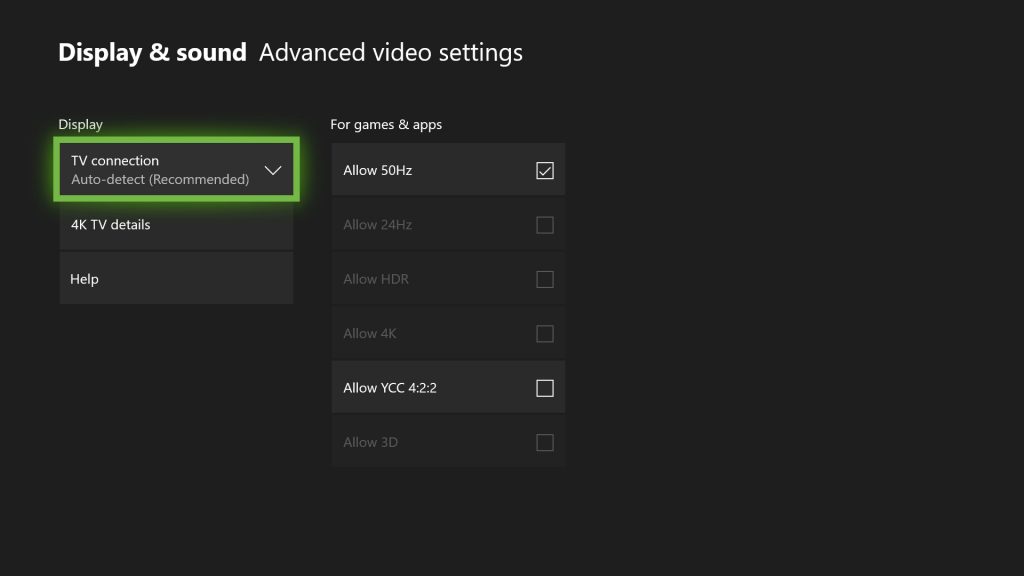
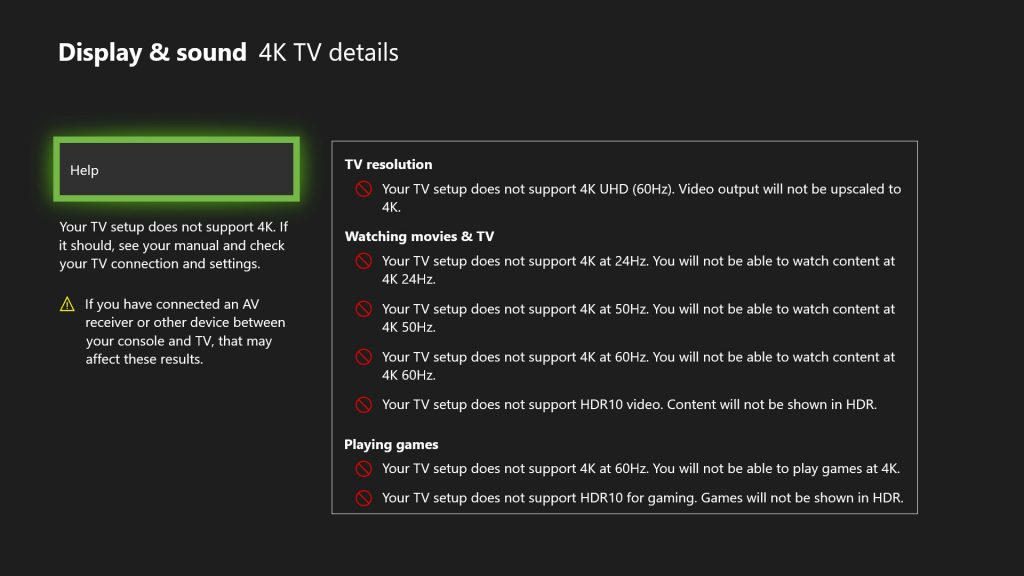


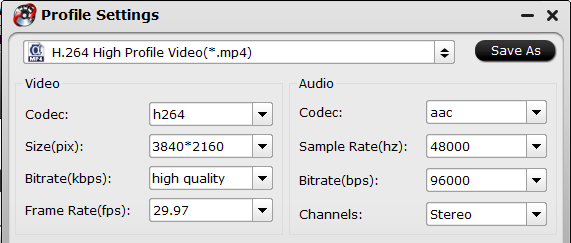
 Free Trial Video Converter Ultimate
Free Trial Video Converter Ultimate





