The PS4 Pro is Sony's first ever mid - generation major console upgrade and it's now available to one and all. On this new game console, you can not only play 4K UHD games but also play onlined stream 4K video from Netflix and YouTube. Have captured a lot of 4K footage with your 4K device recorders and wish to view them on your large screen TV via PS4 Pro?

Can you play local 4K video on PS4 Pro?
The good new is that PS4 Pro gives the ability to play local video with 4K resolution stored on the external USB ports (which offers 3 USB 3.0 ports), however, the 4K video must be included in PS4 Pro supported 4K formats listed below:
MKV
- Video: H.264/MPEG-4 AVC High Profile Level4.2
- Audio: MP3, AAC LC, AC-3 (Dolby Digital)
AVI
-Video: MPEG4 ASP, H.264/MPEG-4 AVC High Profile Level4.2
-Audio: MP3, AAC LC, AC-3(Dolby Digital)
MP4
- Video: H.264/MPEG-4 AVC High Profile Level4.2
- Audio: AAC LC, AC-3 (Dolby Digital)
Play Unsupported 4K video on PS4 Pro
It's likely that the 4K video in your hand will be in PS4 Pro not readable 4K file format such as 4K XAVC/XAVC S, 4K MXF, 4K H.265/HEVC or 4K Prores, etc, you can then download a perfect 4K video converter such as Pavtube Video Converter to convert all the unsupported 4K video to PS4 Pro playable 4K MKV, 4K AVI and 4K AVI listed above. A proper file format won't ensure a successful video playback on PS4, you still need to adjust the output video codec as "H.264 High Profile" and audio codec as "AAC" or "MP3" that are accepted by PS4 Pro.
Proper format for PS4 Pro USB drive
Tips: Make sure your USB storage devices are in FAT and exFAT formats. PS4 Pro doesn't recognize NTFS which means you can't play videos larger than 4GB. So reduce video size or split videos if need be, meanwhile, you have to convert NTFS to FAT32 or exFAT.
If the output 4K video is larger than 4K, you can compress it with the program in the following ways:
Shorten video length with no quality loss:
- Trim or cut video to remove unwanted parts or segments
- Split large video into small parts by file count, length or size
Compress video file size (Please make a balance between file size and quality)
- Output a file format with better quality and small file size such as WMV
- Lower the output video resolution
- Lower the bit rate 20-50% of the default to get small files
- Lower the frame rate of the video to 15 or 10 fps can reduce the file size by as much as 1/2 or 2/3
How to Convert and Play 4K Video on PS4 Pro?
Step 1: Load 4K video into the program.
Start the program on your computer, click "File" > "Load Video/Audio" or "Load from folder" button to import unsupported 4K video files into the program. You also can load 4K footage by other 4K recording devices.

Step 2: Output PS4 Pro supported 4K file formats.
Click "Format", from its drop-down option, choose PS4 supported MP4 video codec from "Common Video" > "H.264 High Profile Video(*.mp4)" to output.

Tips: You can adjust output profile parameters such as video codec, bit rate, frame rate, resolution and audio codec, bit rate, sample rate and channels to get the best playback settings for PS4 Pro in the program's "Profile Settings" window.

Step 3: Trim or split video to shorten video length.
Trim to shorten video length
Open "Video Editor" window and switch to the "Trim" tab, you can drag the slider bars to include the segment you want to remain, click the left square bracket to set start point, and click the right square bracket to set end point when previewing the video or directly input specific values to "Start" and "End" box.

Split video into several small pieces
By clicking the Split button on file list, or from Edit menu, you can launch the Video Split window. Ticking Enable to enable it, and then you can split the file by file count, time length, or file size.
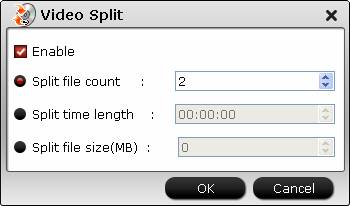
Step 5: Compress video file size.
Click "Settings" to open "Profile Settings" window, you can change video resolution to a suitable file size. 640 x 480 is more preferable by many portable devices such as iPhone, iPad, Android phone and tablet, lower the bit rate 20-50% of the default to get small files or lower the frame rate to 15 or 10 fps.
Step 6: Begin the conversion process.
Go back to the main interface, click right-bottom "Convert" button to begin the conversion from 4K video to PS4 Pro supported file formats conversion process.
When the conversion is completed, click "Open Output Folder" to pop out the folder with converted files, then you can easily transfer and play converted files on PS4 Pro via an external USB drive.
Useful Tips
- How to Flip or Rotate Videos using Handbrake?
- Play Tivo Recordings with Windows Media Player
- How to Use VLC to Convert AVI to MP4 on PC/Mac?
- MOV Compressor: How to Compress MOV to a Smaller Size on Windows/Mac?
- Stream 4K Video to Chromecast Ultra via Plex
- Get Chromebook Pro/Plus to Play MKV Files without Any Problem


 Home
Home

 Free Trial Video Converter
Free Trial Video Converter





