4K video is so cool which is still in its infancy. Streaming 4K requires amounts of bandwidth duo to the high resolution. From the BuzzFeed's report that Apple's next-generation Apple TV will not support 4K video streaming, in another world, Apple TV 4 doesn't support 4K video streaming, many people are confused that why Apple stops at the threshold of Apple TV 4K streaming, is it Apple's marketing strategy? Nobody knows the true reason.
As Apple fan, that means you will miss the chance to play 4K video on Apple TV 4? Of course not, even though 4K video is perfect, HD video is still popular among people which can provide the high frames and multiple video format which can be supported by most devices and players. Compress 4K to 1080p is a wisdom choice, then play the compressed 4K video on Apple TV 4.

User can find a 4K Video Converter to downscale 4K to 1080p for playing on Apple TV 4. After the compression, some user still can't play the compressed 4K video on Apple TV 4, why? Apple TV 4 supports limited video formats, most acceptable video format is M4V. Best way is to find a matched Apple TV 4K Video Converter which can help user to compress 4K to Apple TV best supported video parameters, like Pavtube Video Converter for Mac which can preinstall all the 4K video format to Apple TV series compatible video formats.
4K video capacity is huge, when user is compressing the 4K video to 1080p, this software breaks off suddenly.With this 4K Video Converter, user don't worry about the stability issue.What's more, the best 4K Video Converter can with up to 30x times ripping speed utilizing the most advanced hardware acceleration NVIDIA CUDA & AMD APP by H.264 or H.265 codec, which can give users video transcoding speed than any other 4K Video Converter software.
In addition, an excellent 4K Video Converter can help user to preinstall all the movie details, for example: With this software, user can choose the Apple TV type on the format list and don't be disturbed by the complicated video and audio codec, also you can enter the setting menu and set the 4K resolution. This article will tell you more information about the perfect 4K video to Apple TV Video Converter.
Step by Step to Play 4K Video Content via Apple TV 4
Step 1. Load 4K Video to 4K Video Converter
Press above Trial or buy button and download the 4K Video Converter, the installation steps are easy to do, just follow the installation navigation and click the mouse few times, a perfect 4K Video Converter will appear on PC, double click and launch it on your PC. Then click the "File" > “Add video" icon to load source 4K files from your local computer to the program.

Step 2. Set 4K Video to Apple TV 4 supported format
With this software, user don't worry about how to choose Apple TV 4 best supported video format. Click "Format" and turn to "Apple TV" category. The program has lots of preset formats for Apple TV, Apple TV 2, Apple TV 3. Here, "Apple TV 3 1080P Dolby Digital Pass-through(*.m4v)" is highly recommended for you which is the excellent Apple TV 4 supported video format.
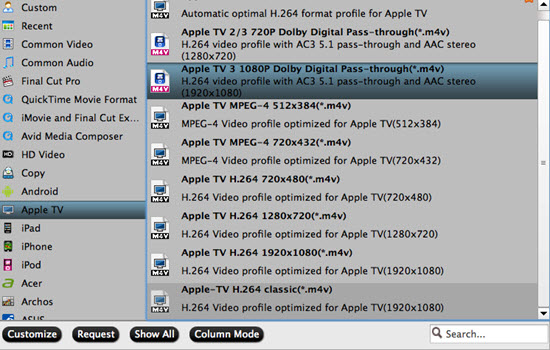
TIP 1: Some users want to pursue perfect visual enjoyment, adjust the aspect ration is main important, in this 4K Video Converter, Open "Video Editor" window, switch to and click "Crop" tab, click the  icon on the right-bottom to switch to the advanced mode, then user can choose the output aspect ratio such as 16:10, 16:9, 5:4, 4:3 and 2:1 from the drop-down list of "Display Aspect Ration".
icon on the right-bottom to switch to the advanced mode, then user can choose the output aspect ratio such as 16:10, 16:9, 5:4, 4:3 and 2:1 from the drop-down list of "Display Aspect Ration".

TIP 2: Some users are familiar with Apple TV and want to set the video and audio parameters, hit the button "Settings" which is close to the format bar, and user will be brought to the "Profile Settings" interface where user can compress source videos by choosing a smaller video size from the "Size" dropdown list, also can adjust the 4K video video and audio codec, video frames, audio channels and so on.
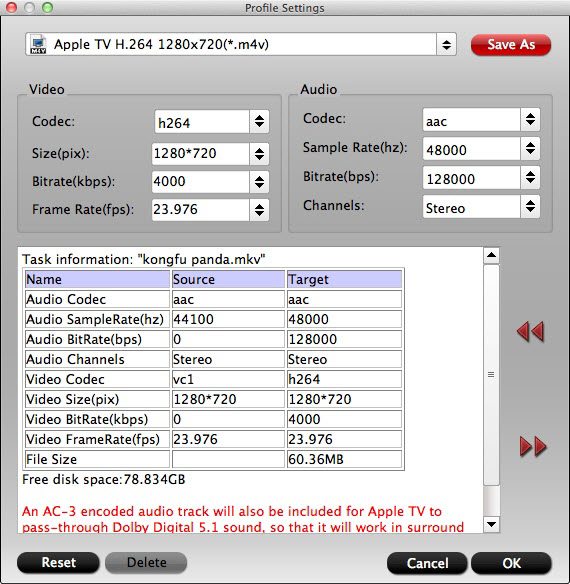
Step 3. Start 4K Video to Apple TV 4 format process
After above setting is done, go back to the main interface, then click the button "Convert" which is at the on bottom-right corner to start conversion. When the process is over, user can find the converted files by clicking the "Open output folder".
How to Play Converted 4K Video on Apple TV 4?
Most popular way to watch video on Apple TV 4 is to get VLC on Apple TV: Local Network, Remote Playback or Network Stream 3 ways. User need some sort of media server, like Plex, for the first one, a web browser for the second, and a web or FTP server for the third. Following will show you how to play 4K video on Apple TV 4 with VLC
Step 1. Set up the Plex up and running it.
Step 2. Using VLC to access the movies stored there is super simple. Launch VLC on your Apple TV.
Step 3. Swipe left to go to the "Local Network" tab, and user will see your server there. Just click through to your movies and they should play without effort. What's great here is that if your server doesn't support certain file formats, VLC should be able to.
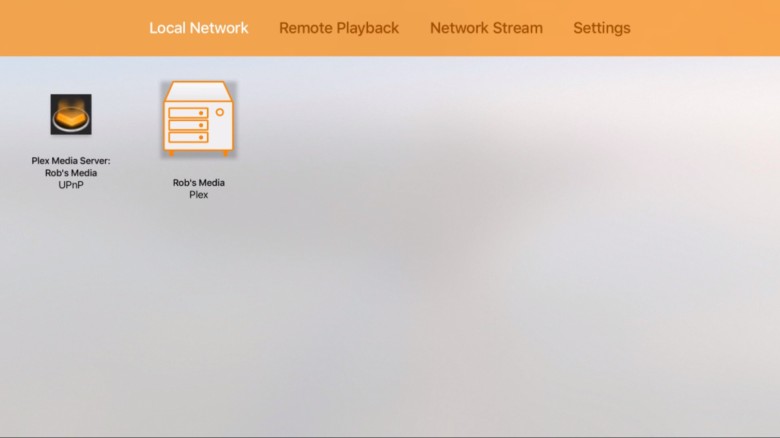
This 4K Video Convert also can support Windows operating system, except the 4K video issue, user also can solve the M3U8 to Apple TV , MP4 on Apple TV (Apple TV 4, 3, 2, 1), etc conditions. Some video formats are supported by Apple TV, but the audio and video codec will appear no audio or no video issues, this software also can help user to solve at the setting menu. More features are waiting for you to explore. Good lucky to you.
Useful Tips
- MOV to M4V: How to Convert MOV to M4V on Mac OS (macOS High Sierra Included)
- How to Play AVI Videos on MacBook(Air, Pro, iMac)?
- How to Import Android Videos to iMovie for Editing?
- How to Play a WMV File on Mac Computer
- Play H.265 Files with QuickTime Player on Mac
- Convert YouTube to MPG/MPEG with Easiest Way


 Home
Home

 Free Trial Video Converter for Mac
Free Trial Video Converter for Mac





