iMedia Converter is an easy-to-use tool. It just needs several clicks to complete the conversion.
Basic workflow of Pavtube iMedia Converter: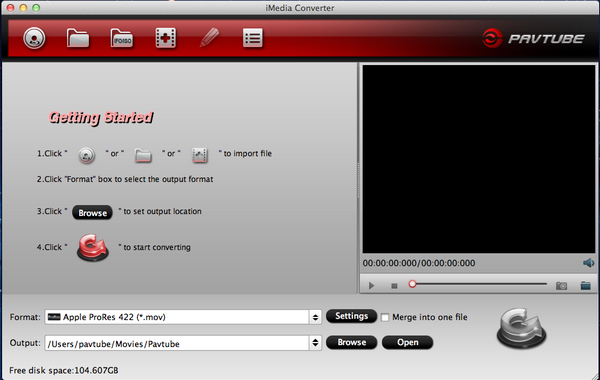
1. From the drop-down list of “File”, load Blu-ray Disc, DVD, and video files.
2. Click the “Edit” button  to adjust the videos if necessary.
to adjust the videos if necessary.
3. Click on “Format” bar and select export format.
4. Click the "Convert" button to start conversion.
to start conversion.
There are 3 ways loading files and discs to iMedia Converter:
1. Load Blu-ray, DVD and Video files from the “File Menu”. Select “Add Video” to import source video and audio files, “Load from disc” to import DVD/BD, “Load from folder” to import DVD/BD file structure (VIDEO_TS folder), and “Load IFO/ISO” to import movie from DVD/BD ISO image or DVD IFO files.
2. Use the shortcut buttons on toolbar to import source files.

Add BD/DVD: Load Blu-ray/DVD movie from disc drive.
Add BD/DVD folder: Load DVD movie from VIDEO_TS folder, Blu-ray movie from BDMV folder.
Add IFO/ISO: Load DVD movie from ISO/IFO file, Blu-ray movie from BD ISO file.
Add Video: Browse and load source video and audio files.
Edit: Edit selected item.
3. Drag and drop video, audio and image files you’d like to convert to “Getting Started” area.
Pavtube iMedia Converter supported file types
| Blu-ray | Blu-ray Disc, Blu-ray file structure (BDMV), Blu-ray ISO |
| DVD | DVD, VIDEO_TS folder, DVD ISO, DVD IFO |
| Video | *.avi; *.divx; *.mpg; *.mpeg; *.mpe; *.mvv; *.m2v; *.dat; *.mod; *.mp4; *.tod; *.m2t; *.m2ts; *.ts; *.trp; *.tp; *.evo; *.mkv; *.dv; *.mts; *.wmv; *.asf; *.dvr-ms; *.mov; *.qt; *.dv; *.m4b; *.m4v; *.3gp2; *.3gpp; *.3gp; *.3g2; *.rm; *.rmvb; *.flv; *.f4v; *.tivo; *.vro; *.flc; *.fli; *.mxf; *.gxf; *.pss; *.mvi; *.mtv; *.vdr; *.pmf; *.pva; *.k3g; *.vp6; *.nsv; *.nuv; *.dmskm; *.nut; *.h.264, *.tivo |
| Audio | *.wma; *.mp3; *.m4a; *.mp2; *.mpa; *.ra; *.ram; *.aac; *.wav; *.au; *.mp3; *.mp2; *.flac; *.ape; *.ogg; *.8svx; *.aiff; *.aif; *.caf *.dts; *.smv; *.tta; *.voc |
| Image | *.jpg, *.ico, *.bmp, *.png, *.gif, *.tiff |
Note
1. Optical DVD drive does not read Blu-ray Disc. To rip Blu-ray contents you need to put the disc into a Blu-ray Disc drive that is installed to your computer.
2. When loading movie from Blu-ray Discs and DVDs, keep your computer networked.
3. The software does not convert copy-protected video files like iTunes store movies are not supported.
4. The software converts .tivo files but does not transfer .tivo files from TiVo box. To convert .tivo files, go to Options>>TiVo and enter media access key first.


 Home
Home




