Designed as a professional camcorder, the Panasonic AJ-HPX3700 is produced to provide higher image quality with the exceptional reliability and faster workflow of solid-state P2 HD. Panasonic AJ-HPX3700 shots video footages in MXF format which is a new video format encode by HD video codec. Most times, it makes no difference with other camcorders that shots videos in AVCHD format. And how to make this format friedly to import MXF in FCP for editing?

Hot search: MXF to iMovie | what is MXF | playback MXF in VLC
But for professional camcorder users, it is not convenient for them to edit 1080p MXF recordings on FCP. As is known to all, FCP is the most popular and the greatest video editing tool on Mac. That is to say, MXF footages are not compatible with FCP which means we can not import MXF files to FCP for editing.
How can we do the editing if we only have Final Cut Pro and Panasonic AJ-HPX3700 MXF footages? That is so easy. Just convert Panasonic MXF footages to FCP editing. And what's more, Apple ProRes 422 is the most compatible video format for editing on FCP. So, you just need to find a Mac MXF to FCP converter to transcode AJ-HPX3700 MXF videos to ProRes on Mac.
Pavtube HD Video Converter for Mac may be helpful. It allows you import MXF footages from Panasonic P2 camcorders and convert them to ProRes videos with best quality. So, it is also called Panasonic P2 MXF Mac video converter. And when you hook up your camera with your Mac and try to load your MXF files, Pavtube HD Video Converter for Mac can detect both audio and video files and load them together so that it avoide the problem of there is only audio or video showed up in your generated files. To convert MXF to ProRes for FCP editing, you need copy your MXF files to your Mac hard drive and then do below steps to finish the conversion in a short time.
Import MXF files to FCP as ProRes without any problem
Step 1. Add MXF video files to the program
Free download, install and run Panasonic MXF to ProRes Mac converter, then click "Add Video" button to select your MXF files. Even on the Yosemite, this app can run as smoothly as it should.

Tips:
If you want to preview your files, just highlight them. Some users may say that they can't get the audio when they do the preview. Don't worry, you can click the "Properties" icon to adjust "Audio Stream ID"and eveything will be OK.
Step 2. Click on "Format" bar set an Apple ProRes format for better importing MXF to FCP
You are advised to choose "Final Cut Pro" > "Apple ProRes 422 (*.mov)". If you just start to use this FCP and don't know which Apple ProRes codec to refer, then you can click this "Differences among Apple ProRes codec" for sure.

Step 3. Start to convert Panasonic MXF footages to FCP as ProRes
When you get ready to convert the added mxf videos on Mac, Click the "Convert" button to start conversion. The conversion processes will transcode MXF to ProRes MOV videos to be compatible with FCP editing.
Step 4. Import Apple ProRes MOV videos to FCP for editing
At the end just import the converted MXF videos to FCP directly. The importing process would be time-saving without any rendering.
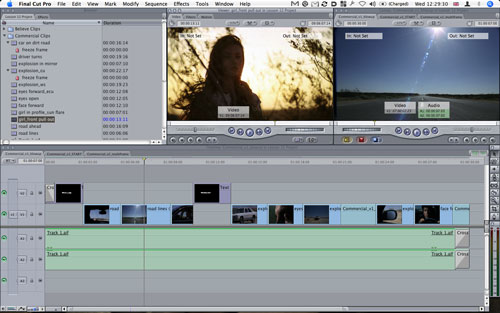
Further Reading:
Mac MXF Converter-convert XF105 MXF to FCP X
Convert Panasonic P2 MXF files to iMovie AIC MOV
Convert Canon MXF to Avid DNxHD on Mac OS X
Useful Tips
- Convert Panasonic MXF Footages to FCP as ProRes for Editing
- Convert Panasonic TM900 MTS Videos to ProRes 422 for Editing on FCP
- How to Convert P2 MXF Files to AVI Format?
- How to Convert Panasonic MXF Files for iMovie on Mac?
- How to transfer P2 MXF to QuickTime MOV format for storage?
- Down scale Panasonic AJ-HPX3700 P2 MXF files to MPEG format


 Home
Home

 Free Trial HD Video Converter for Mac
Free Trial HD Video Converter for Mac





