As known to all, MP4 file format is known for delivering high clarity video and audio output which is basically HTML5 encoded videos, but the MP4 occupy much space, high bandwidth which both affect the smooth MP4 video streaming. Nobody wants to stream a choppy MP4 video. So it's time to optimize MP4 video for fast streaming. After optimizing MP4 video, you can stream MP4 video smoothly. Don't wait for the video loading.
Truth for Slow Streaming MP4 Videos
Before optimizing MP4 video, we should know the truth why MP4 slow playback, then we can find the answer easily. First, we should analyze the MP4 video structure and MP4 streaming workflow, MP4 files are constructed with small data files termed as atoms which has various audio and video information. These bits of data are transmitted in a stream to you when you are watching the MP4 video. But there are some more special atoms that are called moov files, these files hold the video dimensions and frame information. When you are streaming the MP4 video, the programme must find the moov files firstly, then move to the video and audio. Unfortunately, the MP4 moov files are difficult to find, they are in any order. If the browser can't find the moov files, you will met the slow MP4 streaming.
From above information, we know if the moov file is easily found, we have collected some ways to help you troubleshoot slow streaming of MP4 videos. There are many video encoding software which can provides the Optimize for streaming feature, such as: Handbrake which can help to arrange the moov files at the start and hence the player finds MP4 moov files convenient during streaming MP4 video. and serially. So you can optimize MP4 like the following steps:
Solution A: Optimize MP4 Video by Encoding Optimization in Handbrake
1.You can download the Handbrake Windows version from official website, then open this software.
2. Import you video into it, at the main interface, you can find the "Web Optimized" option, chect it.
3. At the "Format", choose the MP4 file as the output video format. Then click the Start button to begin to optimize MP4 video process.

Solution B: Optimizing MP4 Video for Fast Streaming with FFMpeg
Handbrake has done the complicated task for you by choosing the "Web Optimized" selection. Mention the open source software, if you are familiar with command, i think FFMpeg is a good assistant which can recognize the MP4 video structure, you just need to know the right command. For example: You can to output a MP4 video from FFMpeg, the video name is output.mp4, like this:
1. Input the command: ffmpeg -i input.mp4 -movflags fastart -acodec copy output.mp4
2. Then the -movflags fastart will tell the FFMpeg to record MP4 video atoms so that the moov file is at the start.
Solution C: Optimizing MP4 Video by Adjusting Video Parameters
MP4 video is a container, which can hold different video and audio codec, video frame, resolution, bitrate, etc. There parameters will affect the MP4 video straming speed. You can change then for smaller data in a MP4 video converter, such as: Pavtube Video Converter for Mac which can provide the detailed information for you to adjust the MP4 video. At the same time, you can get more surprises: You can convert MO4 to other video formats, such as: MOV, MKV, etc. Some users can't play MP4 on some devices due to the video compatibility issue, here, you can watch MP4 on any devices without any trouble, such as: iPad, iPhone, TV, etc. this article can help you to know more about this video converter
Quick Guide to Optimize MP4 Video
1. Open MP4 video converter and click "File" > "Load Video/Audio" to import MP4 video, you can drag the MP4 video to this software too.
2. Choose video formats by clicking "Format", all the video formats are here, you can keep the MP4 video format, you also can convert other video formats as the output video.
3. Click "Setting" to open the video setting window, here, you can change the MP4 video resolution, from example: 1080p to 720P, you also can adjst the video frame rate and other parameters.
4. Press the "Convert" button boldly, wait for a while, you can complete the prefect MP4 video optimization, just enjoy!
TIP: If you have many MP4 video files, you can create a folder and add all the MP4 video files to it, then add the folder to this video converter. You can do batch video conversion which can save you much time.
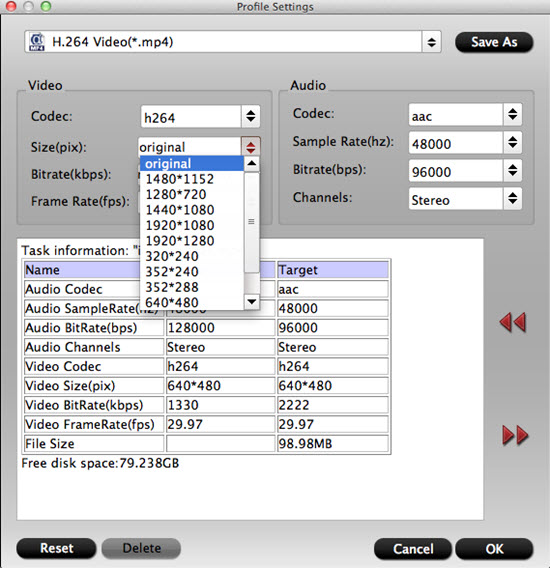
There are other ways to optimize MP4 video for fast streaming, above 3 ways are the main popular solutions. Hope you can find your desired way to optimize MP4 video.
Useful Tips
- MOV to M4V: How to Convert MOV to M4V on Mac OS (macOS High Sierra Included)
- How to Play AVI Videos on MacBook(Air, Pro, iMac)?
- How to Import Android Videos to iMovie for Editing?
- How to Play a WMV File on Mac Computer
- Play H.265 Files with QuickTime Player on Mac
- Convert YouTube to MPG/MPEG with Easiest Way


 Home
Home

 Free Trial Video Converter for Mac
Free Trial Video Converter for Mac





