Windows Media Player is the local media player in Microsoft which can support multiple video formats, like: WMV, WMA, MPEG, AVI, MP4, MOV, etc. Even though Windows Media Player can support MOV video format, the playback is not so smooth as you image, most users will meet this warning message when they are playing MOV on Windows Media Player: Windows Media Player cannot play the file. The Player might not support the file type or might not support the codec that was used to compress the file. Why?
There are many reasons that can cause users to fail to play MOV files on Windows Media Player. For example: unavailability of plug-ins which are necessary for playing the files, or the Windows Media Player is not completely installed or the software source is corrupted. But the most reason is the codecs required to play MOV files on Windows Media Player are not installed effectively. In another wordfs, this is the MOV video format compatibility issue. Following will show you 3 solutions to solve this trouble.
Solution 1: Setting MOV Codec in Windows Media Player
Windows Media Player has the function to decode some MOV video files, you install this software firstly, you can do the following settings.
Launch WMP and click “Help”-> “About Windows Media Player”-> “Technical Support Information”-> “Video Codecs”to view all the codecs and file formats supported by the respective codec.
Tip: To let Windows Media Player automatically instead of manually download and install updates and codec enhancements from the Internet when available, just launch WMP and click “Tools”-> “Options”-> “Player” tab -> “Automatic updates”.
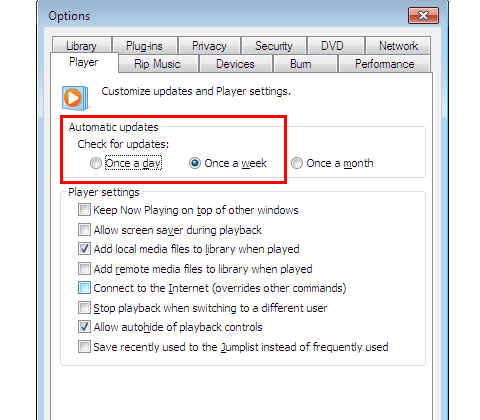
Solution 2: Install a Third MOV codec Software -K-Lite Codec Pack
There are some famous third video codec software which can encode and decode the video file, here, I think you can you can try K-Lite Codec Pack which is good 3rd-party program with multiple video and audio codecs to play various video and audio that can not be played by the OS itself. It is consisted of four editions named Basic, Standard, Full and Mega, all are free of charge and all are with the proper codec support for MOV format. You can have a try.
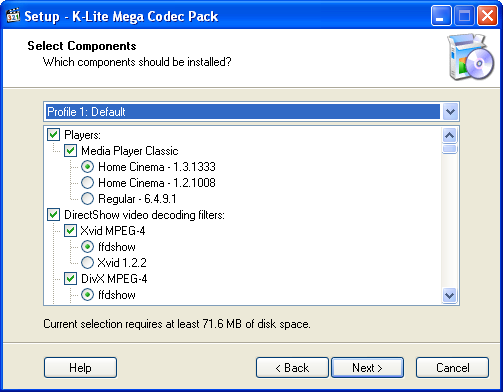
Solution 3: Convert MOV to Windows Media Player Best Supported Video Format
When you try above 2 ways and still fail to play MOV on Windows Media Player due to other factors, you may fail t install K-Lite Codec Pack well. No problem, here, you can find a easy to use third video converter: Pavtube Video Converter which is a professional video converter with 200+ vidoe and audio codec. This powerful application can comprehensively convert all MOV files encoded with various different video and audio codec to Windows Media Player best compatible video formats: WMV, also you can choose other video formats that WMP supports. You not only can choose your desired video format, this software allows you to flexibly adjust the output video codec, bit rate, frame rate, resolution or audio codec, bit rate, sample rate or channels and so on. By the way, you can select different video quality, like: 4K video, 2K video, HD video or SD video.
Step 1: Add MOV files into the program.
Run the program on your computer and click "File" > "Add Video/Audio" or "Add from folder" to add unsupported MOV files into the program. You also can import other video formats that you cannot play on WMP smoothly, such as: MKV, FLV, AVI, etc.

Step 2: Select output profile format.
Click "Format" bar drop-down list, for output a high quality WMV format for playing with Windows Media Player, just choose to output "WMV3(WMV9)(*.wmv)" under "Common Video" main category. For fast conversion speed, "WMV2(WMV8)(*.wmv)" would be the best output options. You also can choose MP4, AVI, etc which are all supported by WMP.

For safety reason, you can adjust the video related parameters to the best setting for WMP, for example: Click "Settings" on the main interface to open "Profile Settings" window, adjust the output video codec as WMV, audio codec as AAC or other profile settings according to WMP best acceptable WMV video and audio codec.
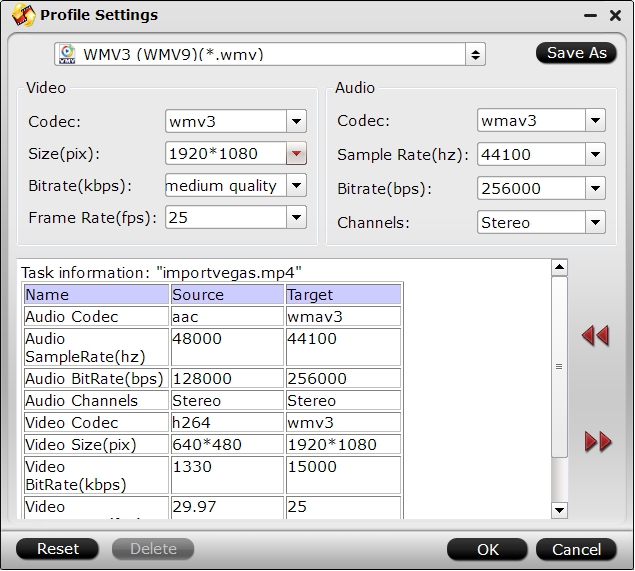
Step 3: Begin video conversion process.
After all the settings is completed, hit right-bottom "Convert" button to start to convert MOV to Windows Media Player supported video and audio file formats.
Tip: Friendly Knowledge About MOV
*MOV is an MPEG 4 video container file format used in Apple's Quicktime program. MOV files use Apple's proprietary compression algorithm. Apple introduced the MOV file format in 1998.
*On Windows systems, programs that open MOV files include Quicktime Player, Roxio Creator, Cyberlink PowerDirector and PowerDVD, and Adobe Flash.
*On Macintosh systems, programs that open MOV files include Quicktime Player, Roxio Toast and Roxio Popcorn, and Adobe Flash.
*Windows Media Player can play MOV files with the addition of the 3ivx codec.
Useful Tips
- How to Flip or Rotate Videos using Handbrake?
- Play Tivo Recordings with Windows Media Player
- How to Use VLC to Convert AVI to MP4 on PC/Mac?
- MOV Compressor: How to Compress MOV to a Smaller Size on Windows/Mac?
- Stream 4K Video to Chromecast Ultra via Plex
- Get Chromebook Pro/Plus to Play MKV Files without Any Problem


 Home
Home

 Free Trial Video Converter
Free Trial Video Converter





