Samsung has announced a pair of Chrome OS machines: the Chromebook Plus and the Chromebook Pro for some time. Both of them are nicely slim and light, measuring about a half-inch thick and just under 2.4 pounds, so it's not the most unwieldy thing in tablet mode. Besides Samsung, Acer, HP, Ausus, Toshiba and Lenovo all have released their own Chromebook laptops. They are very popular for their handiness, security, battery life, inexpensive price. However, the Chromebook Pro/Plus are still struggling more than Mac, Windows or Linux computers when it comes to playing every video file you throw at them. Foe example:
I have some MKV video files in my Chromebook Plus. I tried multiple video players and those that work, the audio is out of sync. The audio comes first and the movement happens later. Any advice?
----From Reddit
Have you met the same issue as we mentioned above? So what's the matter? Check out the reason and solution here.
Why Chromebook Pro/Plus can't play MKV files
Actually, Chromebooks (regardless of the manufacturer) don't support certain audio codecs as they're proprietary and Chrome/Google would have to pay license fees to the owners. From Chromebook Support Media Formats list, we can see that MKV container is supported but if the audio within the container is encoded in a proprietary codec, it won't play. Providing you want to play all kinds of MKV on Chromebook Pro/Plus easily, here are several ways to help you play MKV movies on Chromebook Pro/Plus.
Ways to fix MKV playback issues on Chromebook Pro/Plus
1. Upload MKV files to online cloud drive
If you have internet access, you can first upload your MKV video files to online cloud drive, such as Google Drive, Dropbox or other file storage service that includes MKV video playback capabilities, and then access the MKV video directly on Chromebook Pro/Plus with your cloud drive account.
2. Use VLC on Chromebook Pro/Plus to Play MKV Files
While the default media player on Chromebook Pro/Plus can't play MKV file, you can download VLC media player from the Chrome Web Store. VLC media player is able to play various video and audio file formats including AVI, WMV, MP4, MKV, etc. It also supports subtitles, playlists and hardware accelerated decoding, you will have an immersive MKV playback experience with VLC on Chromebook Pro/Plus.
3. Ultimate Way to Play MKV on Chromebook Pro/Plus
If none of the above solution work, then the ultimate solution is transcoding MKV to Chromebook Pro/Plus playble file formats listed below:
Media: 3gp, .avi, .mov, .mp4, .m4v, .m4a, .mp3, .mkv, .ogv, .ogm, .ogg, .oga, .webm, .wav
Codec:
| Container | Video codec | Audio codec |
| ogv | Theora | - |
| webm | VP8 | Opus |
| VP9 | Vorbis | |
| mp4 | H264 | - |
| MPEG4 | - | |
| mov | MPEG4 | - |
| H264 | - | |
| avi | MPEG4 | MP3 |
| DIVX | MP3 | |
| XVID | MP3 | |
| 3gp | H264 | AAC |
| MPEG4 | AMR-NB |
To get MKV played on Chromebook Pro/Plus, you will need a powerful video conversion tool. Here the Pavtube Video Converter (Best video converter review) is an easy-to-use yet professional video conversion software to convert MKV files to Chromebook Pro/Plus supported MP4, MOV, AVI, 3GP, WebM formats video with original image and audio quality. With a wide range of splendid functions, being superior to other MKV converters, Pavtube Video converter offers powerful video editing function such as video trimming, cropping, merging and you also can set encoding parameters including resolution, bit rate, frame rate, aspect ratio etc.
Thanks to its NVIDIA CUDA and AMD APP acceleration technology support, this MKV converter for Chromebook Pro/Plus enables to offer 30x faster conversion speed and remarkable audio/video quality. For Mac users, Pavtube Video Converter for Mac is also a helpful app to transcode videos for further usage. Here is how to do it.
Simple steps to Get Chromebook Pro/Plus to Play MKV Files
Step 1. Load MKV files
Click "File">"Add Video/Audio" button on the main interface to load your MKV files to the program. Drag and Drop function is included. You can also add VOB, AVI, MP4, WMV, FLV, etc. videos to it.
Note: Batch conversion is supported, so you can load more than one file to save time.
Step 2. Select output format
Click "Format" and select the format you want from the drop-down list. To convert MKV for Chromebook Pro/Plus, just choose "H.264 MP4" from "Common Video" as the output format.
Click the "Settings" button and customize proper video/audio parameters if necessary. Video size, bitrate and fame rate are flexible and can be adjusted as you like.
Step 3. Start MKV to Chromebook Pro/Plus conversion
Click the "Convert" button on main interface, you can go to Conversion window to start MKV to Chromebook Pro/Plus conversion.You can find conversion information on the window, such as Time elapsed, Time left, Generated size, and Estimated size. Ticking off Shut down computer after conversion option, you can leave the program running and do other things instead of waiting around for the conversion.
After the conversion, you can find your converted MKV video in the output directory, upload them to Google Drive and then make them available as offline files, or put them on a USB stick or an SD card that you insert into the Chromebook Pro/Plus. Now, you can play the converted MKV files on your Chromebooks Pro/Plus with the default media player without any problem. Hope this article helps.
Useful Tips
- How to Flip or Rotate Videos using Handbrake?
- Play Tivo Recordings with Windows Media Player
- How to Use VLC to Convert AVI to MP4 on PC/Mac?
- MOV Compressor: How to Compress MOV to a Smaller Size on Windows/Mac?
- Stream 4K Video to Chromecast Ultra via Plex
- Get Chromebook Pro/Plus to Play MKV Files without Any Problem


 Home
Home
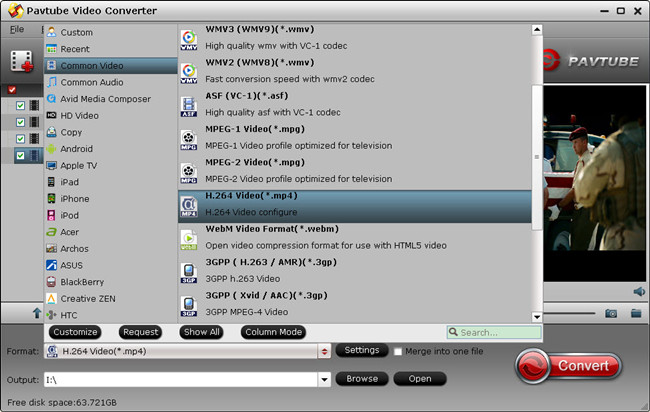
 Free Trial Video Converter
Free Trial Video Converter





