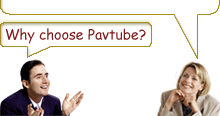-
How to edit MKV files on Mac OS X?
Pavtube MKV Converter for Mac is not only a powerful MKV video converter but also an amazing MKV video file editor which can help you to trim video, crop video, merge multiple video files into one, reverse the video horizontally or vertically, mark the video with various text, image and video watermarks, even replace the audio track and so on. If you want to add some personalized settings to your video, let’s go together to have a fantastic experience now.
First of all, you need Pavtube MKV Converter for Mac; you can download here for Intel Version and PowerPC Version for free.
After you downloaded this version, just double click on it to install and run this program, click “Add” button to load the MKV files. Do you notice the button “Editor” on the top of the main interface?

Click the button “Editor” to come into the Edit window:
In this section, you can edit your video to be the one you want and wish. Additional, there are two preview windows: Original Preview window and Output Preview window. Those two windows will enable you to clearly compare the differences between the original video and output one.
Crop Video
Under the “Crop” tab, you can remove the black edges and unwanted parts of the MKV video by dragging the dashed frame.

Trim Video
Under the “Trim” tab, you can trim the MKV video to capture your favorite clips by setting the start time and end time.

Image/Video Watermark
Under “Image/Video” tab, you can add the image watermark even video watermark to the MKV video files.
Here I import another MKV video file from my Apple PC and take it as a video watermark on the video file to create a “Picture-in-picture” effect.

Text Watermark
Under “Text Watermark” tab, Pavtube MKV Converter for Mac enables you to type the text what you want in the “Enable” option.

Set advanced effects
Under “Effect” tab, you can set the video brightness, contrast, saturation by dragging the slider bars.

Moreover, you can choose the special effect from the drop-down list of option “Effect”.

The Flip Horizontal button and Flip Vertical button allow you to reverse the video picture horizontally or vertically according to your need. If there are stripes in the video, you can check the option “Deinterlacing” to remove the stripes from the video to have a better effect.
Audio Replace
If you need to change the audio track of the MKV video file, just one click on the browse button to select the needed one from your PC. Check “Loop” option to let the audio playback looped.

I hope those amazing editing functions will help you indeed to create a beautiful and unique video file.
Free Trial
MKV Converter for MacBuy Now
MKV Converter for Mac
- 1G Hz or above PowerPC G4/G5 or Intel processor.
- Mac OS X (including Mac OS X 10.4 Tiger ,v10.5 Leopard and v10.6 Snow Leopard ) on iMac, MacBook, Mac Pro, etc.
- 512 MB physical RAM (memory) or more.
- 1024*768 or higher resolution display.
Products List
- DVD Ripper Mac
- Blu-Ray Ripper
- DVD to iPod Converter Mac
- DVD to iPhone Converter Mac
- DVD to Apple TV Converter Mac
- DVD to Blackberry Converter Mac
- DVD to MP4 Converter Mac
- DVD to 3GP Converter Mac
- DVD to PSP Converter Mac
- DVD to Gphone Converter Mac
- DVD to Mobile Phone Converter Mac
- DVD to AVI Converter Mac
- DVD Audio Ripper Mac



Why choose Pavtube?
- Fully functional
- Free technical support
- Five-Star awards
- Free updates
- Excellent service