As a digital video and high-definition video editing application, Final Cut Express is used by many amateur and professional videographers. The newest version of it not only allows users to edit videos in formats of DV, HDV, but AVCHD as well, which must get a lot of cheers from camcorder and mini-DV users. However, the updated version of FCE does not give a solution to MKV files, and they still can not be imported to it directly, thus, users have to take advantage of third party software to convert these files to be FCE editable formats before adding them to FCE.
Maybe you have numerous MKV movies on hand, and want to import them to your purchased FCE for editing, yet haven’t got an available program to do the previous conversion job. What to do? Take it easy, the following informative guide may indicate a way for you. Please move on with it.
Step 1: Download, install and launch Pavtube MKV Converter for Mac
As soon as you launch this application, the main interface will appear as below:
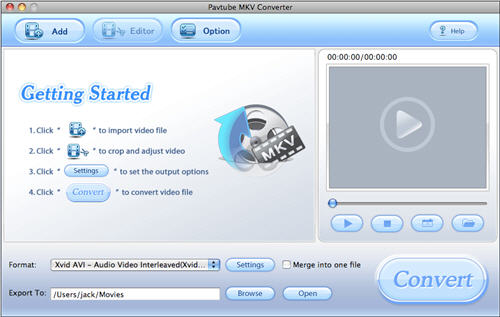
Step 2: Add MKV files, select output format and specify destination folder
Click “Add” to import MKV files to this program, meanwhile, hit the drop-down list of “Format” to select a Final Cut Express workable format, like MOV, MPEG-4, DV, etc. here I choose MOV for instance. Moreover, if you want to join multiple files together to be a single one, you can click “Merge into one file” to achieve it. By the way, you need to click “Browse” to point out where to save the output files, if not, they will be stored by default. You can press “Open” to find out the resulted video files easily.
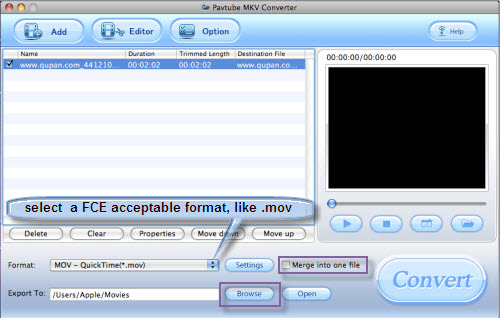
Step 3: Set advanced settings
You can get the following interface by clicking button “Settings”. In this window, you are permitted to adjust video and audio parameters such as codec name, screen size, bit rate, frame rate, etc. All of these are depending on your own choice.
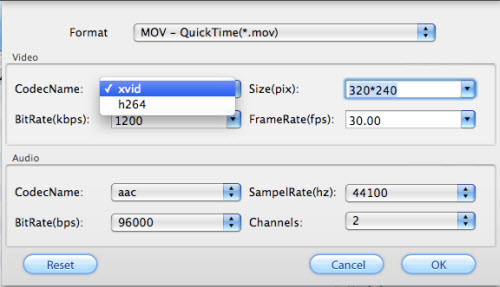
Step 4: Convert
Once the former three steps have been finished, you can click “Convert” to start transferring your MKV files to Final Cut Express compatible format. The conversion progress will be shown on the following panel. Furthermore, the time expenditure and remaining length as well as generated file size and estimated file size will all be revealed.
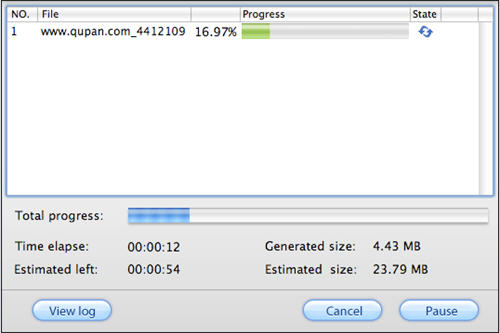
You see, all the processes will be completed within a few clicks of your mouse. After that, you can click “Open” to find out the output files, and add them to FCE for editing. Is it easy enough? Hope this helps. Good luck.
Useful Tips
- Make Sony HDR-SR1 MTS Editable in FCE
- Convert Canon/Panasonic P2 MXF to AIC MOV for FCE Editing
- Why can't Premiere Pro and Final Cut Express 4 import my AVCHD files?
- Sony SLT-A99 AVCHD MTS to iMovie/FCE
- Converting P2 MXF to Apple Intermediate Codec for FCE
- Convert MXF Recordings to FCE/iMovie-Mac MXF to iMovie AIC converter


 Home
Home Free Trial MKV Converter for Mac
Free Trial MKV Converter for Mac





