To configure options, you can click the “Options” icon to enter the interface. There are General tab, Snapshot tab, Decoder Tab and Convert tab.
General
Under the “General” tab you can set preference for software update and file exist action.
When an output file has already existed in the output folder (usually because you have converted it once or more), there are three customized options.
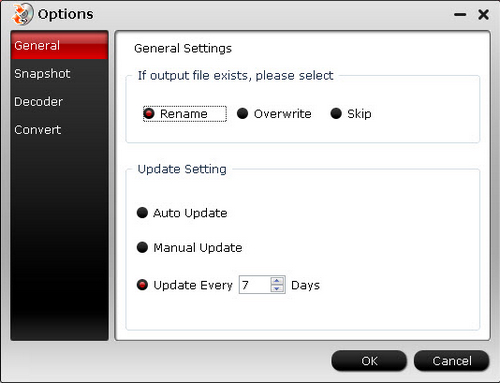
Auto Rename: Select to rename the present output file automatically to avoid overwriting existing file. The generated name is formed with the existing name and number.
Overwrite: Select to overwrite the existing file.
Skip: Select to skip the conversion of the file with identical name in the output folder.
For updating the software, you can set “Auto update”, “Manual Update” and “Update every * days”. You are suggested to set “Auto update”, so that the software will update itself whenever there is a new version released. The update is free of charge.
Snapshot
Under the “Snapshot” tab you can set folder and format for thumbnails.
Click “Browse” to specify location, and click the down-arrow to set format for saving screenshots if you like.
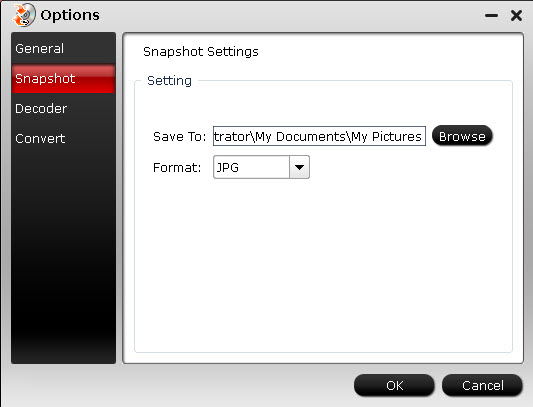
Save To:
Save the snapshots to your PC and specify the address.
Format:
Choose a format from *.jpg, *.bmp, *.png, *.tiff for the snapshot to save as.
Decoder
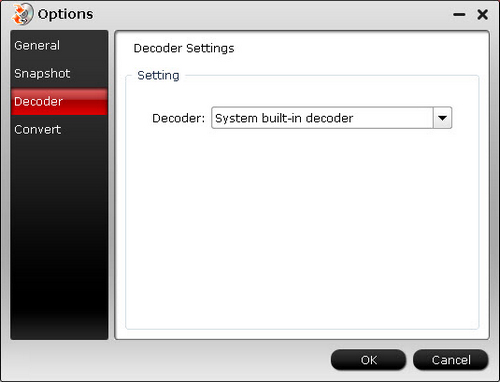
Decoder: You can choose system built-in decoder or CUDA decoder (if your graphics card is NVIDA).
Convert
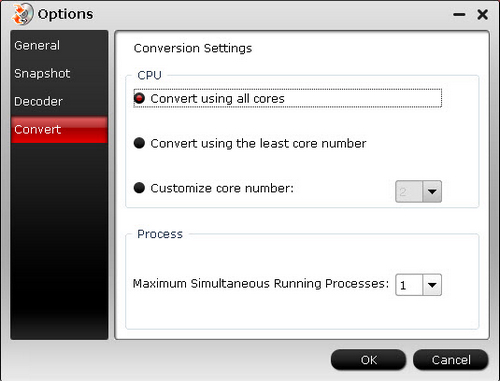
CPU: You can choose how many cores you need to use for converting.
Process: Here you can set the maximum simultaneous running process.


 Home
Home





