MKV files no sound in WD TV
Hi, I own a Gen 1 WD Live Tv and I seem to get the picture but no sound with some MKV files with DTS audio. The funny thing is that it does not happen with all of them. Some of these files seem to force for a Digital Audio output but then I get no sound at all. My WD is currently plugged via HDMI to my HD TV but I seem to be missing a trick here. Missing codec, set up? I also just updated my WD with the latest update from the site. Thank you!
From WD TV official page, we can find that both the WD TV HD Media Player (Gen 1) and WD TV Mini Media Player lacks the ability to playback DTS audio, although WD TV Live Streaming Media Player and WD TV HD Media Player (Gen 2) supports DTS audio codec, however, it only outputs DTS in 2 channel, in addition, you will need an audio receiver capable of decoding these codecs for additional channels. Therefore, if you have an MKV with DTS audio for playing on WD TV, it is idea for you to transcode WD TV compatible AAC or MP3 codec.

Play MKV Files with DTS Audio on WD TV
To achieve surround sound effect, an audio receiver is required. If your AV has the ability to decode DTS audio, just deliver the DTS audio to AVR. If your AVR doesn't support DTS digital, you can then convert DTS to AC3 codec since all the WD TV media player can decode AC3 5.1. Here, you can get the job easily done with Pavtube Video Converter for Windows/Mac, besides the basic conversion function, you can also use the program to merge multiple MKV video clips into one, trim or cut off video to remove unwanted parts or segments or convert MKV files to other file formats for playng on various devices.
Related topic: connect WD TV to Home Theater | Play Tivo Files on WD TV
How to Convert MKV with DTS Audio for WD TV Playing?
Step 1: Add MKV files with DTS audio codec to the program.
Run the program on your computer click "File" to load MKV file with DTS audio codec.

Step 2: Pick output file format.
Click the "Format" bar, from its drop-down list, choose one of WD TV media player accepted video format such as "HD Video" > "H.264 HD Video(*.mp4)" from "Format" bar drop-down list.

Step 3: Select WD TV 5.1 surround audio codec.
Click "Settings" to open "Profile" settings window, in "Audio" section, click "Codec" drop-down list, select WD TV media player accepted AC3 audio codec for getting 5.1 surround sound on WD TV.
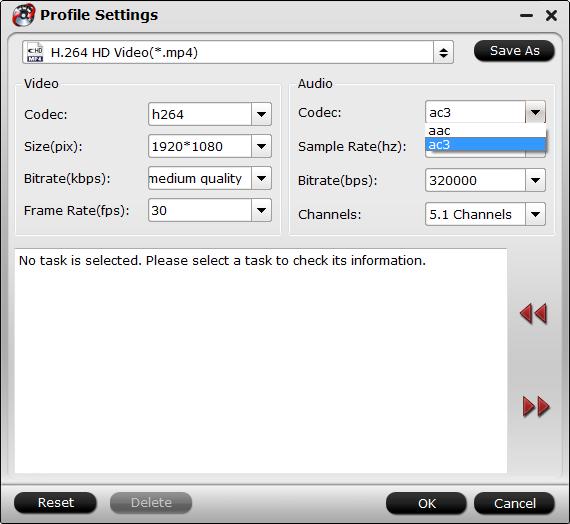
Step 4: Begin the conversion process.
Go back to the main interface and click right-bottom "Convert" button to start MKV DTS to WD TV AC3 codec conversion process.
When the conversion is completed, you will have no problem to play MKV files on WD TV media player with Dolby Digital surround sound.


 Home
Home

 Free Trial Video Converter
Free Trial Video Converter





