The iPad is a great device for lying in bed and watching a movie on Netflix or funny videos on YouTube, but sometimes you may want to mirror your iPad to a HDTV or projector to display photos and videos. So how do you connect your iPad to your HDTV? Well, you can stream iPad videos and pictures to HDTV wirelessly via AirPlay if you own a black Apple TV, or straightly mirror iPad to HDTV with the help of an Apple Digital A/V adapter. And this short guide shows you how to have your iPad mirrored to an HDMI-compatible display so as to enjoy your slides, movies, photos, presentations, and everything else that fills your iPad or iPhone 4S screen on an even bigger screen.

What you need to mirror iPad 3/iPad 2 to HDTV or Projector
1. Your new iPad/iPad 2
2. Apple Digital A/V adapter (buy one from Apple Store)
3. An HDMI cable
4. An HDTV, projector or any other display with an HDMI port
And to keep your iPad charged while connected, use your dock-to-USB cable and USB power adapter.
[Step-by-step Guide] How to mirror iPad to HDTV via HDMI connection
1. First, plug the adapter in to your iPad 2. Make sure the adapter is seated well.
2. Next, plug the HDMI cable into the smaller of the two slots.
3. If you are planning on keeping the iPad 2 charged up at the same time, connect the dock-to-USB cable to the other adapter slot with the dock end, then to the power adapter with the USB end.
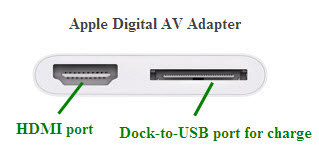
4. Next, insert the plug on the other end of the HDMI cable into an open HDMI port on your HDTV (or projector).
5. Finally, use the TV remote to switch the input on your HDTV to the right HDMI connection port, and your main screen of your iPad 2 should now be mirrored on your TV screen now.
iPad mirroring ---- 1080p or 720p?
HDMI mirroring is supported only by iPad 2, iPad 3, and iPhone 4(S). iPad 1 does not with Apple Digital A/V adapter. Apps, presentations and websites can be displayed in up to 1080p HD, but slideshows and movies on the big screen are limited to 720p only. Really want movies in 1080p? Use the new iPad and 3rd Gen Apple TV to stream your movies then.


 Home
Home Free Trial iMedia Converter for Mac
Free Trial iMedia Converter for Mac





