Miro Video Converter is an excellent video converter, allows you to convert video to video easily, you can choose various video formats, like: AVI, MKV, FLV, MP4 ..), also can choose some portable devices, like: iPad, iPhone, Android, Kindle, Samsung Galaxy, HTC phones and more. Even though Miro Video Converter does the remarkable job on video conversion, more users are not satisfied with it any more, it has not updated for a long time, at the same time, more and more powerful video converter software is coming, you can find the best Miro Video Converter Alternatives for Mac & Windows from them. This post choose the top 5 Miro Video Converter Alternatives for Mac & Windows, hope you can find your love.
Best Miro Video Converter Alternative - Pavtube Video Converter
Ranking:
Supported OS: Windows | Mac
Tags: Best video converter | Built-in video editor | Batch convert | Support CUDA acceleration
Overview: Pavtube Video Converter is a professional video converter software which stands out from the fierce competition due to the user-friendly interface, simple and powerful buttons, fast running, high video quality, etc. It is also easy to install, within 2 minutes, you can finish the amazing process, open it, you can get more surprises: Input multiple video formats: MP4, MOV, MKV, AVI, etc. Output various video formats in different quality you like: SD video, HD video, 4K video, 3D video, at the same time, you can choose the popular devices you want to play video on, including: iPad, iPhone, Apple TV, PSP, PS4, Xbox one, etc. Except that, you even can adjust and edit the video by your own need. In general, this software is worthy trying.

Best Miro Video Converter Alternative - Free Video DVD Converter Ultimate
Ranking:
Supported OS: Windows
Tags: Free and safe video converter | Built-in video editor | Output multiple video
Overview: This software is another video converter which is totally free, you can install it in any Windows OS: Windows 10, Windows 8, Windows XP, etc. You not only can import any video files to it, from the name, we can know this perfect video converter also can support the DVD movie, you can convert the DVD disc, DVD folder, DVD IFO/ISO to MP4, MOV, M4V, AVI, WMV, etc. You also can do the batch video conversion for saving much time. With the built-in video editor, you can dress up your video easily. There is a little pity, you only install it on Windows, but if you are a Windows fan, it can be your best Miro Video Converter alternative for Windows.

Best Miro Video Converter Alternative - Handbrake
Ranking:
Supported OS: Windows | Mac
Tags: Open source video converter | Powerful OS support
Overview: Almost everyone knows ther Handbarke which a oprn source video converter, you also can load the DVD disc to it, it's easy to use, no any complicated steps. However, Hanbrake can't provides the multiple video formats for you, you only can choose MP4 and MKV as the output video format, at the same time, it also can't provide the devices preset, in other words, if you choose the Handbrake, you should know your devices, media player or NLE software can support the MP4 or MKV video, if not, you must choose another video converter again.

Best Miro Video Converter Alternative - AnyMP4 Video Converter
Ranking:
Supported OS: Windows | Mac
Tags: Device preset| Built-in editor
Overview: Like its name, AnyMP4 Video Converter is a converter for converting any audio and video files from one format to other formats, you can enjoy the mutitple video formats, portable devices, basic video editing features, etc. Getting the information from the AnyMP4 Video Converter community, users are not satisfied with the running speed, it's too slow, sometimes, it will interrupt, in addition, for 3D video fans, you can't get the 3D video from it. If you don't care above flaws, you can have a try.
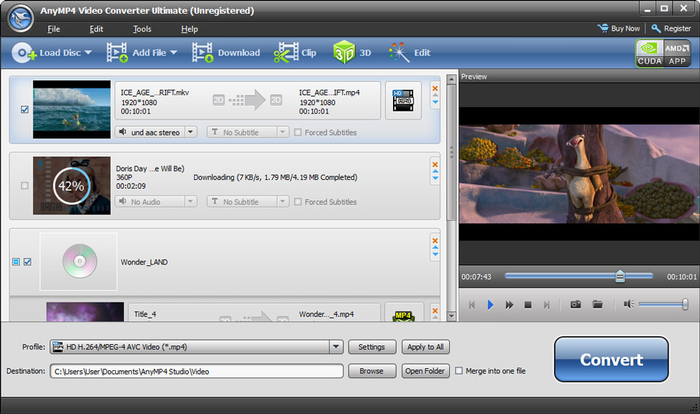
Best Miro Video Converter Alternative - Freemake Video Converter
Ranking:
Supported OS: Windows | Mac
Tags: Easy to use | Upload video to Youtbe
Overview: Its name implies that Freemake Video Converter only encodes videos in different formats and it does that very well. Best of all, it's also capable of downloading clips from all the biggest video hosting sites (provided you have the copyright owner's permission, of course). You can also use it to convert audio files and images, or rip video from DVDs, you can even export the video straight to YouTube.
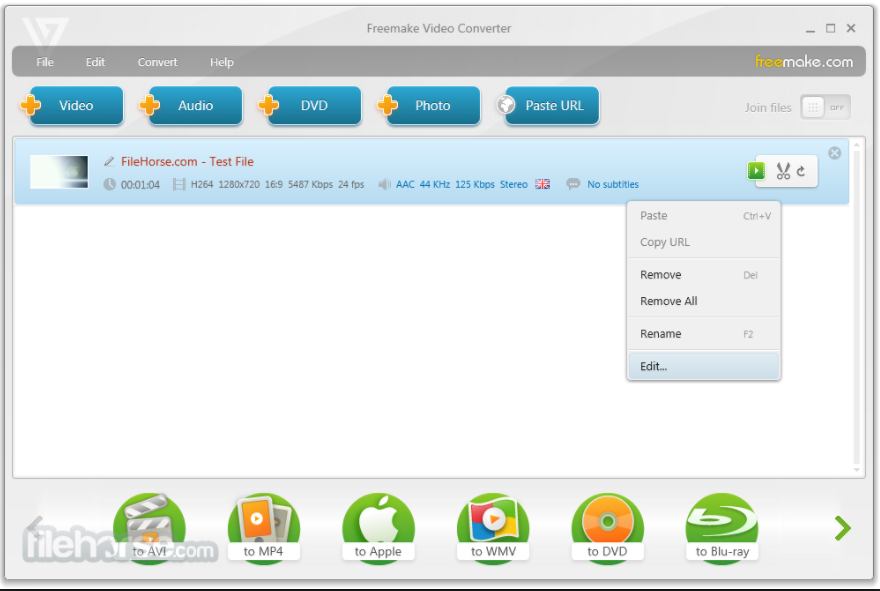
Select 2017 Best Miro Alternative Effortlessly
| Alternatives | Pavtube Video Converter | Free Video DVD Converter Ultimate | Handbrake | AnyMP4 Video Converter | Freemake Video Converter |
| Input Formats | 100+ | 100+ | 20+ | 50+ | 50+ |
| Output formats | 200+ | 150+ | MP4/MKV | 100+ | 100+ |
| Support HD video | Yes | Yes | Yes | Yes | Yes |
| Support 4K video | Yes | Yes | No | Yes | Yes |
| Support 3D video | Yes | Yes | No | No | No |
| Devices Preset | Yes | Yes | No | Yes | Yes |
| Video Setting | Yes | Yes | Yes | Yes | Yes |
| Video Editing | Yes | Yes | No | Yes | Yes |
| GPU Acceleration | Yes | Yes | No | No | No |
From above table, obviously, Pavtube Video Converter performs the best, you can input multiple video formats, output multiple video formats. When you are selecting the video, you also can decide the video quality, you can choose the video form the list directly, you also can adjust the video resolution for different video, such as: 1080p for HD video, 3840p for 4K video, etc. About the video editing features, you can download it and have a try.
Quick Guide: How to use the best Miro Alternative
Step 1: Load the video file by clicking on "Add Video/Audio", also can drag the video to the software directly.
Step 2: Choose output video format. Open best Miro converter alternative output video list, choose one video format you like: MP4, MP3, MKV, MOV, also can choose the devices: iPhone, iPad, Android, PS4, etc.
Step 3: Click "Browse" button, select one location for saving the output video files.
Step 4: Press"Convert" button to start to convert video to video with fastest speed and high quality.
Just 4 steps, you can finish the complicated process, also you don't need to choose the save location, with 3 clicks, you can complete it perfectly, after the video conversion, you can click Open output folder to find the video quickly, it is saved on your PC.
Useful Tips
- How to Flip or Rotate Videos using Handbrake?
- Play Tivo Recordings with Windows Media Player
- How to Use VLC to Convert AVI to MP4 on PC/Mac?
- MOV Compressor: How to Compress MOV to a Smaller Size on Windows/Mac?
- Stream 4K Video to Chromecast Ultra via Plex
- Get Chromebook Pro/Plus to Play MKV Files without Any Problem


 Home
Home Free Trial Video Converter
Free Trial Video Converter





