Why need to merege AVCHD mts/m2ts video?
The AVCHD cameras compress video into a small package in such a way that the files are not too large. The problem is that the FAT32 file system the cameras use doesn't allow for massive files from long takes to be written to the cards. To get around the file-size limitation, your camera breaks up long recordings into segments. This is called "spanning" the files. To make those files more convenient for editing or sharing, it is idea for you to join all separate AVCHD clips into a continuous one.

How to merge spanned AVCHD mts/m2ts clips?
For Windows users, there are many different tools for you to combine AVCHD mts/m2ts files. Here are 3 free ways to join spanned AVCHD into continuous clips. All of the 3 ways sound a little complicate to operate. If you are looking for a simple way to merege AVCHD mts/m2ts files on both Windows and Mac, just have a try at this tool: Pavtube MTS/M2TS Converter for Mac(support Mac OS X El Capitan)/Windows, with this beneficial application, you can easily rearrange all your AVCHD video clips in the right order, then merge them into one continuos clip with just one click. Besides the video merging function, the program also assist you to trim or cut AVCHD video to remove unwanted parts or segments, split large avchd files into small ones bu file size, count or lenght or add transparent text watermark to AVCHD video, etc, crop AVCHD video to remove black bars around the video frame.
Transcode AVCHD for better editing and sharing
The AVCHD mts/m2ts video is compressed using the H.264 codec, which is not favored by most non-linear video editing app or main stream media players or popular online video sharing sites. Now, all those headace can be eliminated with our powerful AVCHD video conversion program, which not only assist you to encode AVCHD H.264 to non-linear video editing program like iMovie, Final Cut Express, Final Cut Pro, Avid Media Composer, Davinci Resolve, Sony Vegas, Premiere Pro best editing codec, but also facilitates you to convert AVCHD to various popular file formats or device preset profile formats with all the optimal playback settings.
Step by step to Merge Seperate AVCHD MTS/M2TS Video into One Single File?
Step 1. Add AVCHD MTS/M2TS files into the program.
Run the program on your Mac computer, and click "File" or the file icon to import AVCHD MTS/M2TS files into the program. You can preview the loaded files in the right displaying window and click the "Up" and "Down" arrow to rearrange the file order of the AVCHD video
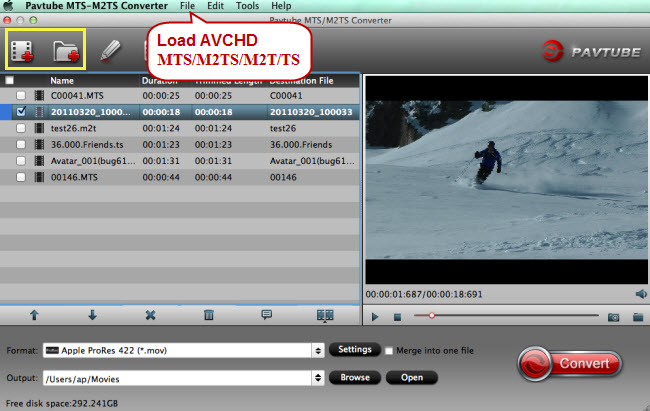
Step 2: Define output file format.
For loading AVCHD video into FCP for editing, you can choose "Final Cut Pro" >"Apple ProRes 422 (*.mov)" from "Format" bar drop-down list. You can also choose other file formats according to your own needs.

Step 3: Join spanned AVCHD video into continuos clip.
On the main interface, check "Merge into one file" option to combine all your separate video clips into one single file.

Step 4: Start AVCHD video merging process.
Click on the "Convert" button to begin the separate AVCHD video combining and conversion process.
When the conversion is completed, you will get a continuous video with your desired file formats for convenient editing, playing or sharing on Windows and Mac.
Useful Tips
- How to Edit MTS in GoPro Studio
- Join/Merege Spanned AVCHD MTS/M2TS Video into Continuous Clip
- How to Convert AVCHD 3D to SBS 3D MP4 for Playing on 3D Tablet?
- Convert AVCHD/AVCHD Lite Footage to Apple ProRes 422 Encoded Files for Final Cut Pro
- Top 5 Best MTS/M2TS Converter for Mac - Play, Edit and Share MTS/M2TS Files on Mac
- AVCHD to MOV: How to Convert AVCHD to QuickTime MOV on Mac


 Home
Home

 Free Trial MTS/M2TS Converter for Mac
Free Trial MTS/M2TS Converter for Mac





