“I have several .mov videos taken with my Canon HG10 at the highest resolution (which according to Quicktime Movie Inspector is 1888x1062 - FPS 29.97). Now I need to a) merge all of them into one file and b) convert the output onto a much lighter but still good quality format (H.264 mp4?).”
“I like to show movie previews before movies, which I download off the internet as MOV files. Right now, I have to play each individually (via an Xbox 360), which is inconvenient and disruptive. Ideally, I'd like to combine them all into one file.”
“I am using Pavtube to concatenate about a dozen .mov video files (downloaded from CreativeLive.com) into one large video file and then loading this resulting video file (Pavtube changes to .mp4). Pavtube's resulting file is almost 4X larger than the size of the original .mov files combined. How do I export smaller file?”
For combining HD footage in MTS, MTS (lite), MP4 and MOV formats into a single video, your best choice is Pavtube Media Magician. Unlike the bundled software package, this app is developed by Pavtube studio as a best preliminary video trimmer, merger, remuxer and converter. It’s not full-featured video editing software for professional movie makers that require advanced serious video editing like transitions, importing stills, title pages, and overlapping clips. Also, you can control output file size by setting appropriate a/v parameters.
Download Pavtube Media Magician for Windows | Download Pavtube Media Magician for Mac
Combine multiple MOV videos into a MP4 file with Media Magician
Step 1. Load .MOV videos to Media Magician.
You can import footage from local computer or camera that is hooked. If you have already stored MTS clips on your HDD, you can choose to “Import Media Files” or “Import Media Folder” to browse and load the .mov files from computer.
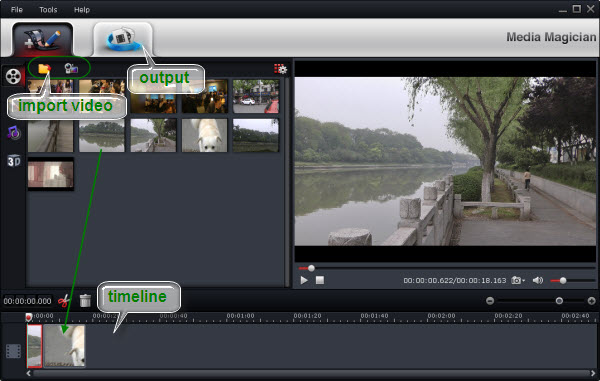
Step 2. Drag and drop MOV files onto Timeline for joining/combining
After source .mov clips are imported into the program, you can directly drag and drop the clips that you want to combine onto timeline, where you may as well split/cut/trim video clips frame by frame and keep only the extraction you like.
Step 3. Choose MP4 as output format.
Choose “Output” in the main interface to switch to Output window.
Media Magician comes up with massive output formats (AVI, WMV, MKV, MPG, H.264, TS, MOV, MP4, etc). To merge multiple .mov files together into one single mp4 file, choose “Common Format” and then “MPEG-4”.
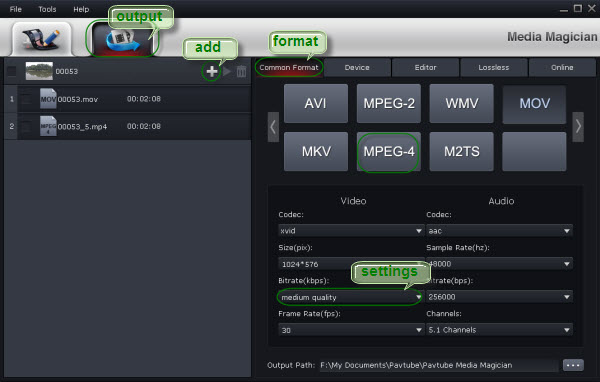
How to downsize output video:
You can control output file size by setting appropriate a/v parameters. For maximum quality, choose ‘original’ settings from drop-down box of video Bitrate. If your goal is having smaller standard definition video, use “medium” settings and the outcome will still be fine, even it’s not as clear as high definition video.
Step 4. Merge .MOV files into MP4
Click “Plus” icon to add conversion task before selecting output format. You can queue multiple tasks for processing. Click on the triangle on the task to get the app start merging MOV videos and converting MOV to MP4 format.
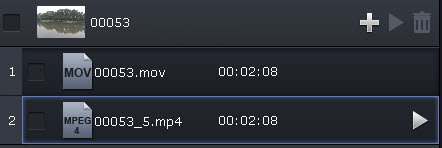
This app is way faster than other format converters or video editors. It loads very quickly and converts very quickly, faster than anything I’ve ever seen and it does make some use of multiple core CPUs.


 Home
Home Free Trial Media Magician
Free Trial Media Magician





