About the Main Window
The Main window includes two interfaces, one is import window and another is Output window.
Import Window Layout
1. Menu Bar
File: Click file button you can choose import media files or import media folder and exit program.
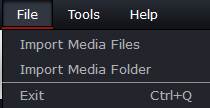
Tools: Click Tools button, you can set the preferences and select a language. Currently we only support English, Chinese and Japanese.
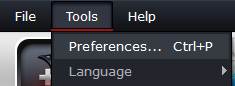
Help: Click Help operation you will be navigated to our online help guide. Update option will check update for you. And Purchase option will lead you to a purchase page. Click About to check the version number of the current program.
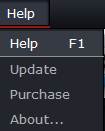
2. Tools Bar
![]() --Import video file or folder from hard drive.
--Import video file or folder from hard drive.
![]() --Import video file from Camcorder.
--Import video file from Camcorder.
![]() --Options
--Options
![]() --Media Library button.
--Media Library button.
![]() --Media effects, it will only be lighted once you drag a video to Timeline.
--Media effects, it will only be lighted once you drag a video to Timeline.
![]() --Volume adjustment, same with effect, it will only be lighted once you drag a video to Timeline.
--Volume adjustment, same with effect, it will only be lighted once you drag a video to Timeline.
![]() --Add 3D effect to output file, same as above, it will only be lighted once there you choose a video on Timeline.
--Add 3D effect to output file, same as above, it will only be lighted once there you choose a video on Timeline.
3. Player

4. Timeline
![]() --Trim, Split the video to clips.
--Trim, Split the video to clips.
![]() --Trash the clip you do not want to keep.
--Trash the clip you do not want to keep.
![]() --Adjust the scale of the Timeline
--Adjust the scale of the Timeline
![]() --Show the frame that your cursor currently point at.
--Show the frame that your cursor currently point at.
Output Window Layout

![]() --Click this plus button to create a task.
--Click this plus button to create a task.
![]() --Click this arrow to start task
--Click this arrow to start task
![]() --Delete the selected task.
--Delete the selected task.
Related How-to
How to Import Videos from Camcorder
How to Backup Camcorder Video to Computer


 Home
Home






