How would you like to spend your holidays or weekends? There are many choices for you. You can go hiking, hunting or shopping, and if the weather permits, sometimes you can go for a picnic. Anytime you are outside, would you like to enjoy movies during hiking, hunting or even having a picnic? Most of you would like it; however, you can not take a DVD player or a notebook with you. You may prefer taking a tablet PC like Asus Transformer Prime as a video player or game player.
I do not think Asus Transformer support play DVD movies. Then, the problem is how you can manage to get DVD movie play on Asus Transformer Prime since no one could prove that Transformer Prime provides DVD movies playing. As the proverb goes, where there is a will there is a way. The most effective way to solve this problem is to convert DVD for Asus Transformer Prime on Mac. Here, Pavtube Studio offers you a great Mac DVD to Transformer Prime Ripper, Pavtube DVD Ripper for Mac.
To rip Mac DVD movies to Transformer Prime, you should get ready for the conversion. What you need do to be prepared:
1. Download Pavtube DVD Ripper for Mac and install the program to your Mac.
2. Get an external DVD drives and connects it to your Mac through USB Interfaces.
Tips: If your DVD movies have been copied into a DVD folder or your DVD movies are in ISO/IFO format, please directly import the movies to the program. Start to rip DVD movies for Transformer Prime playing with below steps:
Step 1. Load movies from DVD ROM.
Run Pavtube DVD Ripper for Mac. When you see the interface, click on “DVD ROM” and the app will import DVD movie from the DVD ROM. Check the directory and click “OK”. If your source movie is in folders, click “DVD folder” to import the folders.
Step 2. Set subtitles and audio tracks.
One DVD disc usually contains multiple audio tracks and subtitles of different languages. Right under the file list you could find Subtitle and Audio option from where the subtitle and dubbings are set. Here you check the main movie and set the subtitle and audio track, and double-click the file to preview your settings.
Step 3. Set output format.
Click on format bar and there are various output formats for you to choose from. Apart from common video, audio, HD video, Flash video, there are customized formats for portable devices such as iPod, iPhone, PSP, Blackberry, Nokia, Zune, Creative Zen, Archos and video game consoles like PS3 and Xbox360. MPEG-4 HD Video (*.mp4) is available for you to rip DVD for Transformer Prime playing.
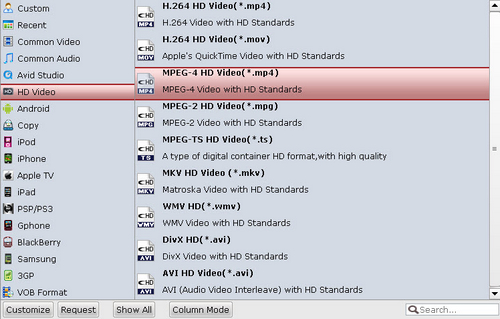
To further customize output audio and video parameter, you may click “Settings” button. When completes setting, do not forget to confirm it by clicking OK.

Step 4. Start Mac DVD to MP4 conversion for Asus Transformer Prime.
Simply click Convert button to start ripping. You can view the progress information and set auto shutdown. After conversion completed, the video clips are ready to be transferred to Asus Eee Pad Transformer Prime.
Useful Tips
- How can I Play Flash Video (FLV, F4V) on Kindle Fire HD?
- Connect Kindle Fire HD to Computer (Windows/Mac) for Files Transfer
- Enable Surface RT & Pro Tablet to Play MKV/AVI/MPG/TiVo/VOB Files Effortlessly
- How to Play VOB on Kindle Fire without any Hassle ?
- Enable Microsoft Surface RT/Pro Tablet to Play Flash FLV/F4V Videos
- Samsung Galaxy Tab AVI – put and play AVI on Galaxy Tab


 Home
Home Free Trial DVD Ripper for Mac
Free Trial DVD Ripper for Mac





