GoPro, this small, powerful functioned camera has become more users' choice. With its high definition shooting resolution and small size to handle, you can carry this camera wherever you want without too much burden. But some users may find that if they want to do some edits on their source videos came from this camera, it may be a big challenge to them. As a solution, GoPro has released this GoPro Studio which can help users to do with their raw videos.

The format from GoPro is MP4, MOV or AVI, which can natively load into this Studio. But many users many encounter a problem that when you try to load GoPro videos into Sudio, it just failed. Here are something you need to pay attention to: When you import your GoPro MP4, AVI, MOV videos into Studio, check if you are importing the file into the correct space.
All GoPro videos should be imported to Studio by these following steps:
Step 1: If raw videos from your GoPro, then go to this "Import Room"
Step 2: If files have already been converted to GoPro Cineform AVI or MOV (only for mac), then videos should only be imported by "Edit Room"
How to load your GoPro MP4, AVI, MOV files into GoPro or other NLEs flawlessly?
Users may said that MP4 is a native support format which this studio can load, but in this container MP4 folder , there may be some disorder or mess that you cannot tell. To save all those troubles and reach to what you want only by one step, which is this GoPro Studio Video Converter for Mac can do.
Step 1: Download this GoPro Studio Video Converter for Mac on your PC, then click "File">"Add Video/Audio" to load your raw videos
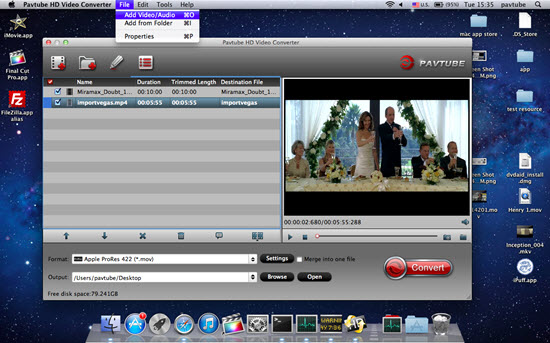
Step 2: Choose the proper format by selecting "Common Video">"H.264 HD Video (*.mp4)" as your output format.
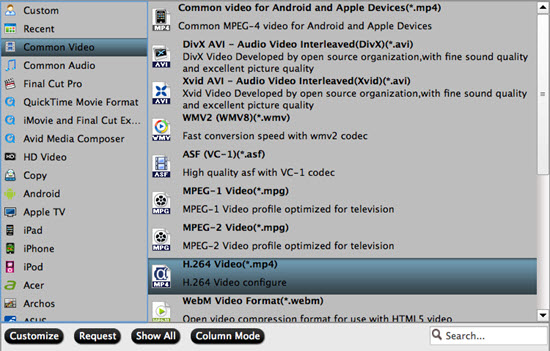
Step 3: If you want to adjust your parameters before loading them into GoPro Studio, you can click "Settings" to do some personal settings.
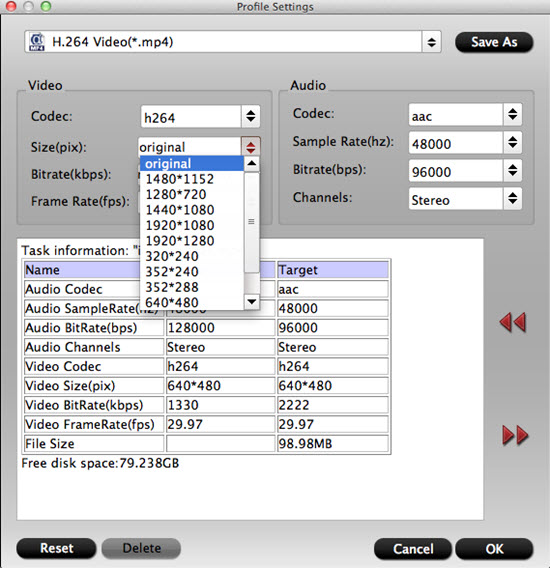
Tips:
In order to load your files into some NLEs,like FCP X,just check here for detailed workflow.
Step 4: Then you can go back to the main UI and hit the "Convert" button to start your conversion.
Additional tips:
For Wins users, new H.265/HEVC codec has been added into all Win series product, click here to learn more.
After the conversion, you can click "Open output folder" to check your converted videos and then load your MP4 GoPro videos into GoPro Studio flawlessly.
Useful Tips
- Review of 5 Best HD Video Converter for Mac (macOS Sierra Included)
- Import DJI Mavic Pro 4K video to iMovie for Editing
- Import DivX to iMovie (iMovie 11 Included)
- How to Convert ASF to iMovie (iMovie 11 Included) on Mac?
- Superior iMovie Alternatives for Mac (MacOS Sierra)
- 2017 Top 5 Best HD Video Converters for Mac OS X El Capitan/Yosemite/Mavericks


 Home
Home

 Free Trial HD Video Converter for Mac
Free Trial HD Video Converter for Mac





