AVI (Audio Video Interleave) is a multimedia file format commonly used not only on PC but also on different systems, devices, and programs. Do you have several AVI video files that you would like to join together? With an AVI video joiner, you will be able to merge AVI videos in the simplest way. In fact, there are actually many free AVI joiners out there and here we introduce two professional reliable AVI joiner program to fast join AVI files with original quality.
Join AVI Videos With VirtualDub
It isn't a non-linear editing like Adobe Premiere or others, but you can still use it to merge videos, cut scenes, convert them or apply different effects, processes that are used by most of the VJ's. VirtualDub was made mostly for processing AVI files, but it can also read MPEG1 and handle BMP images. Now, follow this guide to easily join an AVI file with VirtualDub.
Step 1: Open VirtualDub. Then select Video -> Direct stream copy.
Step 2: Next go to Audio and select Source audio and Direct stream copy.
Step 3: Then select File -> Open video file.
Step 4: Here select the first one of the video files you want to join and select Open.
Step 5: Now select File -> Append AVI segment. You can do this as many times to add as many AVI files you want.
Step 6: Finally select File -> Save as AVI and save the whole video.
Step 7: Name it anyway you want and click Save.
Step 8: This is the process window. Wait about 15-30 minutes for it to finish and there you go!
Recommendation: The Best AVI Joiner - Pavtube Video Converter
Pavtube Video Converter is the best desktop software to join AVI files. This professional all-in-one video joiner, video editor and video converter allows users to add several (AVI) video files at a time and merge them into a new single file as AVI, MP4, WMV, FLV, MOV, H.264 or other formats at No.1 fast speed thanks to its CPU and GPU acceleration technology, including NVIDIA CUDA technology and AMD ® Accelerated Parallel Processing (APP).
Acting as the AVI joiner, Pavtube Video Converter can meet all kinds of joining AVI or editing AVI needs just like below:
1. Before joining AVI files, this video editor lets you freely customize the video audio parameters like video audio codec, frame rate, resolution, bit rate, etc.
2. Join AVI files into one large AVI without re-encoding. Or join several AVI videos into one WMV, MP4, MOV, FLV, MPG etc video format.
3. Combine different video formats like MP4, MKV, FLV, AVCHD, MXF, MTS, VOB, ProRes, MOV into one AVI.
4. Join audio files into one like merge MP3, FLAC, WMA, AAC, WAV, M4A, etc.
5. Other editing function like split AVI, trim AVI, crop AVI, compress AVI, watermark AVI, subtitle AVI, rotate AVI, etc.
6. For Mac users, navigate to download Pavtube Video Converter for Mac to join AVI files on macOS High Sierra.
Pavtube Video Converter User Guide: How to Join AVI Files in 3 Simple Steps
Step 1: Add the AVI files
Load your multiple AVI files by clicking "File">"Add Video/Audio" or "Add from folder".
Then check the box before all AVI files you want to join together.
Step 2: Set AVI or other desired format as the output profile
Pavtube Video Converter provides you with 250+ built-in video/audio codecs and preloaded profiles for you to choose. Here just select AVI from "Common Video" or "HD Video" category after clicking Format bar. Other formats are also allowed to use according to your own needs.
Step 3: Merge multiple AVI files into one
After all settled down, then back to the main UI and tick "Merge into one file" button. Set a destination folder to store the joined AVI file and hit "Convert" to start the AVI video joining task. Seconds or minutes later, you'll get a new AVI file with original quality.


 Home
Home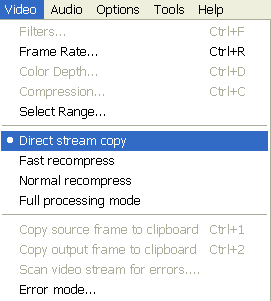
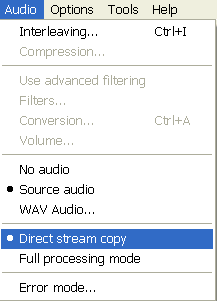
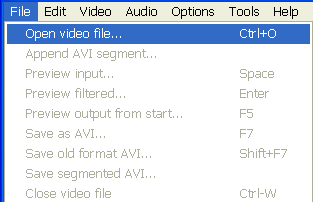
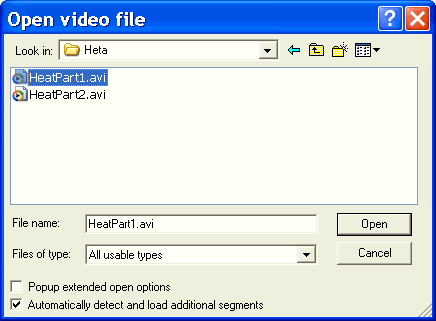
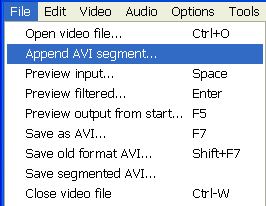
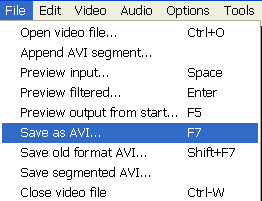
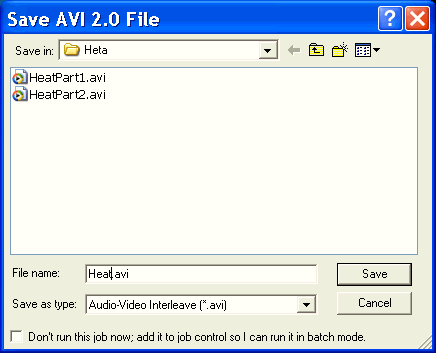
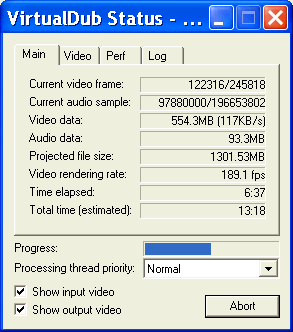


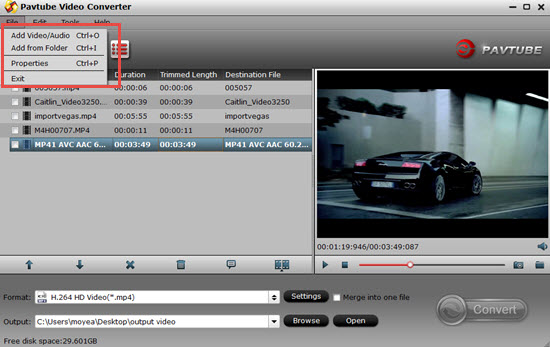
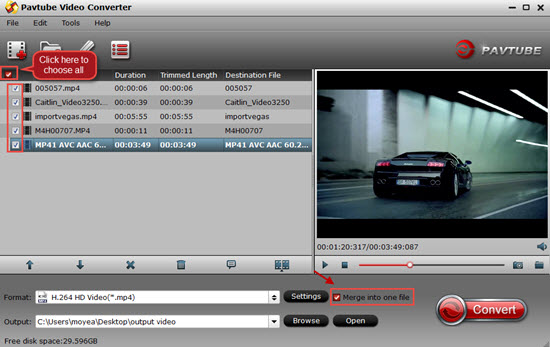
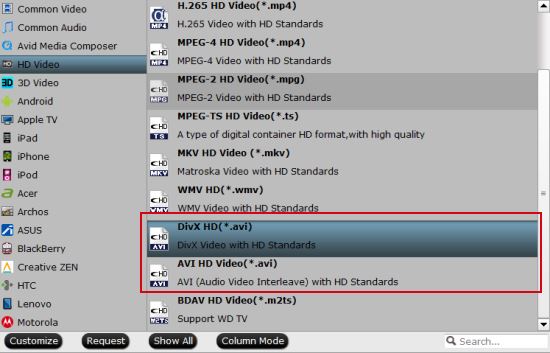
 Free Trial Video Converter
Free Trial Video Converter





