Since some iPhone users still have no idea about how to make their own free ringtones with iTunes, this tutorial will focus on this problem, and is going to provide a detailed instruction on it.
Before we start, please note that this method is available from firmware 1.12 to the latest firmware 3.12. Suggest you to rename the ringtones in iTunes after they are made well. So that it will never occur the problems that iPhone can not find ringtones while sync or iTunes prompts the ringtones can not be synchronized.
Okay, now let’s begin.
Step one:
Open iTunes, get into the Music list, and find the song you want to make as iPhone ringtone. For example: Symphony No. 9 (Scherzo), double-click it to play, and then you can see iTunes showing the playing time. Record the start time and end time of the climax part which will be made as ringtone, such as 0:10—0:40, do remember that the length of iPhone ringtone can not be more than 40 seconds.
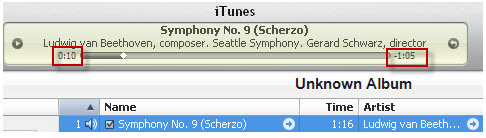
Step two:
Right-click on the song, select “Get Info” > “Options”. Insert start time and end time, then click “OK”. If you want to have a larger volume ringtone, you can adjust it here as well.
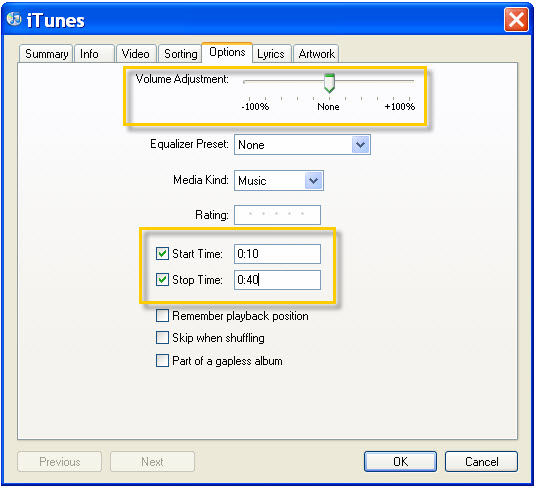
Step three:
Back to the iTunes music list interface, right-click the song again, and select “Create AAC Version” in the menu, after that you will see there is another similar file in the list with shorter playing time. This is the original source of your ringtone.

Right-click on this file, and select “Show in Windows Explorer” in the menu, then change the file extension from .m4a to .m4r.
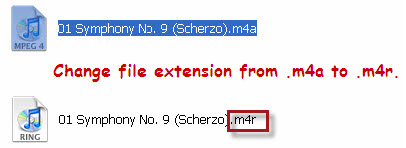
Double-click on the .m4r file, and then you will see it is added to Ringtones list.
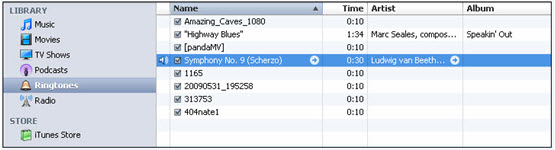
The next is very important! Right-click on this file, click “Get Info”>“Info”, and then change the file name.
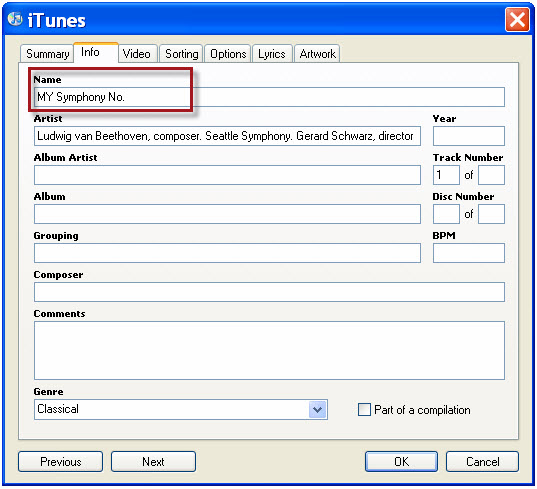
Well, finished. By the way, do remember going back to the music list to uncheck the start time and end time of your song, otherwise, only the selected part will be played each time you play the song.
If you have higher expectation of making audio files in movies or videos to be as your iPhone ringtone, iTunes can not meet your requirements so far. In that case, you can use Pavtube Ringtone Maker. It works well to extract audios from video files, which is able to enrich the ringtone source for your iPhone.
Useful Tips
- Convert AVCHD (MTS/M2TS) Videos for Playing on iPhone
- How to Record HD videos with the iPhone 5?
- View movies in format of WMV, MKV, AVI, TiVo and MTS on the new iPhone 5
- How to Sync Music, Photo, Video files from Mac to iPhone 5s?
- Watch Blu-ray ISO movies on Apple's new iPhone 5C
- Easy Way to Convert DVD ISO/IFO to iPhone 5S/5C on Mac


 Home
Home Free Trial Blu-ray Ripper for Mac
Free Trial Blu-ray Ripper for Mac





