Someone from work sent me a video to edit. The file is sent as a wmv and I want to edit it in iMovie. How I can open it on a Mac and drag it into iMovie? Right now I can't open it to edit. Thanks.

Does iMovie support importing WMV files?
After searching for iMovie supported file formats, we find that iMovie only has native support for the following file formats: MPEG-4, QuickTime Movie(*.mov), MPEG-2, AVCHD, DV & HDV. WMV file which is commonly encoded with VC-1 or WMV2 codec is unfortunately excluded from its format lists. The best simple solution to load WMV files into iMovie is converting WMV to iMovie editable file formats listed above.
Best tool to convert WMV for iMovie editing
To get the job easily completed, here, we highly recommend you to download Pavtube HD Video Converter for Mac (best HD Video Converter for Mac Review), with this simple to use application, you can easily convert both VC-1 and WMV2 codec encoded WMV files to iMovie 09, 10 or 11 supported editing formats such as MPEG-4, QuickTime mov, DV, etc.
If your Mac computer is not powerful enough for processing HD video workflow, you are recommended to transcode WMV to Apple Intermediate Codec (AIC), a less processive-intensive codec designed for all HD workflow on iMovie.
Besides WMV file, the program is also capable of converting other unsupported file formats such as AVI, WMV, MP4, MOV, MKV, FLV, H.265, VOB, etc for loading into iMovie.
Trim/Crop/Watermark WMV files
With the program built-in video editing functions, you can do some simple video editing work. You can flip video horizontally or vertically, roate video clockwise or counter-clockwise to let it display in the right angel,
Step by Step to Convert WMV to iMovie Editable File Formats
Step 1: Add unsupported WMV files into the program.
Run the program on your Mac computer and click "File" > "Add Video/Audio" or "Add from folder" to add unsupported WMV files into the program.

Step 2: Select output file format.
Click "Format"bar, from its drop-down list, output one of iMovie supported editing file formats such as "MOV - QuickTime(*.mov)" under "Common Video" drop-down list. You can also choose to output other iMovie supported editing formats accoring to your own needs.

For editing WMV files with iMovie on slow computer, you are recommended to output the less processive intensive "Apple Intermediate Codec(AIC)(*.mov)" under "iMovie and Final Cut Ex..." drop-down list.

Step 3: Edit WMV files.
Select an item on the main interface to open the "Video Editor" window, here you can flip or rotate video angel, trim video length, crop video black borders, add video/imag/watermark, adjust video color effect, remove/replace audio in video, add external srt/ass/ssa subtitles to video.
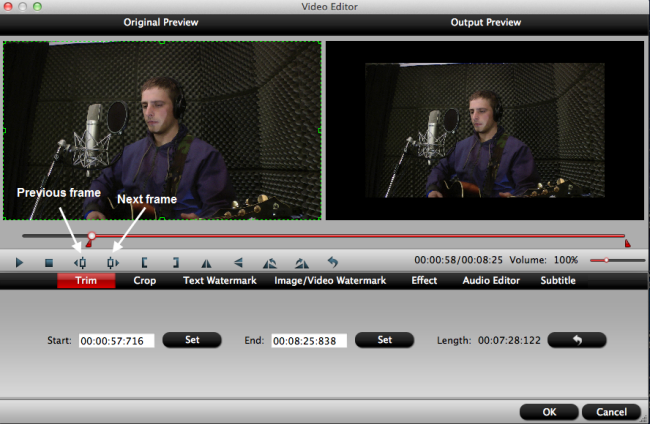
Step 4: Start the conversion process.
Switch back to the main interface, click the right-bottom "Convert" button to begin the conversion from WMV to iMovie supported file formats conversion.
When the conversion is completed, click "Open Output Folder" on the main interface to pop out the folder with converted files. You will then have no problem to import video to iMovie editing on MacOS Sierra.


 Home
Home

 Free Trial HD Video Converter for Mac
Free Trial HD Video Converter for Mac





