Just announced in January, 2013, the new LUMIX DMC-ZS30 is Panasonic's most advanced photo and video hybrid compact camera to date. With exceptional image quality and a host of features, including a 20x Optical Zoom, 50p Full HD video recording and Wi-Fi connectivity, it's ideal for those looking for a camera that ticks all the boxes, without compromise.
Whether you are a Panasonic fan or not, you would be impressed by its sparkling features, like Uncompromising quality, Stunning results in every environment, Brilliant battery life, etc. In addition to Motion JPEG images, DMC-ZS30 can realize 1920x1080 50p Full HD AVCHD video recording and a stereo microphone allow you to shoot the highest quality movies.
While for Mac users who want to edit their AVCHD recordings in FCP 6/7, they might be in trouble because Final Cut Pro 7 (and any previous version) does not have native editing support for AVCHD footage. In order to successfully import Panasonic ZS30 AVCHD recordings to FCP 6/7, there are few ways, either directly Log & Transfer Panasonic Z30 AVCHD to FCP 6/7(which may take quite a long time before complete), use AVCHD plug-ins developed by camcorder companies like Sony and Panasonic to help import AVCHD footage from camcorder to FCP 6/7 (check if your camcorder is on the list of Final Cut Pro supported Cameras from here), or refer to third-party software to convert Panasonic ZS30 AVCHD MTS to ProRes 422 for FCP 6/7.

Below guide provides brief instruction about how to use a third-party software Pavtube MTS Converter for Mac to successfully convert Panasonic DMC-ZS30 AVCHD footage from .MTS to Apple ProRes video and transfer to FCP 6/7 for editing.
Step 1. Download and run Pavtube MTS/M2TS Converter for Mac, the best MTS to Apple ProRes Converter. Click the "Add" button and you can browse and select the DMC-ZW30 MTS videos from Mac HDD or from camcorder for import.
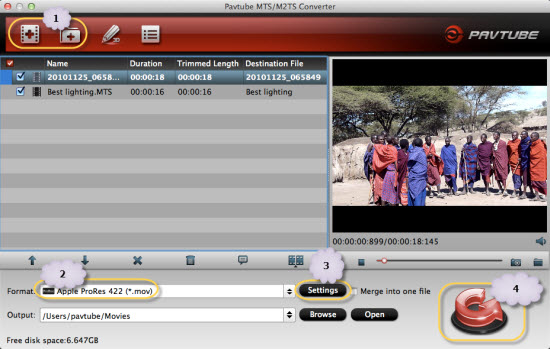
Step 2. Click on "Format" bar and set a FCP friendly format in dropdown-list. Since FCP 6/7 best supported video format is supposed to be Apple ProRes 422 MOV format, you are advised to choose Final Cut Pro -> Apple ProRes 422 (*.mov).
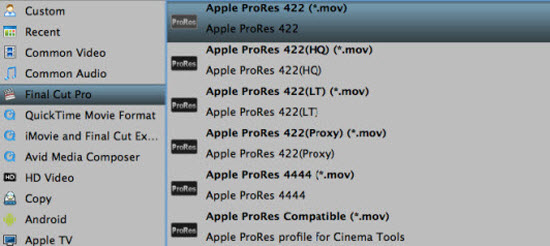
Tip 1: AVCHD has a much higher compression ratio than Apple ProRes, so the ingested files are significantly larger than the original files. For example, a 2-minute native AVCHD file is about 200-300 MB. After transcoding Panasonic ZS30 MTS to the Apple ProRes 422 codec, the file size can be as large as 2 GB. If you prefer smaller file size, choose "Apple ProRes 422 (LT) (*.mov)" instead. The "Apple ProRes 422 (Proxy) (*.mov)" format offers file size at SD levels and is recommended for 480i/p and 576i/p shootings.
Tip 2: Tick the checkbox for "Merge into one file", and the Mac Panasonic AVCHD Converter will join and combine the video clips into a single file as output.
Tip 3: You can customize the video parameters before output by clicking "settings" button in the main interface, such as resolution, frame rate, etc, Meanwhile, you could also edit the AVCHD video before you convert them to FCP 6/7, like trim, crop the video, add watermark or adjust effect to the videos.
Step 3. Click the Convert button under the preview window, and the conversion from Panasonic ZS30 AVCHD MTS to ProRes 422 for Final Cut Pro 6/7 will start immediately.
Once the conversion is complete, you could locate and find the converted video clips by clicking "Open" icon on software main UI, then transfer and import the videos to FCP 6/7 without time-consuming Log & Transfer process. Now you can edit your Panasonic AVCHD video clips in Final Cut Pro 6/7 without problem.
Useful Tips
- How to convert AVCHD MTS/M2TS to MKV?
- Convert AVCHD (MTS/M2TS) Videos for Playing on iPhone
- Convert AVCHD/AVCHD Lite Footage to Apple ProRes 422 Encoded Files for Final Cut Pro
- Sony M2TS to Windows Movie Maker Converter
- Canon Vixia MTS to Windows Movie Maker Converter
- Convert 1080p MTS Videos to Windows Movie Maker


 Home
Home Free Trial MTS/M2TS Converter for Mac
Free Trial MTS/M2TS Converter for Mac





