PowerDirector offers a unique combination of high-end performance and advanced editing features. The latest version of Cyberlink PowerDirector 15 has expanded itself with perfect support for the latest and greatest formats and codecs like 4K Ultra HD, AVCHD, 3D Progressive, XAVC -S and H.265. However, a lot of people still complain that they even fails to load the common MP4 files into Cyberlink PowerDirector:
Cannot import .mp4 into CyberLink PowerDirector 14 Ultra. I specifically checked the import formats of this software before I bought it, but now I cannot import them and the program cites an "unsupported format" error. Very frustrated and confused.
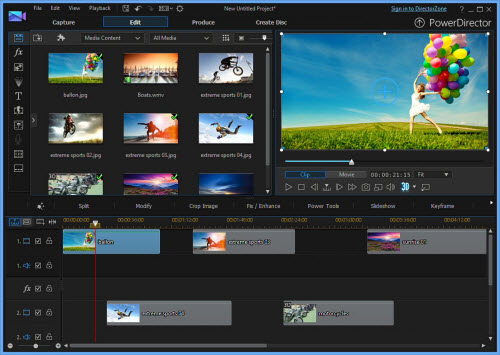
Why fail to import MP4 to Cyberlink PowerDirector?
It is well known that MP4 is a multimedia container file format which can hold various different video and audio codec listed as below:
Video codec: MPEG-1, MPEG-2, MPEG-4 (A)SP, H.264/MPEG-4, H.265/HEVC, VC-1/WMV, Real Video, Theora, Microsoft MPEG4 V2, VP8, MVC
Audio codec: MP3, WMA, AAC, AC-3, DTS, ALAC, DTS-HD
From Cyberlink PowerDirector official page, we find that Cyberlink PowerDirect can import MP4 files with the following compression video and audio codec.
Video codec: H.265/HEVC, MPEG-4 AVC (H.264), MPEG-1, MPEG-2, MVC (MTS), WMV
Audio codec: MP3, WMA, AAC, DTS
If your MP4 video are compressed with Cyberlink PowerDirect incompatible video or audio codec, you will definitely fail to open the files with this video editing software. The good news is that you can perform a format conversion process with this remarkable MP4 to Cyberlink PowerDirector converter - Pavtube Video Converter (best video converter review), which can comprehensively convert all MP4 files to Cyberlink PowerDirect or other video editing software like Windows Movie Maker, Premiere Pro CC, Pinnacle Studio, Avid Media Composer, Sony Vegas, VirtualDub, etc editable video and audio file formats listed above.
Edit MP4 files with built-in video editing options
Before loading MP4 files into Cyberlink PowerDirector for professional editing workflow, you can complete some simple editing task with our program's built-in video editing tools. You can flip video horizontally, vertically or rotate it clockwise or counter-clockwise, trim or cut video to remove unwanted parts from video, merge separate video clips into one file, split large files into small parts by file size, count or length, crop off the black borders around the video frame, add video/image/transparent text watermark to video, change video color effect or apply special rendering effects to video, remove/replace audio in video or add external subtitles to video.
How to Convert MP4 for Cyberlink PowerDirector Editing?
Step 1: Load unsupported MP4 files into the program.
Install and launch the MP4 video converter program on your computer, click "File" > "Add Video/Audio" or "Add from Folder" to load unsupported MP4 files into the program.

Step 2: Specify output file format.
Click "Format", from its drop-down option, choose one of Cyberlink PowerDirector editable file formats such as "MPEG-2 Video(*.mpg)" under "Common Video" mainly category, you can also choose other editing formats according to your own needs.
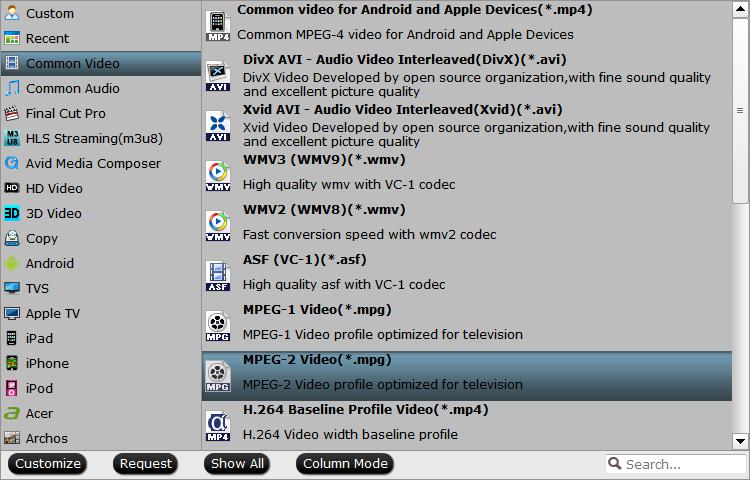
Tips: You can flexibly adjust the output video codec, bit rate, frame rate, resolution and audio codec, bit rate, sample rate and channels according to your own needs.
Step 3: Edit MP4 video.
Check an item to active the "Video Editor" function, then click the pencil like icon on the top tool bar to open the "Video Editor" window, you can trim video length, crop video black bars, add watermark, apply sepcial rendering effect, remove/replace audio in video, etc.

Step 4: Begin MP4 to VirtualDub conversion process.
After all settings is completed, hit right-bottom "Convert" button to begin the conversion from MP4 to Cyberlink PowerDirector supported editing formats conversion process.
When the conversion is completed, you can click "Open Output Folder" button to get the output files effortlessly, and now you will have no problems to import and edit MP4 files with Cyberlink PowerDirector.


 Home
Home

 Free Trial Video Converter
Free Trial Video Converter





