As Apple's consumer free video editing software, iMovie enables you to easily turn all your common videos into great movies by inserting titles, adding effects or creating full soundtrack with powerful tools that as simple as drag and drop. However, the media compatiblity of iMovie is very limited, you can only load iMovie supported file formats inlcuding MPEG-4, QuickTime movie, MPEG-2, AVCHD, DV & HDV into the program. Sometimes, you may even fail to load some of iMovie supported file formats such as MP4 into it for editing.

"Thought I could drag and drop - but it's not working. Original clip was filmed with the movie setting on my regular digital camera as a .mov file extension. I think I was told I needed to convert to mp4, which I did with isquint. Still can't put the clips into imovie. What am I doing wrong?"
"For some reason iMovie '11 won't let me import videos. Specifically, I'm trying to add MP4 files that I copied to my hard drive from my GoPro HD 960. For GoPro users, I used the R2 (720p) format. They open properly in QuickTime and VLC but can't be imported into iMovie (or iPhoto). When I select File-->Import-->Movies and browse to the directory where I saved all the .mp4 files on my hard drive, they're all greyed out. And actually, it seems that just about no video files at all on my computer can be added (all greyed out)--even other MP4 files."
Why iMovie won't open MP4 files?
It is well known that MP4 is a multimedia container file format which can hold various different video and audio codec. Although iMovie has native input support for MP4 files, however, only MP4 files encoded with MPEG-4 compression codec is recognized by iMovie. In other words, if the MP4 file is encoded with other unsupported codec, you will fail to load it into iMovie.
Transcode unsupported MP4 to iMovie
To get any MP4 files imported to iMovie, you will need to perform a format transcoding process.
Here, you can get the job easily completed with a program called Pavtube HD Video Converter for Mac (best Mac HD Video Converter Review), the program has enhanced compatibility with all MP4 files encoded with various different video and audio codec, you can batch load multiple MP4 files into the program, and then choose to output one of iMovie supported file formats listed above. The program can deal with MP4 files recorded with 4K/2K/HD/SD.
For people who wish to achieve a fast and fluid HD workflow with iMovie, you can use our program to produce iMovie best editing format - Apple Intermediate Codec, which is a high-quality video codec used mainly as a less processor-internsive way of working with long-GOP MPEG-2 footage such as HDV.
Besides MP4, you can also use our program to convert and import other unsupported file formats such as AVI, WMV, MOV, MPEG-2, FLV, MKV, etc into iMovie for best post-production workflow.
How to Get Any MP4 Files Imported into iMovie for Editing?
Step 1: Add MP4 files into the program.
Run the program on your Mac computer and click "File" > "Add Video/Audio" or "Add from folder" to add unsupported MP4 files into the program.

Step 2: Select output file format.
Click "Format"bar, from its drop-down list, output one of iMovie supported editing file formats such as "MOV - QuickTime(*.mov)" under "Common Video" drop-down list.

For less processor intensive HD video workflow in iMovie, you are recommended to output "Apple Intermediate Codec(AIC)(*.mov)" under "iMovie and Final Cut Ex..." drop-down list.

Step 3: Edit MP4 video.
Select an item on the main interface to open the "Video Editor" window, here you can trim video length, crop video black borders, add video/imag/watermark, adjust video color effect, remove/replace audio in video, add external srt/ass/ssa subtitles to video.
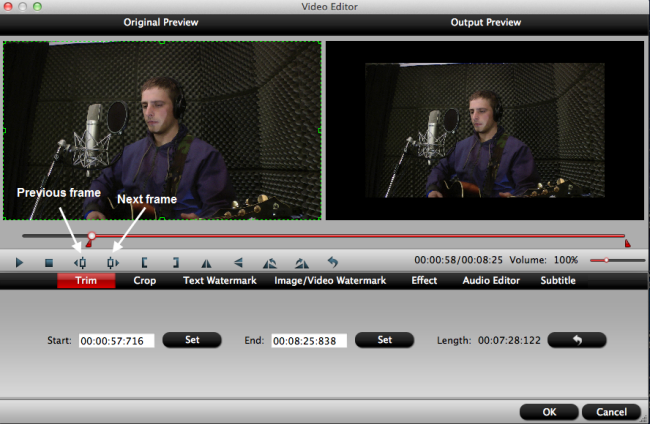
Step 4: Carry out the conversion process.
Go back to the main interface and press the right-bottom "Convert" icon on the right-bottom to start MP4 to iMovie supported editing format conversion process.
When the conversion is done, you can easily import converted video to iMovie for furthering professional editing.


 Home
Home
 Free Trial HD Video Converter for Mac
Free Trial HD Video Converter for Mac





