Avid Media Composer, as a film and video editing software application, is widely used for professional film and video editing.

Avid, MP4 & MOV incompatible issues
Avid generally supports MP4 & MOV importing. However, sometimes, you found it's a painful experience add your MP4 & MOV files to Avid Media Composer for editing, sometimes encounter problems like:
"i am new to MC & am still trying to work it all out.
I have a question, i am able to import some files, however, some MP4 & MOV files come up saying that the file type is not supported.
Is there a plugin i need for those or do i need to transcode outside of MC to be able to import them?
I am running windows 8.1 & Media Composer 8.4.
When i drop MP4 & MOV files in it comes up as a blank screen, however the audio is playing when i try to play back the files but no video file is playing.
Is there a setting that i need to check or is this an issue with MC?"
MP4 files
An MP4 file is a file format for storing digital multimedia including video, audio, still images, subtitles and other data. MP4 files require relatively low bandwidth and if uses highly efficient compression codecs for audio and video that are able to preserve the quality of the content.
Although MP4 is widely used and most supported by many devices, editing MP4 on Avid Media Composer is still a hot topic in different forums or Q&A websites due to the codec issue or other reasons.
MOV files
As it is known, MOV is an apple format. It's originally developed by Apple for playback on QuickTime, but now it can be created by iMovie, captured by Canon/Nikon Cameras, exported from QuickTime, and many other ways.
As far as I know, MOV is a container format which can contain data encoded using various compression and encoding schemes. If your MOV files are not accepted by Media Composer, it's probably because of the video or audio codec incompatibility.
Avid statement
Avid Media Composer attempted to qualify reasonable number of devices for the support of common industry format. Media generated in these formats have been tested for some brand name devices, however Avid cannot guarantee all formats will behave in a consistent manner.
Media format whose codec is not natively supported by editing system require transcoding during acquisition before they can be stored in the Avid MediaFiles folder.
Solution
To get Avid Media Composer work well with MP4 / MOV videos, you could transcode MP4 / MOV to Avid MC Native-Formats - DNxHD - ensuring maximum editing quality and efficiency when working with Avid Media Composer. Along with some help from third-party software like Pavtube Video Converter, you can easily get the problem solved. An Avid preset "Avid DNxHD" is included in the converter, you should then be able to import the new(converted) file into Avid with smooth editing without any trouble. Besides MP4 / MOV files, you can also import Canon MXF, Sony AVCHD MTS/M2TS, Panasonic AVCHD MTS into Avid with Native-Format DNxHD.
Besides Avid, this video converter also provides the presets like ProRes for Final Cut Pro, Apple InterMediate Codec for iMovie and more. If you are running on Mac OS, please turn to the alternative Mac version - Pavtube Video Converter for Mac.
Steps: Transcode MP4 or MOV to Native-Format for Avid
Step 1. Import MP4 or MOV files into the program.
You can directly drag & drop the MP4 files to the converter, or click "Add Video" button to load your MP4 or MOV video files.

Tip: Check the "Merge into one" box, you can join several MP4 or MOV clips together.
Step 2. Choose DNxHD as the output format.
Click on "Format", and select output format from the drop-down list. Follow "Avid Media Composer" > "Avid DHxHD (*.mov)".

(optional)Click "Settings" button if you’d like to customize advanced audio and video parameters like Video Codec, aspect ratio, bit rate, frame rate, Audio codec, sample rate, audio channels.
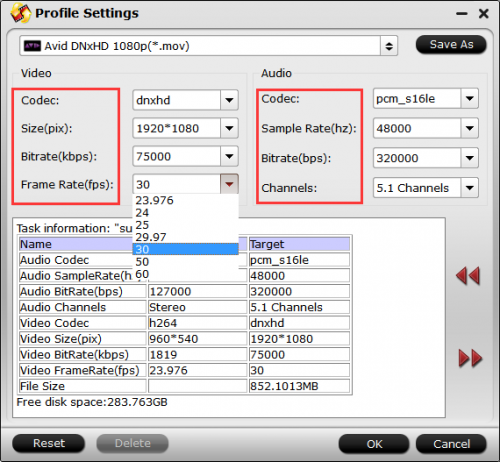
Step 3. Start MP4 or MOV to Avid DNxHD conversion.
Click convert button to start transcoding MP4 or MOV files to DNxHD .mov.
When the conversion is finished, you can click "Open" button to get the generated files effortlessly. Afterwards, you can import converted MP4 or MOV clips into Avid Media Composer for further editing.
Further Reading:
Panasonic P2 MXF Files to Avid Media Composer


 Home
Home

 Free Trial Video Converter
Free Trial Video Converter





