Problems when import MP4 files to Premiere Pro CC
Although Premiere Pro CC has officially claimed its native support for MP4 files, however, people still encounter various problems when loading MP4 files into Premiere Pro CC as below:
CC2015.1 Update - now there's no audio from MP4 clips
I upgraded to the latest CC apps from 2015 to 2015.1 and opened up a project I'm working on which consists of MP4 footage grabbed from YT. Everything was just fine when I edited these clips in CC2015, but since upgrading to 2015.1 I'm getting no audio from them, in fact Prem Pro is adamant that there's no audio on the clips! I've tried starting a new project and importing the clips again but still there's no audio. However, in CC2014 I can import the clips and they work with audio no problem at all. GSpot is reporting the clips as MPEG-4 AAC LC.
MP4 files freezing in Premiere Pro CC
I have a previously exported game clip that I've made, its only about 20 seconds long. When I imported it back into premiere at a later date in order to implement it into a longer video, it freezes halfway through, then unfreezes after 5 seconds or so. The audio continues to play. No matter how many times I import it, the freezing is always in the same time frame.
Why Premiere Pro CC fails to import MP4 files
There are so many reason that your Premiere Pro CC won't import MP4 files, one of the most basic reason is incompatible video or audio codec. It is well know that MP4 is a container file format, which can hold various different video and audio codec as below:
Video codec: MPEG-1, MPEG-2, MPEG-4 (A)SP, H.264/MPEG-4, H.265/HEVC, VC-1/WMV, Real Video, Theora, Microsoft MPEG4 V2, VP8, MVC
Audio codec: MP3, WMA, AAC, AC-3, DTS,ALAC, DTS-HD
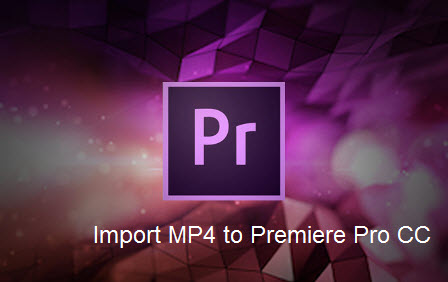
However, the MP4 file formats supported by Premiere Pro CC are only limited to QuickTime Movie MP4 and XDCAM EX MP4 files. If the MP4 files are encoded with other codec, Premiere Pro CC will not recognize that codec.
Transcode MP4 for Premiere Pro CC
To smoothly import and edit MP4 files with Premiere Pro CC, the best solution is transcoding MP4 file to Premiere Pro CC best editing formats - MPEG-2 codec. To get the job easily done, here, we recommend you to download Pavtube Video Converter for Windows/Mac (best Mac Video Converter), which can easily and comprehensively convert all MP4 files to Premiere Pro CC 2015/2014/CC7/CS6/CS6/CS4, etc most favorable MPEG-2 editing codec.
Besides MP4, the program can also assist you to convert other incompatible file formats such as MXF, XAVC S, AVCHD mts, etc for fast and smooth posting workflow with Premiere Pro CC.
Edit MP4 files with Premiere Pro CC
Before loading MP4 files into Premiere Pro CC for professional video editing, you can do some simple video editing work on the MP4 files. You can trim or cut video to remove unwanted parts from video, merge separate video clips into one file, split large files into small parts by file size, count or length, crop off the black borders around the video frame, add video/image/transparent text watermark to video, change video color effect or apply special rendering effects to video.
Step by Step to Convert MP4 for Editing with Premiere Pro CC
Step 1: Load MP4 files into the program.
Run the MP4 to Premeire Pro CC Converter on your computer. On the main interface, click "File" > "Add Video/Audio" or "Add from folder" button to the program.

Step 2: Choose Premiere Pro CC best editing file format.
Click "Format" drop-down bar to select a proper video format. To edit MP4 videos in Adobe Premiere Pro CC, "Adobe Premiere/Sony Vegas > MPEG-2 (*.mpg)" is the most suitable one.

Step 3: Edit MP4 files.
Select an item on the main interface to activate the "Video Editor" function, in the opened video editor window, you can trim video file length, crop video file size, add watermark, apply special rendering effect, remove/replace audio in video or add external subtitles to video, etc.
Step 4: Start conversion.
After all the setting is completed, hit right-bottom "Convert" button to begin the conversion of MP4 files to Premiere Pro CC MPEG-2 conversion process.
When the conversion is completed, you will have no problem to import converted files to Premiere Pro CC for editing.
Useful Tips
- How to Flip or Rotate Videos using Handbrake?
- Play Tivo Recordings with Windows Media Player
- How to Use VLC to Convert AVI to MP4 on PC/Mac?
- MOV Compressor: How to Compress MOV to a Smaller Size on Windows/Mac?
- Stream 4K Video to Chromecast Ultra via Plex
- Get Chromebook Pro/Plus to Play MKV Files without Any Problem


 Home
Home

 Free Trial Video Converter
Free Trial Video Converter





