To offer rich media experience, MKV become the preferred file extension for delivering high definition video on the Internet. The MKV container can include video, audio, and features such as alternate audio tracks, multilingual subtitles and chapter points, as well as rich metadata including cover art, ratings, descriptions and more. When you have downloaded a movie or TV shows from Internet with MKV file format and intend to import MKV file to iMovie for editing, then you are likely to receive an error message reads "the file could not be imported."

Why iMovie fails to read MKV files?
When you search for iMovie supported file formats, you may be disppointed to find that iMovie can only load very few file formats including MPEG-4, QuickTime Movie, MPEG-2, AVCHD, DV & HDV file formats. The MKV container file format can hold various different video codec, if the video codec is compatible with iMovie, you will then have no problem to import MKV files into iMovie, if the video codec are not read by iMovie, you will then fail to load the MKV file into iMovie for editing.
Convert MKV to iMovie on macOS Sierra
If you insist on editing MKV files with MKV, the simplest solution is transcoding MKV file into iMovie supported editing formats listed above. Here, a remarkable MKV to iMovie Converter - Pavtube HD Video Converter for Mac is recommended to you. The program is proficient at handling all types of MKV files encoded with various different video and audio stream. You can easily transcoding unsupported MKV to iMovie editable MP4, MOV, DV, HDV, MPEG-2 with just few clicks. In addition, if your computer is not powerful enough, you can directly encode MKV to Apple Intermediate Codec, a less processive format for all HD workflows on iMovie.
Trim/Crop/Watermark MKV files
Before loading MKV files to iMovie, you can also do some simple editing with the program's built-in editing functions. You can flip video horizontally or vertically, roate video clockwise or counter-clockwise to let it display in the right angel, trim or cut video to remove unwanted parts or segments, crop video to cut off the black borders or the unwanted area, add image/video/transparent text watermark to video, remove/replace audio in video or add external srt/ass/ssa subtitle to video.
Besides MKV, you can also use the program to convert other unsupported file formats such as AVI, WMV, MP4, MKV, MOV, FLV, VOB, etc into iMovie for editing.
How to Convert Incompatible MKV to iMovie for Editing on macOS Sierra?
Step 1: Add unsupported AVI files into the program.
Run the program on your Mac computer and click "File" > "Add Video/Audio" or "Add from folder" to add unsupported AVI files into the program.

Step 2: Select output file format.
Click "Format"bar, from its drop-down list, output one of iMovie supported editing file formats such as "MOV - QuickTime(*.mov)" under "Common Video" drop-down list. You can also choose to output other iMovie supported editing formats accoring to your own needs.

For editing HD MKV with iMovie on slow computer, you are recommended to output the less processive intensive "Apple Intermediate Codec(AIC)(*.mov)" under "iMovie and Final Cut Ex..." drop-down list.

Step 3: Edit MKV video.
Select an item on the main interface to open the "Video Editor" window, here you can flip or rotate video angel, trim video length, crop video black borders, add video/imag/watermark, adjust video color effect, remove/replace audio in video, add external srt/ass/ssa subtitles to video.
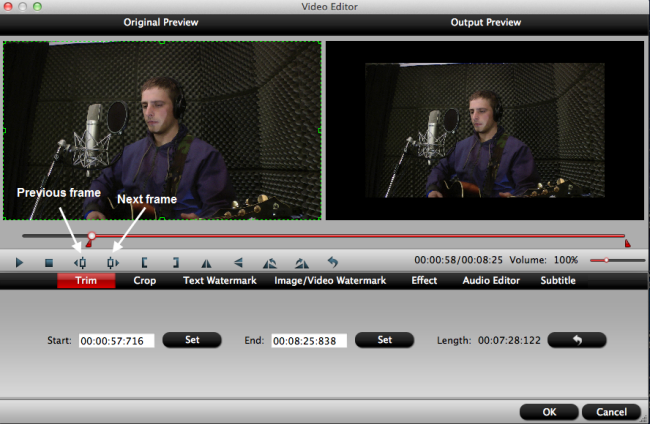
Step 4: Start the conversion process.
Go back to the main interface, click the right-bottom "Convert" button to begin the conversion from MKV to iMovie supported file formats conversion.
When the conversion is completed, click "Open Output Folder" on the main interface to pop out the folder with converted files. You will then have no problem to import video to iMovie editing on MacOS Sierra.
Useful Tips
- How to Convert MPG to MKV Easily?
- Fix PS4 Pro Not Playing MKV File Issues
- Simple Way to Get MKV Played on Xbox One S from USB or Media Server
- How to Play MKV Files on VLC Smoothly?
- Best Way to Import MKV Files to iMovie for Editing on macOS Sierra
- 3 Ways to Play MKV Files with QuickTime Player on Mac


 Home
Home

 Free Trial HD Video Converter for Mac
Free Trial HD Video Converter for Mac





