Canon's new Rebel T5i, which, by the company's own admission, is virtually identical to its predecessor, the T4i. Indeed the changes over the 650D are so subtle that it's the older T3i/600D that stays on alongside the 700D - while the too-similar 650D fades into the sunset. The only real changes are that the 700D offers real-time preview of Creative Filters in Live View mode, includes a redesigned new mode dial that turns 360 degrees, and has a new 'upmarket' body finish.
Apart from those additions, the 700D is essentially identical to the 650D, making this the least distinct upgrade we've seen in this range of cameras. Elements carried over include the 18MP CMOS sensor, a 9-point cross-type AF sensor, 3-inch, a 1.04m-dot vari-angle LCD screen, and Full HD video mode. Its Hybrid AF system was also brought over from the 650D, and the simultaneously announced 100D/Rebel SL1's Hybrid AF II covers a wider area than the one here.
However, no matter which camcorder you choose from Canon EOS/Rebel series, it always comes with a problem to load the raw videos to video edict program such as iMovie and Final Cut Express. Yes Final Cut Pro 7 has made some camcorder owners be able to load the very raw video directly, but not with FCE or iMovie. This fact makes people search for a quick and efficient way to accomplish their goals: To edit Canon EOS 700D MOV in iMovie/FCE.

A powerful Canon T5i to iMovie/FCE converter, the Pavtube Canon HD Video Converter for Mac is able to help you out. It is not only a Canon T5i to iMovie/FCE converter, but also a all-in-one FCP converter, Adobe Converter as well as various portable devices converter. e.g. most mainstream output video formats like MP4, MOV, M4V, AVI are all included.
OK then, download a trial version here and get it installed. Now lets start!
There are two icons on the top which let you add individual videos, and add the entire folder.
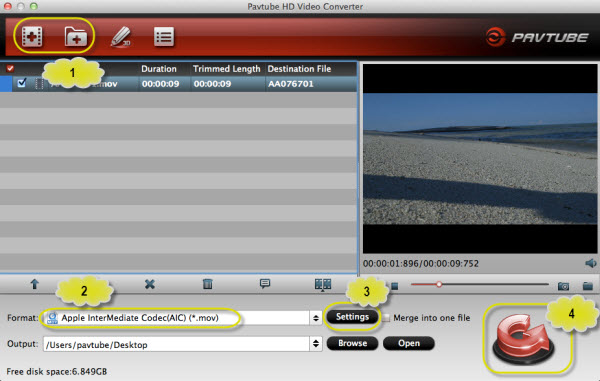
Now we got Canon MOV files loaded in HD Video Converter for Mac and it's ready to go.
Customize your output directory down which is marked as 2. Don't want to fix it atm? It's ok; the Open icon will lead you to locate the converted video directly.
Moreover, here is what Pavtube HD Video Converter for Mac differs from other programs. Click the Format drop-down box, you will get it.
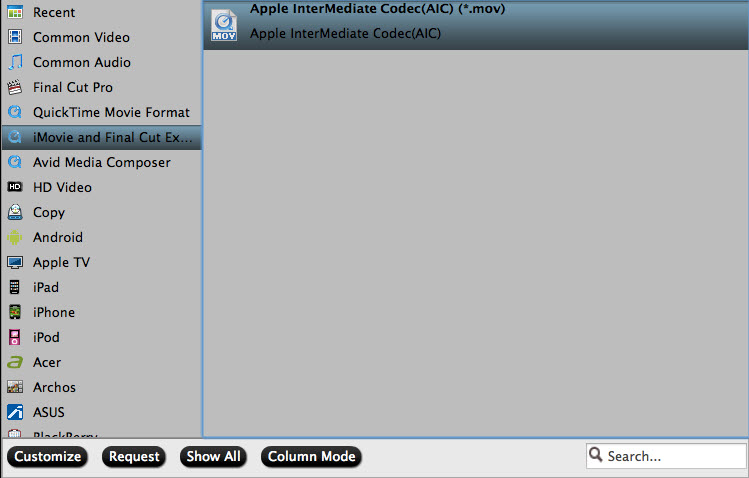
The AIC codec is the best codec for iMovie and FCE, although its files has a mov suffix, it's not the same with quicktime movie format; that's why you cannot get the Canon T5i MOV into iMovie/FCE directly.
Now let's check the preset, did you find it? They listed nearly all the mainstream edit program, devices and formats. For example, prores for FCP, DNxHD for Avid Media Composer, quicktime movie format, MP4 for Samsung devices and iPhone iPad; it's the powerful presets makes this program work like a charm!
Ok then you can simply press the big circular and wait for your fresh new videos converted. But don't forget, life surprises are everywhere—click Settings which is marked as 3, you will find somewhere to allow you change frame rate, bitrate and check the target video size. Fix them according to your own needs.
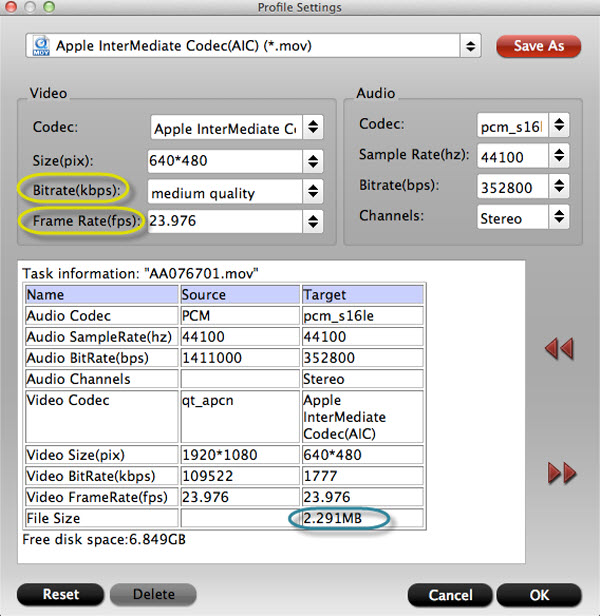
It's just as simple as that; it's been thoughtful and considerate like that.
Go ahead to edit your Canon T5i MOV in iMovie/FCE and enjoy the work flow. It will help you to shut down computer if you want to a batch conversion, just get everything ready and go to bed without keeping an eye on it.
Tips:
1. For people who are running windows os and also would like to work with it, here is a windows version available: Pavtube HD Video Converter.
2. Learn how to import the converted MOV to iMovie.
3. A guide for Canon t4i to iMovie is available here.
Useful Tips
- Review of 5 Best HD Video Converter for Mac (macOS Sierra Included)
- Import DJI Mavic Pro 4K video to iMovie for Editing
- Import DivX to iMovie (iMovie 11 Included)
- How to Convert ASF to iMovie (iMovie 11 Included) on Mac?
- Superior iMovie Alternatives for Mac (MacOS Sierra)
- 2017 Top 5 Best HD Video Converters for Mac OS X El Capitan/Yosemite/Mavericks


 Home
Home Free Trial HD Video Converter for Mac
Free Trial HD Video Converter for Mac





