Having problem when importing MP4 to iMovie
iMovie won't import MP4, why? Sometimes, I can edit MP4 file in it successfully, but it also happens MP4 cannot added into iMovie. What's the solution?
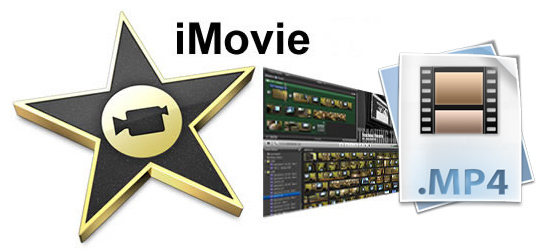
iMovie supported file formats
To answer your question, first let's have a look at iMovie supported file formats in the following tablet:
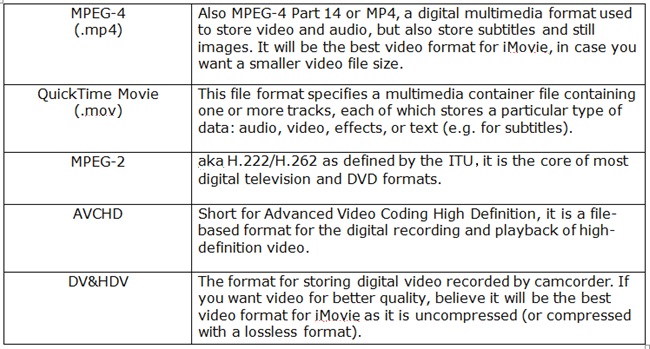
The above tablets shows the commonly-used video formats that iMovie supports. As MP4 files, iMovie only recognize MEPG-4 codec encoded MP4 files. However, it is well know that MP4 is a container file format, it may contain any of the video, audio and even subtitle stream. If the MP4 file is encoded with iMovie not supported codec such as MPEG-1, H.264/MPEG-4 AVC, H.265/HEVC, VC-1/WMV, Real Video, Theora, Microsoft MPEG4 V2, VP8, VP9 or MVC, etc, iMovie will fail to load that type of MP4 files.
Transcode MP4 files for iMovie readable file formats
To successfully import all kinds of MP4 files to iMovie, the best solution is to convert incompatible MP4 files to iMovie editable file formats such as MPEG-4, QuickTime mov, MPEG-2, DV & HDV or AVCHD listed above. To get a better workflow of MP4 files in iMovie, it is much recommended to transcode MP4 to iMovie best editing formats - Apple Intermedia Codec, which features high performance and high quality and begin less processor internsive to work with than other editing formats such as HDV, MPEG-2, AVCHD, etc.
Here, you can easily generate iMovie AIC codec with a professional program called Pavtube HD Video Converter for Mac (best HD Video Converter for Mac review). The program has full support for MP4 files downloaded from online web sites or recorded with DJI Phantom/DJI Inspire, GoPro, Sony XDCAM EX, etc with various different compression codec to iMovie favorable Apple Intermedia Codec.
Step by step to Convert MP4 Files to iMovie AIC Codec for Best Editing Workflow
Step 1: Import MP4 files into the program.
You can directly drag and drop MP4 files to the program or click "File" > "Add Video/Audio" or "Add from Folder" to load unsupported MP4 files into the program.

>http://www.multipelife.com/wp-content/uploads/2015/04/add-alexa-camera-videos.jpg
Import source mp4 files
Tips: Check the "Merge into one file" option on the main interface, you can join all the separate MP4 clips into one.
Step 2. Choose Apple Intermediate Codec as the output format.
Click "Format"bar, from its drop-down list, output iMovie best comaptible editing codec: "Apple Intermediate Codec(AIC)(*.mov)" to get a high performance and high quality editing workflow.

>http://www.multipelife.com/wp-content/uploads/2014/11/convert-m4v-to-imovie.jpg
Output iMovie AIC codec
Step 3. Edit MP4 video files(optional).
Select an item on the main interface to open the "Video Editor" window, here you can trim video length, crop video black borders, add video/imag/watermark, adjust video color effect, remove/replace audio in video, add external srt/ass/ssa subtitles to video.
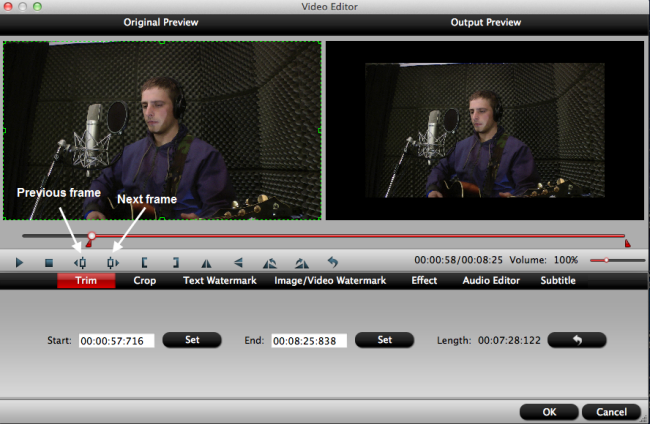
Step 4: Carry out the conversion process.
Click "Convert" button to start converting MP4 to Apple Intermediate Codec for editing with Avid Media Composer. When the conversion is finished, simply click "Open output folder" button to get the converted AIC files. And now you will have no problem to import video files to iMovie for making great movies.
Useful Tips
- Review of 5 Best HD Video Converter for Mac (macOS Sierra Included)
- Import DJI Mavic Pro 4K video to iMovie for Editing
- Import DivX to iMovie (iMovie 11 Included)
- How to Convert ASF to iMovie (iMovie 11 Included) on Mac?
- Superior iMovie Alternatives for Mac (MacOS Sierra)
- 2017 Top 5 Best HD Video Converters for Mac OS X El Capitan/Yosemite/Mavericks


 Home
Home
 Free Trial HD Video Converter for Mac
Free Trial HD Video Converter for Mac





