Since iPad was first released, more and more tablet PC has been introduced to us soon after iPad. BlackBerry PlayBook is one of them with a 7-inch screen which announced in September, 2010. Like Samsung Galaxy Tab, the BlackBerry PlayBook provides 1024x600 screen resolution with support to 1080p HD videos. Instead of Android OS, BlackBerry PlayBook runs Blackberry Tablet OS, and supports videos in H.264, MPEG4, and WMV format.
While BlackBerry PlayBook provides three models in 16GB, 32GB and 64GB, you can enjoy movies within the tablet PC. However, it is not convenient for those movie lovers to enjoy HD movies on BlackBerry PlayBook. Although PlayBook is said to support play 1080p HD videos, sometimes we may find it difficult or even impossible to play 1080p HD videos on PlayBook. The reason lies on the large video size of those 1080p full HD, the tablet PC limits the playing videos’ file size and it will not recognize the video when the file size of which has become too large.
What’s more, for other 1080p videos like MKV, VOB, MTS, TiVo that are not supported by PlayBook, how can we smoothly play them with BlackBerry PlayBook? We need a powerful 1080p to PlayBook video converter to convert 1080p HD videos to PlayBook supported videos in relative smaller file size. Here Pavtube Video Converter is a recommended Full HD to PlayBook video converter which help you transcode Full HD MKV, VOB, AVI, WMV, MP4, MTS, MOV, TiVo and FLV videos to PlayBook for playing in a smooth way.
How to use Pavtube Video Converter to convert 1080p videos?
Step 1: Load 1080p files into this useful 1080p to PlayBook video converter by clicking the add button.
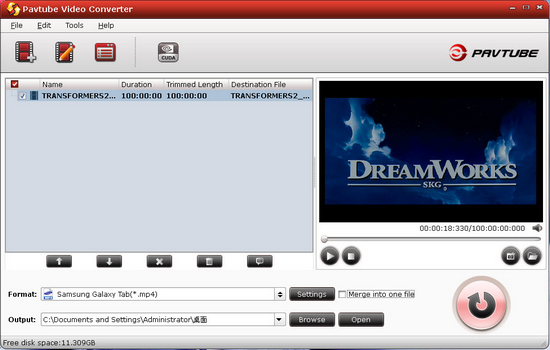
Step 2: Choose output format for your BlackBerry PlayBook. Just click at the format bar and choose Samsung >> Samsung Galaxy Tab (*.mp4). Actually other format are also fine for your tablet, here I recommend choose Galaxy Tab profile because these two tablets are almost the same in video playing.
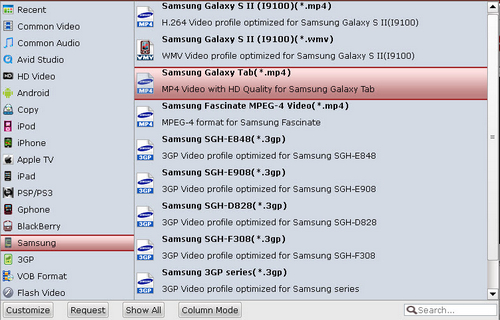
Step 3: Adjust video and audio settings if necessary. The recommended settings are list below:
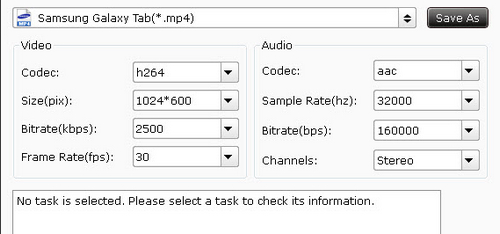
Step 4: Start to transcode 1080p videos to PlayBook MP4 video by clicking the convert button. After the conversion finished, you can use a USB cable to transfer converted videos to BlackBerry PlayBook for enjoying.
Useful Tips
- How can I Play Flash Video (FLV, F4V) on Kindle Fire HD?
- Connect Kindle Fire HD to Computer (Windows/Mac) for Files Transfer
- Enable Surface RT & Pro Tablet to Play MKV/AVI/MPG/TiVo/VOB Files Effortlessly
- How to Play VOB on Kindle Fire without any Hassle ?
- Enable Microsoft Surface RT/Pro Tablet to Play Flash FLV/F4V Videos
- Samsung Galaxy Tab AVI – put and play AVI on Galaxy Tab


 Home
Home Free Trial Video Converter
Free Trial Video Converter





