Hitfilm is a video editor with a range of special effects included, which include shockwaves, clouds, rain, gunshots, color grading, chroma keying, 3D particle generator, 3D gunfire generator. Many people like to edit videos with it then export to Instagram. Normally, people will export Instagram preset from HitFilm 2017 Pro, HitFilm 4 Express, etc. However, more and more people have the trouble exporting for Instagram from HitFilm like below:
"Has anyone else had any trouble exporting for Instagram? It seems nothing I do can persuade Instagram to accept a vid I've edited using HitFilm. It always hangs, either in that filter phase or on upload (no progress)."
Generally, Intagram has strict video settings for uploading. If your video doens't meet the requirement, it probably happens that the video maybe hang. When you meet the problem, you can try to make your HitFilm video more compatible with Instagram by converting the videos and changing the video parameters using an instagram video converter.
The Best Settings for Instagram Video
Size: maximum width 1080 pixels (any height)
Frame Rate: 29.96 frames per second
Bit rate: 3,500 kbps video bitrate
Audio: AAC (Advanced Audio Coding). 128kbps is the best for Instagram
Video length: 3 secs - 60 secs.
Filesize: 15MB. If your video is larger than 15MB, you need to compress the video file size, trim or split it to separate parts.
Best video codec: H.264. Instagram accepts H.264 video compression.
Best video format: MP4 and MOV. Instagram supports MP4 and MOV container format.
Best Video Converter for Converting HitFilm Video to Instagram
Pavtube Video Converter is a marvelous video transcoder software for any multimedia devices and social media sharing sites. It can convert HitFilm 3 Pro, HitFilm 4 Pro, HitFilm 2017 Pro, Hitfilm4Express video files to Instagram favorite MP4 video and MOV video. If you want to upload HitFilm video to YouTube, FaceBook, Vimeo, Dailymotion, this video converter can help you all. Before you start to convert HitFilm video to Instagram, you can freely adjust video size to 1080p/720p, video bit rate to 5,500 kbps or 3,500kbps, video frame to 29.96 frames per second or 30fps and adjust audio codec to AAC, audio bitrate to 128kbps to meet all the specs of Instagram.
Since Instagram limits video length, you also can use Pavtube Video Converter to trim video footage, crop black bar, split video to several video clips in 50MB for Instagram. For Mac users, Pavtube Video Converter for Mac is the equivalent HitFilm to Instagram converter for macOS High Sierra.
Step by Step to Convert HitFilm Videos to Instagram
Step 1: Load HitFilm video files into the program.
You can directly drag and drop the video files with audio into the program or click "File" > "Add Video/Audio" or "Add from Folder" to load HitFilm video files into the program.

Step 2: Output Instagram best uploading format.
Click "Format" button to open drop-down list and there you can choose MP4 format. You can choose MP4 format for Instagram in "Common Video" and "HD Video" categories.

Step 3: Set videos more compatible with Instagram
Now, click "Settings" on the main interface to start to adjust video and audio parameters to fit in Instagram according to the below specs.
|
Video Size: 1080p Video Bitrate: 3,500 kbps Video Frame Rate: 29.96 fps |
Audio Codec: AAC Audio Bitrate: 128kbps |
You can choose the right settings in this window. When you can't find the settings you want, you can simply tap it in.
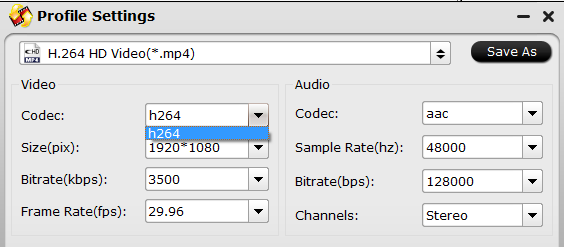
Step 4: Start HitFilm to Instagram conversion process.
After all setting is completed, hit right-bottom "Convert" button to begin the HitFilm video to Instagram best compatible uploading settings conversion process. After the conversion, you can click Open output folder to popup output directory with the converted files. Then you can smoothly upload the HitFilm video to Instagram for sharing.
How to Upload HitFilm video to Instagram from computer?
As the Instagram app is limited to mobiles only, here are many desktop applications that can fill this gap. Among those computer Instagram videos uploading tools, we recommend you Gramblr (or Bluestacks). This Instagram video uploading works seamlessly on Windows (10), Mac and Linux, allowing users to upload to Instagram from PC/Mac directly without the need of a smartphone! (Instagram doen’t allow third-party uploader, so use it on your own risks) The process to upload videos from computer to Instagram with it is quite simple:
1. Download Gramblr and run it. Sign in to Instagram.
2. Choose the video/photo you would like to upload to Instagram.
3. Gramblr will redirect you to “Caption.” Add a caption if you wish.
4. Click Upload.


 Home
Home

 Free Trial Video Converter
Free Trial Video Converter





