Apple recently previewed macOS High Sierra, the latest version of the world's most advanced desktop operating system, delivering new core storage, video and graphics technologies that pave the way for future innovation on the Mac. macOS High Sierra offers an all-new file system, support for High-Efficiency Video Coding (HEVC), which enables video streaming and playback of 4K video files at incredible quality that are also up to 40 percent smaller than with the current H.264 standard.
If you are lucky to get a converter that can decode and encode H.265 at the same time, it will be good for you. One reason for converting any videos to H.265 is downsizing the file without losing quality. And this post explores how to convert any video files to H.265/HEVC on macOS High Sierra.
Easily Convert Any Video Files to H.265/HEVC on macOS High Sierra
When you settle on Pavtube Video Converter for Mac as the best solution for converting video files to H.265/HEVC, you will have made the right choice as far as video editing is concerned. With built-in 200+ video codecs and 50+ audio codecs, the H.265 converter gives a wide range of H.265 decode/encode choices. And nearly original quality can be kept with the help of High Quality Engine. (Read the Review)
Best Tool to convert any formats to H.265/HEVC on macOS High Sierra:
More Features:
# It supports to convert H.265 videos to 250+ formats, including MOV, MP4, AVI(XviD), M4V, ASF, MPG, MPEG-1, MPEG-2, 3GP, 3GPP, WMV, FLV, MKV, etc.
# Video Editing Kit: Simple and compact video editing tools such as rotate, crop, trim, merge, add subtitle/watermark, add special effects and so on.
# Convert videos to audio files, such as MP3, AC3, M4V, WAV, and so on.
# Allow you to complete the conversion process with three simple clicks.
# Batch conversion and super fast conversion speed.
# Fully compatible with macOS High Sierra, macOS Sierra, Mac OS X 10.11 El Capitan, Mac OS X 10.10 Yosemite, 10.9 Mavericks, 10.8 Mountain Lion, 10.7 Lion, 10.6 Snow Leopard, 10.5 Leopard.
Get Windows version - Pavtube Video Converter
Convert Any Videos to H.265/HEVC on macOS High Sierra with ease
Step 1. Import video files
Download this H.265 Converter for macOS High Sierra. Click “Add Video” to import your H.265 video files or H.264 and other codec video files. You also can directly drag and drop the files into the software. Batch conversion will save you lots of time and make you process multiple video files by batch.
Step 2: Choose output format
You can choose H.264 MP4 and H.264 MOV from "HD Video" category. If your Mac can process HEVC video after upgraded to macOS High Sierra, you can choose H.265/HEVC MP4 video as the output format.
Tip 1: Customize the output format
Click "Settings" on the main interface to open "Profile Settings" window to tweak the output video codec, bit rate, sample rate, resolution, audio codec, bit rate, sample rate and channels to make them fit with your devices or programs.
Tip 2: Edit H.265 Video
# Go to “Merge into one File” tab to merge several H.265 files into one.
# Split H.265 video into several small pieces: By clicking the “Split” button ![]() on file list, or from “Edit” menu, you can launch the “Video Split” window. Checking “Enable” to enable it, and then you can split the file by file count, time length, or file size.
on file list, or from “Edit” menu, you can launch the “Video Split” window. Checking “Enable” to enable it, and then you can split the file by file count, time length, or file size.
# Go to “Edit” tab and open “Crop” “Effect” “Watermark” “Audio” tab to adjust video zoom, adjust image brightness, and add watermark etc.
Step 3: Convert HEVC on macOS High Sierra
The moment you have clicked on “Convert”, you will have started off the process of converting your video files to H.265/HEVC and the time taken will depend on how large the file is and the quality.
When the conversion is done, click "Open output folder" to pop out the HEVC files, you will then have no problem to play the videos on macOS High Sierra.
Useful Tips
- How to Convert Video Files to HEVC (H.265) on macOS High Sierra?
- Stream H.265/HEVC Videos to 4K Apple TV (The 5th-gen Apple TV)
- How to Play MKV Files on 4K Apple TV (The 5th-gen Apple TV)?
- How to Play Any MP4 Files on 4K Apple TV (The 5th-gen Apple TV)?
- MOV to M4V: How to Convert MOV to M4V on Mac OS (macOS High Sierra Included)
- How to Play AVI Videos on MacBook(Air, Pro, iMac)?


 Home
Home

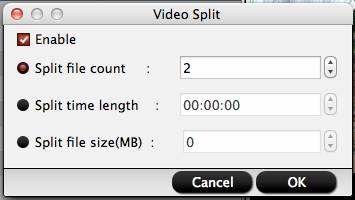

 Free Trial Video Converter for Mac
Free Trial Video Converter for Mac





