As high quality 4K video goes mainstream, more and more videos are encoded with High Efficiency Video Coding (HEVC) codec, which promises twice the compression possible. To keep pace with the mainstreaming, many multimedia devices, video sharing sites have added the support of the HEVC (High Efficiency Video Coding ) codec. But Instagram still doesn't support H.265 codec videos, therefore, you can't upload H.265 video to Instagram by now.
From Instagram support page, Instagram supports MP4 and MOV container videos but the video files have to be encoded with H.264 and AAC codecs. If you have some DJI Phantom 4 Pro H.265 MP4/MOV videos, Samsung NX500/NX1 H.265 videos and some other H.265 videos downloaded from the Internet and want to share the H.265 video to Instagram, you can use an Instagram video converter to transcode H.265 video to H.264 codec for uploading Instagram.
Best H.265 to Instagram Video Converter
Pavtube Video Converter is integrated of HEVC H.265 encoding and decoding software. It can convert H.265 MP4, H.265 MKV, H.265 MOV, H.265 XAVC, H.265 MXF and more H.265 to H.264 video for Instagram. It can compress H.265 4K video to H.264 1080p video for Instagram uploading. This H.265 video converter features high stability, user-friendly interface, powerful operating compatibility, fast video conversion speed, etc. You can adjust video size to 1080p or 720p, video bit rate to 5,500 kbps or 3,500kbps, video frame to 29.96 frames per second or 30fps and adjust audio codec to AAC, audio bitrate to 128kbps to meet all the specs of Instagram. With the built-in video editor, you can trim video length to make it during 3 seconds to 60 seconds. By spliting or compressing video, you can make sure the video smaller than 50MB. In addition, you can select the best video aspect ratio for Instagram. For Mac users, this video converter can work on Mac well too.
Step-by-Step to Convert H.265 to Instagram
Step 1. Load H.265 video files
Install and launch the Video Converter forInstagram on your computer, click "File" > "Add Video/Audio" to load H.265 video files. At the right window, user can watch the video and listen to audio first. If you have multiple H.265 video which are needed to convert, you can put all the video files to one folder, then load the folder to this software, do batch video conversion. Aside from H.265, you also can add MP4, AVI, WMV, MOV, 4K video to convert to Instagram.

Step 2. Set Instagram Best Video Format
Click "Format" button to open drop-down list and there you can choose MP4 format. You can choose MP4 format for Instagram in "Common Video" and "HD Video" categories.

Step 3. Set Video file for Instagram
Now, click "Settings" on the main interface to start to adjust video and audio parameters to fit in Instagram according to the below specs.
Instagram Best Settings for Uploading
Formats: H.264 codec/MP4
Resolution: maximum width 1080 pixels (1080P)
Frame Rate: 29.96 frames per second
Bit Rate: 3,500 kbps video bitrate
Audio codec: AAC audio codec
Duration: 3 to 60 seconds

Now, click "Edit" to open video editing window. In “Video Editor” there are seven edit tabs: Trim, Crop, Text Watermark, Image/Video Watermark, Effect, Audio Editor and Subtitle. You are the host of video, you can do anything on video, just enjoy the happy video editing.

Step 4. Start H.265 to Instagram Conversion
After all the settings, just click "Convert" button, this software will do the complicated job, wait for a while, you can get your dreamed MP4 video files, then you can upload the converted H.265 video to Instagram without any trouble.
How to Upload Converted H.265 to Instagram on Computer?
Dropbox works for both Mac and PC and will transfer files to iPhone, Android, and Windows phones. You will need both a Dropbox account on your computer and the Dropbox App on your phone.
1. Sign into your Dropbox account
2. Drag and Drop the compressed Instagram video file
3. Open the Dropbox App on your phone
4. Download the compressed Instagram video file to your phone
5. Open the Photos / Gallery app on your phone
6. Verify the file fully transferred
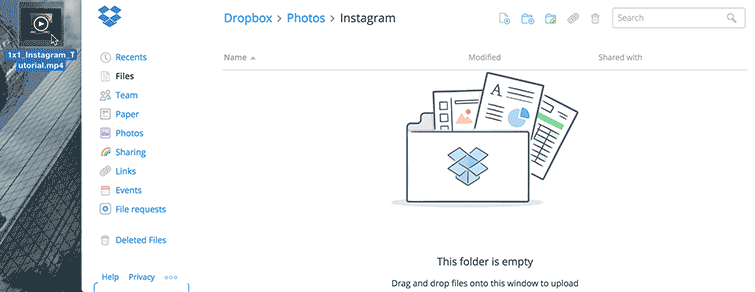


 Home
Home

 Free Trial Video Converter
Free Trial Video Converter





