Feel like downloading the funny flash video you came across on YouTube? Wondering how to play the downloaded YouTube video on 3G mobile phone? When you meet with Pavtube YouTube Converter, these will be as easy as rolling off a log. The application is designed thoughtfully and captures video URL automatically. It enables you to download FLV, F4V video clips from video sharing websites and convert them to any of the popular video and audio formats within several clicks. This guide will show you exactly how to download and convert YouTube videos to .3gp to play back on 3G phones with Pavtube YouTube Converter.
Step 1: Download, install and launch Pavtube YouTube converter
Once you run this program, the following main interface will pop up:
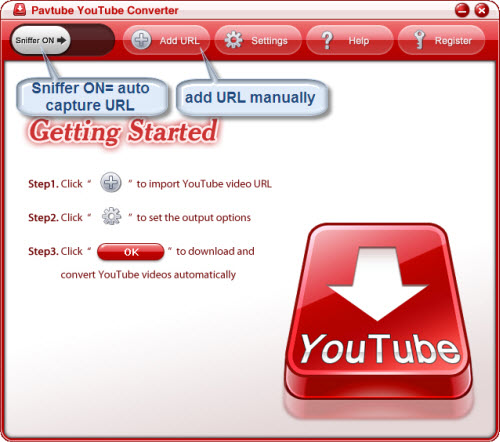
With Sniffer on, the app will capture the URL of current playing video for you, and pop up a viewlog for you to determine either download or ignore the video. With Sniffer off, you could add URL manually.
Step 2: Add URL, select output format and specify save path
When Sniffer is off, click on tag “Add URL” on the main interface as above, and then copy and paste the URL of the YouTube videos which you want to download and convert to the text box after “URL”. By the way, if you want to keep the original FLV files as well as the converted files, you can tick “Keep FLV source file”. Click on “Convert to” format bar and position at 3GP group, then select 3GP or 3G2 as you wish.
This interface also allows you to set output file name via typing it into the text box after “Save as”, and you can specify where to save the output files by clicking on the ellipsis icon at the opposite side of “Save to”. By default, the program will produce a file name and save path automatically.
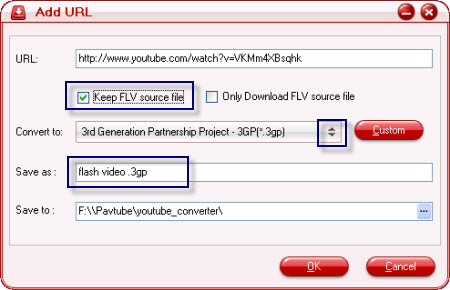
Step 3: Custom
If you have higher expectation of the output files, you can click on “Custom” to adjust video and audio parameters like bit rate, frame rate, sample rate, etc.
Step 4: Download and convert
Once all settings are completed, just click “OK” to start, and the converter will show you the downloading and converting info in details. After conversion finished, you can click “Open” to find the downloaded raw FLV files as well as converted 3GP files. Sync the files to your 3G phone and you can enjoy them at ease.
Useful Tips
- Put and play AVI, MKV, VOB, MTS video and DVD movie on Nokia C7, N8, E7?
- How to watch blu-ray, DVD and videos on Nokia C7, N8, E7?
- Put DVD movie on Nokia E7 and transfer DVD to Nokia C7
- Rip/transfer Blu-ray/DVD to Xperia PLAY
- Transfer DVD movies to Nokia E7, Nokia N8 and Nokia C7 on Mac
- Transfer MKV, MOV, AVI to Nokia E7, Nokia N8 and Nokia C7 on Mac


 Home
Home Free Trial YouTube Converter
Free Trial YouTube Converter





