You have tons of music and movie files on your Mac computer, and you want to transfer them to your iPhone or other iOS devices for listening or viewing. Sometimes you need to transcode media content that are not in your iOS devices supported format before streaming via Wi-Fi network. That’s where Pavtube iMedia Converter for Mac comes in. This iOS devices converter now comes packed with Pavtube Streaming Server app for Mac, which lets you wirelessly stream what’s on your HTTP server (music, video) to your iOS devices (iPhone, iPad, iPod) for playback via Wi-Fi network.

Just connect your Mac computer and iPhone (iOS device) to the same Wi-Fi network, and use Safari to browse the HTTP server and stream the video files converted by iMedia Converter for Mac to play on iPhone or other iOS devices over your wireless network. It’s a simple way to stream and play your stuff on the HTTP server on iOS device in the house.
![]()
Tip: To use iMedia Converter for Mac in pair with Pavtube Streaming Server for Mac, you need to download and install the Streaming Server app on your Mac separately.
When finished video conversion in the iMedia Converter for Mac program, you can directly choose to “Start Streaming Server after conversion” to launch Streaming Server app for media streaming.
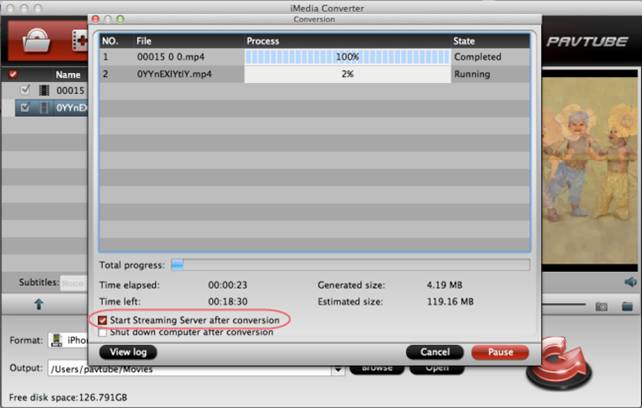
From the main interface of Pavtube Streaming Server for Mac, you can acquire the HTTP server address for streaming media contents from your shared folder to your iOS devices over Wi-Fi network.
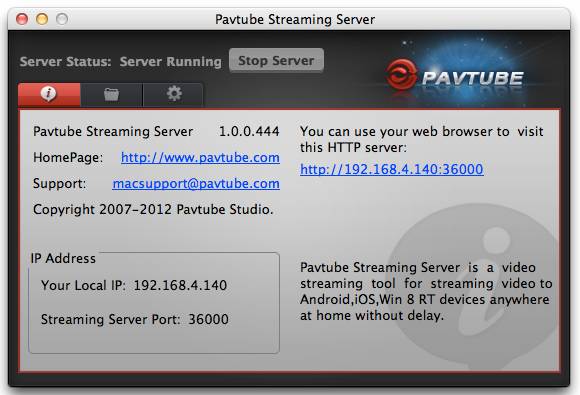
Add Shared Folders
You need to click “Plus” icon to add folders for sharing.
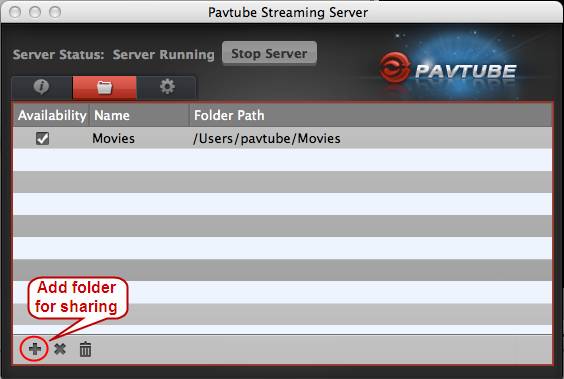
Settings
There are two options on “Settings” windows:
- Run automatically when the system starts (checked by default, means to run Streaming Server automatically whenever you start up iMedia Converter for Mac)
- Use a custom port (unchecked by default, you can check it and custom a server port for media streaming)
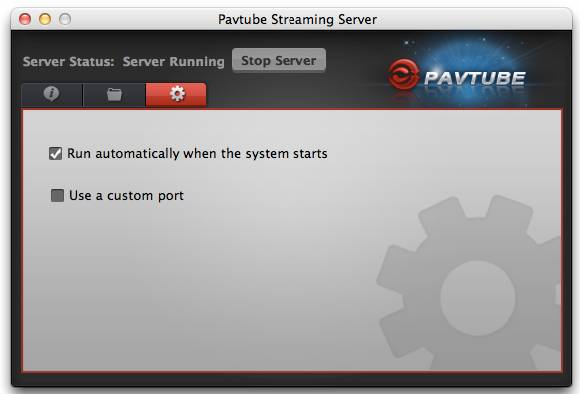
Finally, you can use Safari to visit the HTTP server (e.g. http://192.168.4.140:36000) and stream the generated video to play on iPhone (iOS device) over your Wi-Fi network.
Note:
When steaming video files from the HTTP server to iPad, iPhone (iOS device), your preinstalled Safari browser will start playing the video on your device as soon as you visit the shared file address.
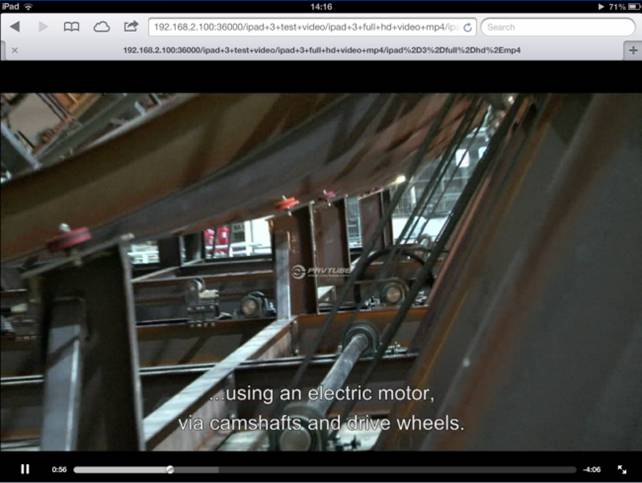
Wireless streaming of video from HTTP server to iPad using Safari in the iPad MP4 format
Useful Tips
- Convert AVCHD (MTS/M2TS) Videos for Playing on iPhone
- How to Record HD videos with the iPhone 5?
- View movies in format of WMV, MKV, AVI, TiVo and MTS on the new iPhone 5
- How to Sync Music, Photo, Video files from Mac to iPhone 5s?
- Watch Blu-ray ISO movies on Apple's new iPhone 5C
- Easy Way to Convert DVD ISO/IFO to iPhone 5S/5C on Mac


 Home
Home Free Trial iMedia Converter for Mac
Free Trial iMedia Converter for Mac





