
Wanna watch your video recordings shot by Panasonic HD camera on iPad 2? Pavtube Panasonic Video Converter is just what you are needed. The Panasonic HD Video Converter is good at converting HD recordings captured by Panasonic camera/camcorder to iPad 2 compatible file formats, such as h.264 encoded .mp4 and MPEG-4 encoded .mp4, which enables iPad 2 users to enjoy camera recordings on iPad/iPad 2 freely without format restrictions. If you have a camera or camcorder like Panasonic HDC-TM700, HDC-SD60, DMC-ZS7/TZ10, or any other, you can try this Panasonic video to iPad 2 converter to do format conversion to create playable files for iPad 2.
Why choose Pavtube Panasonic video to iPad 2 converter?
- Super fast conversion speed and perfect audio and video synchronization.
- Convert/transfer videos to iPad 2/iPad, iPhone 4, iPod, Apple TV, PS3, Droid X, Motorola Xoom and more.
- Convert AVCHD MTS/M2TS, MKV, AVI, WMV, TS, TiVo…files to iPad 2
- Generate 720p H.264, MPEG-4 files in .mp4 format for iPad 2
See a step by step guide on how to convert Panasonic video to iPad 2 video.
Step 1: Run Pavtube Panasonic HD video converter, and then click “Add” button to load your camera recordings.
The Panasonic Video Converter supports batch conversion, so you can add multiple recorded files to convert at a time. If you wanna combine your loaded files into a single file, you can tick off the checkbox “Merge into one file”.
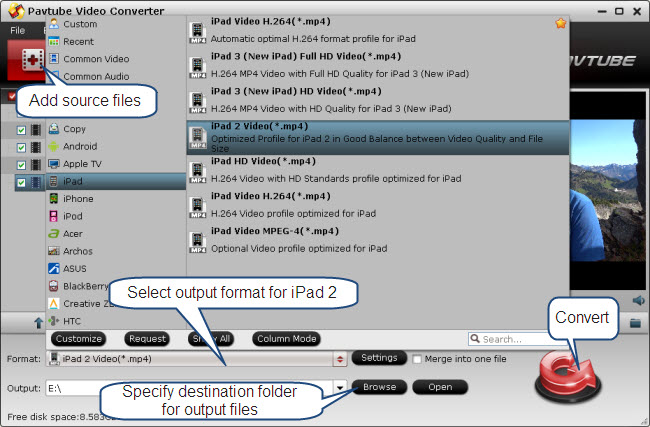
Step 2: Select output format for iPad 2
Click on the dropdown menu of “Format”, and then choose “iPad > iPad 2 Video (*.mp4)” as target format. This format preset is optimized for iPad 2, which features good balance between video quality and file size.
Step 3: Specify destination folder for output files
Click “Browse” button to choose a storage path for the output files. If not, the program will export the output files to a default folder specified by the program itself.
Step 4: convert Panasonic video to iPad 2 video
Click “Convert” button to start converting Panasonic video to iPad 2 video. When the conversion is done, you can click “Open” button to get the output mp4 videos for playback on your iPad 2. Have fun.


 Home
Home Free Trial Video Converter
Free Trial Video Converter





