Lots of HD camera like Canon, Panasonic, Nikon, etc, all favor of this MXF format. But if you want to deal with this MXF format , you have to pull some strength on it. For some NLEs, like Adobe Premiere Pro, Sony Vegas, and Pinnacle Studio , they may handle this raw MXF files without any rewrap, but since this MXF format is what we called "Container Format", the real codec in it you may never know from your eyes. If you want to figure out the inner codec, then you can use this Media Info to check out.
Brief introduction of MXF format:
MXF (Material Exchange Format), which has been a wide used format in the field of video and TV industry. It has been designed to address a number of problems with non-professional formats. MXF has full time code and metadata support, for future professional video and audio, this format has won its reputation.
Even some NLEs has claimed that they can do the importing while unknown problems still happen, like audio and video unsync, no video just audio, picture blurred,etc. Not to mention about uploading MXF raw videos on YouTube or Vimeo for sharing. Since those two websites can't support this format. (Support formats by YouTube and Vimeo)
Is there any way to solve all those problems once for all no matter want to load in NLEs or upload MXF on YouTube or Vimeo?

Pavtube MXF Converter can be the best choice you have ever made. MXF raw videos can be imported easily and with the sync techniques you will never have to worry about the unsync problems. Also you don't have to download the extra codec packages to decode your videos. The build-in decoder will do this step on the backstage with fast speed.
How to Upload MXF Files on YouTube and Vimeo Successfully?
Step 1. Download and install this MXF Converter on your PC
Windows XP / Vista/Windows 7/Windows 8/Windows 8.1/Windows 10 are all supported by this version.
After the installation, you can just go a quick installation. Then click the "File">"Add Video/Audio" to load MXF files. Drag-and-drop is also allowed if you have your files on the desktop.
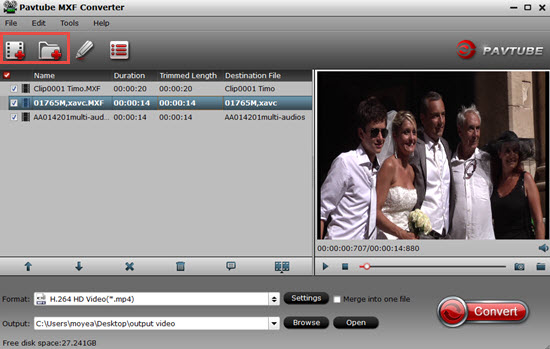
Step 2. Choose the H.264 HD Video (*.mp4) both YouTube and Vimeo support
After loading them on this converter, click the "Format" bar to choose the proper one. By checking the supported formats of those two sites, you can see the only cross format is MP4. In this app , you can choose "HD Video">"H.264 HD Video (*.mp4)" as the best choice.

Tips:
All the files encoded by H.264 under "HD Video" option will output as H.264 High Profile, which will be the best format for both good at high quality and well compatible.
Step 3. Adjust Bitrate and Frame rate if you need
If your original videos' parameters is very high, then it will cause the playback jerky problem. So the downsize and lower the bit rate may be on the way. But you may ask that if lower the bitrate the quality will be infected. So the best way to solve it is to keep the default settings if you have no specific requirements.
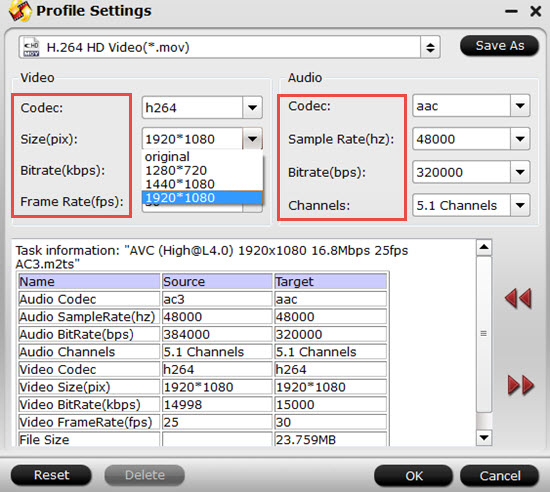
Step 4. Make your very own videos before conversion and uploading (optional)
If you want to cut off some parts you don't need, or want to merge multiple files into one or just want to clip your videos into several parts , then you can check this step.
With the inner build editor, all the trim, crop , adjust aspect ratio, change "interlaced" to progressive can be done.
"Merge into one file" can be realized in the main UI by click this option.
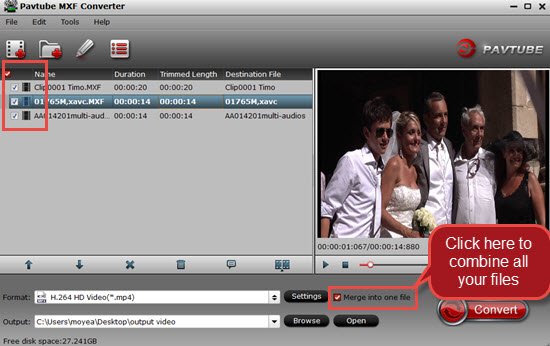
Step 5. Start to convert MXF into H.264 HD MP4 files
After settings the file location by clicking "Browse" then you can click this "Convert" to start to convert MXF into HD MP4 files. If you want to do a batch conversion, you can still realize it by MXF Converter, but the maximum conversion number is four.
Then after the fast conversion, just click "Open" to checked out your converted files and to do the following uploading job.
If you don't know how to upload files on those two website, you can go these two pages.
Upload videos on YouTube and upload videos on Vimeo , which may be helpful for newbie.
Useful Tips
- How to Transcode MXF to AVI Easily and without Quality Drop ?
- Import and Edit Sony/Canon/Panasonic MXF Files with Magix Video Pro X
- Top 5 Free MXF Converters For Windows (Windows 10/8.1/8/7/XP included)
- Canon MXF to Sony Vegas Converter-Edit MXF in Sony Vegas
- P2 Current Camera Range and P2 MXF Dealing Approaches
- Convert P2 MXF to Avid/QuickTime for Editing


 Home
Home

 Free Trial MXF Converter
Free Trial MXF Converter





