
The Seagate FreeAgent® GoFlex™ TV HD Media Player makes it easy and possible for you to watch, share and play all of your digital media files like movies, music and photos on your widescreen TV, in full 1080p HD with stunning surround sound. The GoFlex TV HD media player supports a wide variety of your favorite file formats. Please see the details as below:
Video: MPEG-1, MPEG-2 (VOB/ISO), MPEG-4 (Xvid), DivX®, DivX HD+, Xvid HD, AVI, MOV, MKV, RMVB Real Media, AVC HD, H.264, WMV9, VC-1, M2TS, TS/TP/M2T
Audio: AAC, MP3, Dolby® Digital, DTS, ASF, FLAC, WMA, WMA Pro, LPCM, ADPCM, WAV, OGG
Photo: JPEG files (up to 20 megapixels), MJPEG, BMP, GIF, PNG, TIFF
However, due to Blu-ray copy protection issues, you are unable to play Blu-ray movies via the Seagate FreeAgent® GoFlex™ TV HD Media Player directly. The solution for you is just using an available tool to help you watch Blu-ray with Seagate GoFlex TV HD Media Player. The app we recommended is Pavtube Blu-ray to Seagate GoFlex TV HD converter, which is professional in Blu-ray decryption and conversion. Go to see a detailed guide on how to backup Blu-ray to Seagate GoFlex TV HD Media Player for playback with Pavtube Blu-ray to Seagate GoFlex TV HD converter.
Here we go.
Step-by-step guide: How to backup Blu-ray to Seagate GoFlex TV HD Media Player for playback?
Solution 1: Do “Full Disk Copy”
Since Seagate GoFlex TV HD Media Player is capable of playback M2TS files directly, so if you have big enough storage space, you can use Pavtube Blu-ray to Seagate GoFlex TV HD converter to do “Full Disk Copy” to only remove Blu-ray copy protection without video and audio compression, in that way, the entire Blu-ray originals will be saved with 1080p HD resolution. The operating steps are as below:
Step 1: Free download Pavtube Blu-ray to Seagate GoFlex TV HD converter, install and launch it.
Once you run it, click “BD/DVD ROM” or “BD/DVD Folder” to load your Blu-ray movie files.
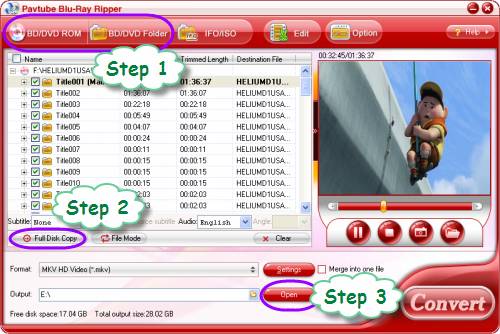
Step 2: Click “Full Disk Copy” to backup Blu-ray to Seagate GoFlex TV HD Media Player
Once your source movie files are loaded, you can directly click “Full Disk Copy” to backup Blu-ray to Seagate GoFlex TV HD Media Player.
Step 3: Click “Open” button to get the resulted M2TS files
Once the copying task is finished, you can click “Open” button at the bottom of the main interface to get the resulted M2TS files with ease. Now you are ready to watch Blu-ray with Seagate GoFlex TV HD Media Player in full 1080p with vibrant surround sound.
Solution 2: Convert Blu-ray to another format that is compatible with Seagate GoFlex TV HD
In case you wanna save your storage space as well as remain the HD 1080p image quality, you can consider converting Blu-ray to another HD format that is compatible with Seagate GoFlex TV HD Media Player. Please do as below when your Blu-ray movie files are added into Pavtube Blu-ray to Seagate GoFlex TV HD converter.
1. Click on the drop down list of “Format”, and then choose “HD Video”, after that you will see there are lots of HD video format presets, including H.264 HD Video, MPEG-4 HD Video, MKV HD Video, MPEG-2 HD Video, DivX HD Video, and more. We select “H.264 HD Video (*.mp4)” as an example.
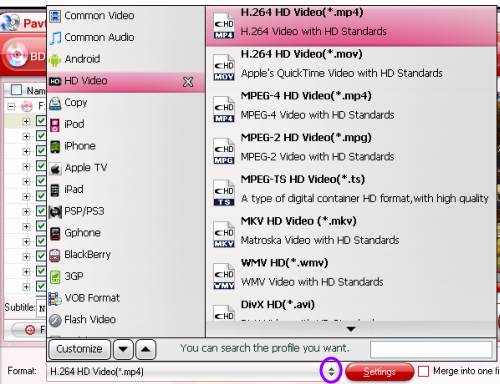
2. Click “Settings” button to adjust video and audio parameters to customize the output file quality for your Seagate GoFlex TV HD Media Player.
To watch Blu-ray with Seagate GoFlex TV HD Media Player in your desired quality, Pavtube Blu-ray to Seagate GoFlex TV HD converter allows users clicking “Settings” button to adjust video and audio parameters to customize the output file quality. The adjustable options include codec name, aspect ratio, bit rate, frame rate, sample rate and audio channel.
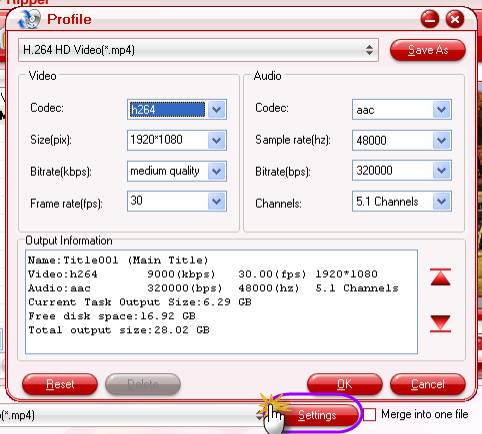
3. Click the big button “Convert” to backup Blu-ray to Seagate GoFlex TV HD Media Player.
With multi-thread encoding technology and optimized audio and video sync technology, Pavtube Blu-ray to Seagate GoFlex TV HD converter is able to finish conversion at speed, and will never let you encounter troubles caused by audio and video out of sync issues. In addition, it adopts unique built-in codec, which can absolutely ensure not to install any codec on your computers to disturb the original systems. Once the Blu-ray backup is completed, you can click “Open” button to get the converted files effortlessly. Just watch Blu-ray with Seagate GoFlex TV HD Media Player to make more fun.
Useful Tips
- play back Blu-ray movie via Seagate GoFlex TV HD Media Player
- Watch Blu-ray via Seagate HD Media Player (For Mac users)
- Watch Blu-ray with Seagate FreeAgent Theater+ HD Media Player
- How to rip Blu-ray to Seagate HD Media Player with forced subtitles?
- How to watch Blu-ray with Seagate GoFlex TV HD Media Player?
- How to play Blu-ray with Seagate FreeAgent Theater+ HD Media Player?


 Home
Home Free Trial Blu-ray Ripper
Free Trial Blu-ray Ripper





