
Wanna watch Blu-ray via Seagate HD Media Player with forced subtitles? But haven’t found out a practical way? No worry, with Pavtube Mac Blu-ray to Seagate HD Media Player Ripper, you are free to rip Blu-ray to Seagate HD Media Player with forced subtitles only. Pavtube Mac Blu-ray to Seagate HD Media Player Ripper not only can copy Blu-ray movies, but also can convert BD to a wide variety of file types compatible with your Seagate HD Media Player, including Seagate FreeAgent GoFlex TV HD Media Player and Seagate FreeAgent Theater HD Media Player. The following guide shows you how to rip Blu-ray to Seagate HD Media Player with forced subtitles in detail.
How to watch Blu-ray via Seagate HD Media Player with forced subtitles? (For Mac users)
Step 1: Free download Pavtube Mac Blu-ray to Seagate HD Media Player Ripper, install and run it
Click “BD/DVD Folder” to import your Blu-ray movie files to the application.
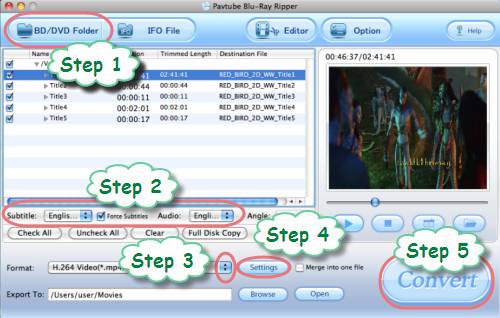
Step 2: Select forced subtitles and audio track
1. Select subtitle
Click the drop-down list of “Subtitle”, then all the subtitle info in the Blu-ray will be shown clearly, including language and stream ID, so you can select your needed language as your subtitle.
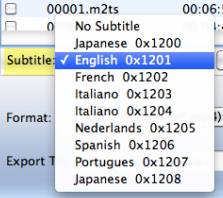
Pavtube Mac Blu-ray to Seagate HD Media Player Ripper also offers an option called “Force Subtitle”. When you check “Force Subtitle”, you will see subtitles only when actors are speaking another language that is not your mother tongue. For instance, if you specify English (your mother tongue) as your subtitle, and meanwhile tick off “Force Subtitle” option, then when actors are speaking English, no subtitles will show up, but when they are talking with each other in French, the English subtitle will appear accompanying with the French.
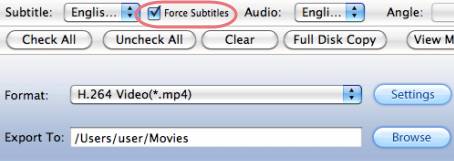
2: Select audio track
Click the pull down menu of “Audio”, and then the list will give you the detailed information of audio tracks, including language, audio codec, stream ID and audio channel. TrueHD audio and DTS-Master Audio are both supported.
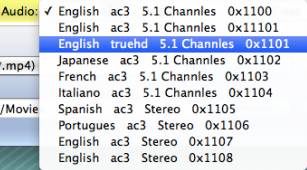
Step 3: Select output format for Seagate HD Media Player
Both Seagate FreeAgent GoFlex TV HD Media Player and Seagate FreeAgent Theater HD Media Player support playback a wide variety of movie formats, including MPEG-1, MPEG-2 (VOB/ISO), MPEG-4 (Xvid), DivX®, DivX HD+, Xvid HD, AVI, MOV, MKV, RMVB Real Media, AVCHD, H.264, WMV9, VC-1, M2TS,and TS/TP/M2T. To rip Blu-ray to Seagate HD Media Player with forced subtitles, you just need select a format from the above mentioned formats. Taking H.264 HD Video for instance, you just need do as below:
Click on the drop-down list of “Format”, and then follow “HD Video”> “H.264 HD Video (*.mp4)”.
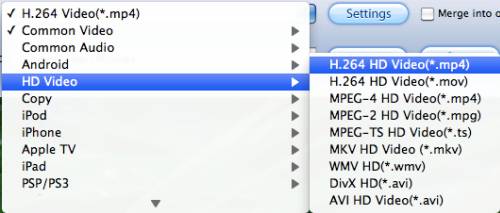
Step 4: Set advanced settings to custom output file quality
To rip Blu-ray to Seagate HD Media Player with forced subtitles via Pavtube Mac Blu-ray to Seagate HD Media Player Ripper, you can click “Settings” button to adjust audio and video parameters in the following popup window, including codec name, aspect ratio, bit rate, frame rate, sample rate and audio channel.
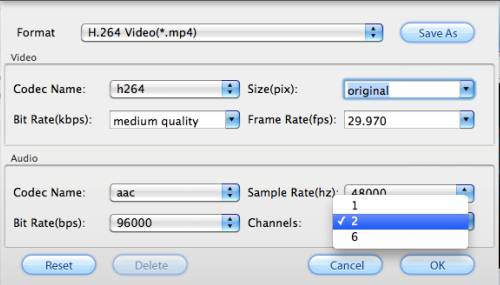
Step 5: Rip Blu-ray to Seagate HD Media Player with forced subtitles
Once the above mentioned 4 steps are finished, you can click the big button “Convert” to rip Blu-ray to Seagate HD Media Player with forced subtitles. Once the conversion is done, you can get the final output files by clicking “Open” button with ease. By then you are ready to watch Blu-ray via Seagate HD Media Player on your wide screen TV without leaving your couch in comfort.
Useful Tips
- play back Blu-ray movie via Seagate GoFlex TV HD Media Player
- Watch Blu-ray via Seagate HD Media Player (For Mac users)
- Watch Blu-ray with Seagate FreeAgent Theater+ HD Media Player
- How to rip Blu-ray to Seagate HD Media Player with forced subtitles?
- How to watch Blu-ray with Seagate GoFlex TV HD Media Player?
- How to play Blu-ray with Seagate FreeAgent Theater+ HD Media Player?


 Home
Home Free Trial Blu-ray Ripper for Mac
Free Trial Blu-ray Ripper for Mac





