Apple has unveiled the iPhone 5 at the Yerba Buena Center in San Francisco on September 12, 2012. In most major markets, the phone will be preorderable on September 14 and will begin shipping on September 21. The iPhone 5 has a new 4-inch 1136×640 (326 PPI) Retina display - so yes, Apple has finally moved from the 4:3 aspect ratio to 16:9. According to Apple, the new 16:9 display ups color saturation by 44%, bringing its color gamut to full sRGB, which is "the most accurate display in the industry."
Speaking of video playback, the new iPhone 5 supports H.264 video up to 1080p in .m4v, .mp4, and .mov file formats. Now with the new 16:9 display, users can expect a much better movie-watching experience.

In case you have loads of video files that are in iPhone 5 unsupported files types, such as 1080p or 720p video materials in format of WMV, MKV, AVI, TiVo and MTS, what to do? The simplest way is to convert them to iPhone 5 accepted formats. If you look around, there are literally dozens of iPhone 5 Video Converter programs claiming to convert videos to iPhone 5 on Mac with great quality and make it possible to view 1080p movies on iPhone 5. In fact, most of them won't perform as well as advertised, but Pavtube Mac iPhone 5 Video Converter does.
Why is Pavtube iPhone 5 video converter for Mac superior?
1. The program's interface is very clean and well suited to task, you will have no problem finding all the relevant options or understanding them.
2. Pavtube Mac iPhone Video Converter performs as advertised and is well suited for rendering 1080p HD Video to iPhone 5 for viewing.
3. It supports transcoding a wide range of file formats to viewable files for iPhone 5, thus you can use it as a iPhone 5 WMV Converter, iPhone 5 MKV Converter, iPhone 5 AVI Conversion, etc.
4. It makes it possible for you to play TiVo recordings on iPhone 5, and enjoy MTS camera shootings with iPhone 5, as well as convert 4:3 videos to 16:9 widescreen.
5. It is compatible with Mac OS X Leopard (10.5), Snow Leopard (10.6), Lion (10.7), and Mountain Lion (10.8), Yosemite (10.10).
6. It creates 16:9 iPhone 5 video with high quality, the picture quality is spellbinding and image won't delay behind the audio.
7. iPhone 5 Movie Converter for Mac also features format presets for other Apple devices, such as Apple TV, ATV 2, ATV 3, iPad, iPad 2, iPad 3, iPhone 3G, iPhone 4, iPhone 4S, and iPod touch.
If you only need to convert MTS footage taken by your AVCHD camera, you can try out the Free MTS to iPhone 5 Converter App Store Version.
How to Simply Convert Videos to iPhone 5 on Mac?
Step 1. Launch Pavtube Mac iPhone 5 Video Converter
Click "Add video" or "Add from folder" icon to import your source files in format of WMV, MKV, AVI, TiVo and MTS.

Step 2.Select output format for iPhone 5
This program provides numerous formats for users to choose from. To view 1080p movies on iPhone 5, you are recommended to select "iPhone">"iPhone 5 Full HD 1080P (*.mp4)" as target format.
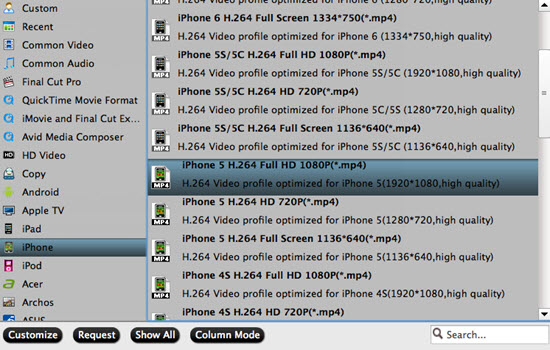
Step 3. You are allowed to adjust video and audio settings via click "Settings" button
Best settings for watching 1080p movies on iPhone 5 (Learn to customize a suitable profile for your iPhone 5)
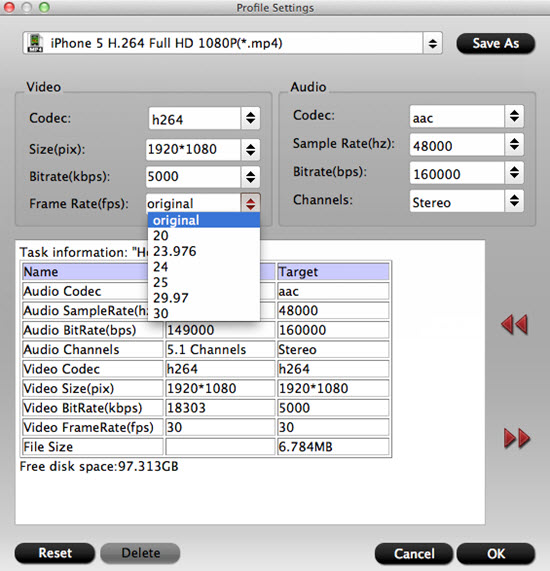
Tips:
If you don't want to spend time on setting parameters in case of mess the original videos, you can just leave the default settings of this option.
Step 4. Start to convert videos to H.264 mp4 for playback on iPhone 5
When the above mentioned steps finished, click "Convert" button to start encoding WMV, MKV, AVI, TiVo and MTS videos to iPhone 5 viewable h.264 mp4 files at 1080p quality.
Click "Open" button to get the generated 1080p movies, and sync those video to iPhone 5 via iTunes.
With this new iPhone 5 , here recommend you 10 Must Have Apps.
Useful Tips
- Convert AVCHD (MTS/M2TS) Videos for Playing on iPhone
- How to Record HD videos with the iPhone 5?
- View movies in format of WMV, MKV, AVI, TiVo and MTS on the new iPhone 5
- How to Sync Music, Photo, Video files from Mac to iPhone 5s?
- Watch Blu-ray ISO movies on Apple's new iPhone 5C
- Easy Way to Convert DVD ISO/IFO to iPhone 5S/5C on Mac


 Home
Home

 Free Trial Video Converter for Mac
Free Trial Video Converter for Mac





