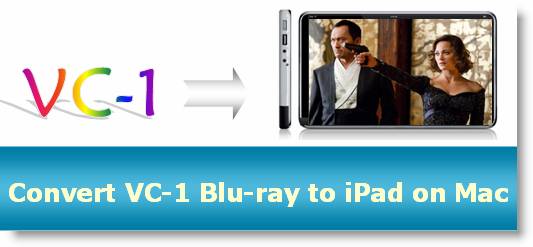
Do you have some VC-1 encoded Blu-ray movies, like the recently released Inception, Back to the Future: 25th Anniversary Trilogy, The Mummy Trilogy, Life, etc.? Supposing you want to rip VC-1 blu ray to iPad on your Mac computer, you may need a practical Mac VC-1 to iPad converter to convert VC-1 m2ts to ipad on Mac. The following contents intend to show you a detailed guide on how to convert VC-1 encoded Blu-ray m2ts streams to iPad on Mac by using the best blu-ray ripper for Mac - Pavtube Mac VC-1 to iPad converter. If you wanna process VC-1 to iPad conversion on Mac, you can feel free to check the guide below.
VC-1 to iPad Mac - how to convert VC-1 encoded Blu-ray m2ts streams to iPad on Mac?
Step 1: Getting started
Free download Pavtube Mac VC-1 to iPad converter, install and launch it. Once run the best blu-ray ripper for Mac, you can click “BD/DVD Folder” icon to load your VC-1 encoded Blu-ray movie files.
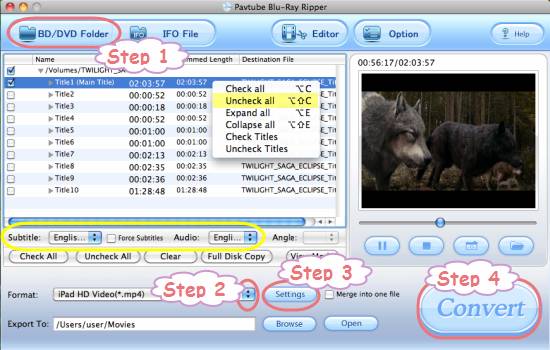
All titles in the BD movie are checked by default when you loaded them, if you just wanna rip VC-1 blu ray to iPad with main title, you can right click on the Main Title to “Uncheck all” firstly, and then tick off the “Main Title” only.
Step 2: Select iPad format as output format
To convert VC-1 m2ts to iPad on Mac by using Pavtube Mac VC-1 to iPad converter, you need click on the dropdown menu of “Format” to choose an iPad format under the “iPad” option. For instance, if you want to get 720p video for your iPad, you can select “iPad HD Video (*.mp4)” as target format.
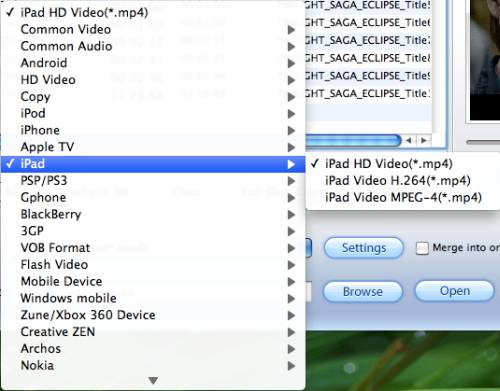
Step 3: Adjust video and audio settings
Pavtube Mac VC-1 to iPad converter allows users clicking “Settings” button to adjust video and audio parameters, including codec name, size, bit rate, frame rate, sample rate and audio channel. In that way, users are able to customize the output file quality by their own ways. Actually, the default settings will guarantee you a well playback quality on your iPad, so if you are not good at setting advanced settings, you can totally skip this step.
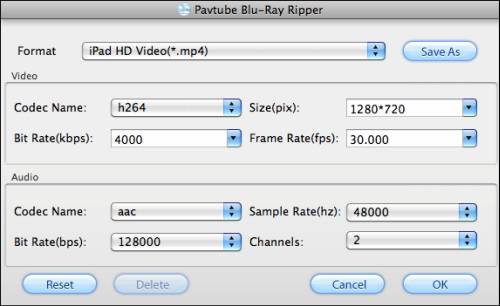
Step 4: VC-1 to iPad Mac
When the above mentioned steps are finished, you can click the big button “Convert” to start converting VC-1 m2ts to iPad on Mac. Once the ripping task is done, you are able to click “Open” button to get the converted files for your iPad with ease.
Additional Tips:
How to select your required language as subtitle and audio track when ripping VC-1 blu ray to iPad on Mac?
Click the drop-down list of “Subtitle”, then all the subtitle info in the bluray will be shown clearly, including language and stream ID, which enables you to select your needed language as subtitles at will.

In addition, Pavtube Mac VC-1 to iPad converter also offers an option called “Force Subtitles”, which enables you to see subtitle only when actors are speaking a different language. For instance, if you specify English (your mother tongue) as your subtitle, and meanwhile tick off “Force Subtitles” option, then when actors are speaking English, no subtitles will show up, but when they are talking with each other in French, the English subtitle will appear accompanying with the French.
To select your desired audio track, just click the pull down menu of “Audio”, and then the popup drop-down list will give you the detailed information of all audio tracks, including language, audio codec, and stream ID.
The ability of selecting subtitle and audio track makes it possible for you to rip VC-1 blu ray to iPad in your own language.


 Home
Home Free Trial Blu-ray Ripper for Mac
Free Trial Blu-ray Ripper for Mac





