“I have recently bought a Samsung Galaxy S3 and am looking for the software to transfer copies of my DVDs and videos to watch on the move. Which product is best for my purpose and how long does it take to transfer, other trial copies from other suppliers I have used seem to take ages.”
The Samsung Galaxy S3 which is unveiled on 3 May 2012 definitely is not a new word to you. But the positive side of being an “old” phone is that some great Galaxy S3 deals are available - you can get hold of one Galaxy S3 much less than other new phones like an iPhone 5; plus, as a large size smartphone with 4.8-inch screen, Galaxy S3 is quite small and thin, structurally more user friendly in handset design.
Another reason to choose Samsung Galaxy S3 is its video and music performance. Equipped with 720 x 1280 pixels Super AMOLED technology wrapped capacitive touchscreen, S3 users would love to watch movies and listening favorite songs on it while waiting a bus or subway.
How to move your videos and movies from computer to Samsung Galaxy S3? Here splits to two different situations: whether or not your media files are supported and allowed by Galaxy S3. This tutorial tells you an easy and brief way to transfer any videos and movies from your PC to Samsung Galaxy S3.
Part 1. Transfer videos from computer to Samsung Galaxy S3
Samsung Galaxy S3 supported video and audio formats:
Video: 3gp, mp4, avi, wmv, flv, mkv
Music: mp3, 3ga, aac, m4a, wma
Sound: wav, mmf, xmf, imy, midi, amr
-Transfer videos and movie from PC via USB cable
1. Connect your Samsung Galaxy S3 to your PC using the supplied USB cable.
PS: If you are running a Windows PC, you should download and install the USB drivers for the Galaxy S3. If you are running a Mac, you do not need this USB driver.
2. A prompt will appear in the notification area of your mobile phone, pull it down, select Connected as a media device > Media device (MTP) to use Windows Explorer or the Mac Finder to manually transfer files from the PC to the Galaxy S3.
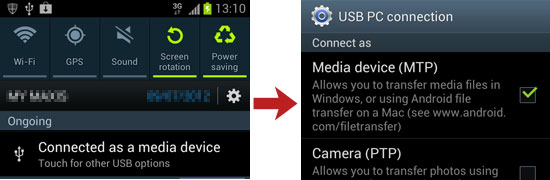
3. Go to your computer Windows Explorer, find the Galaxy S3 as a removable disk, open it and find Videos folder.
4. Drag and drop videos and movies from your computer hard drive to this Videos folder, the Galaxy S3 video player will automatically recognize the transferred videos.
-Stream videos and movies with Samsung Kies
You may also use the Samsung Kies software to manage files on the Galaxy S3.
You can download and install the Kies software from the Samsung website. Once the Kies software is installed, it will automatically start whenever you connect the Galaxy S III phone to your computer and the Samsung Kies software is compatible with both Mac and Windows. Lean to use Kies to transfer video files from PC to Samsung devices.
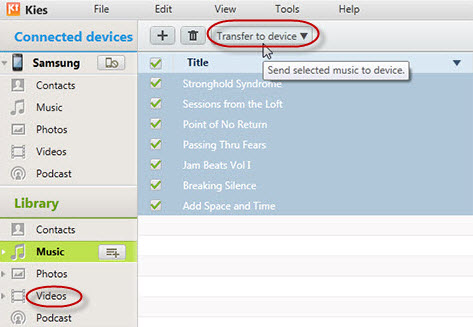
-Sync videos and movies using Windows Media Player
1. Connect you Galaxy S3 to your PC using the USB cable.
2. Run Windows Media Player on you PC. On the right side of Windows Media player,
Switch to the Sync Tab.
3. Drag any video files into Sync list, and click Start Sync button. Now you are able to play those videos and movies on your Samsung Galaxy S3.
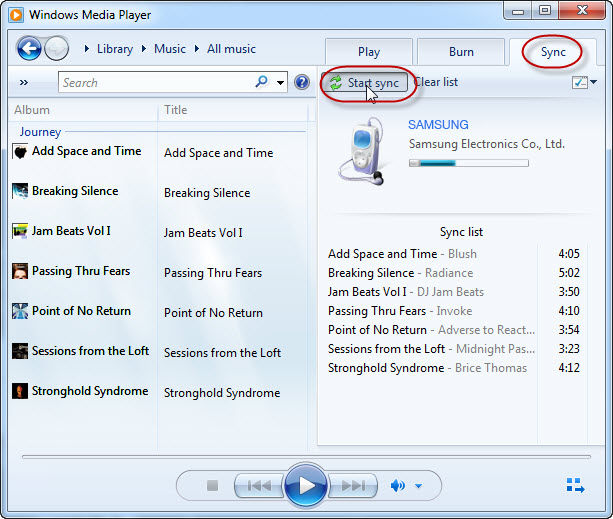
Part 2. Enable all kinds of videos available for Galaxy S3
When your videos are in MOV, M2TS, MTS, MXF and more files that Galaxy S3 does not support, you need convert those videos to S3 compatible video type before transferring. With Pavtube Video Converter, you could easily convert videos and digital camcorder HD recordings to MP4/AVI/MKV and move them from computer to Samsung Galaxy S3.
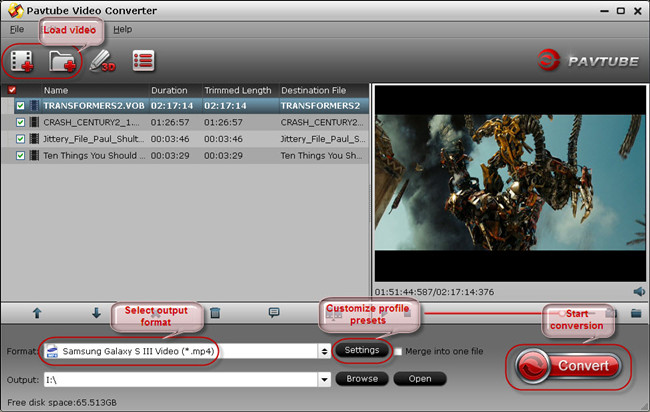
Useful Tips
- Convert/Transfer Videos to Samsung Galaxy Tab for Playback
- Samsung Galaxy Note 3 Review, Specs, and Video Playback Tips
- Transfer files from internal memory to SD card for Samsung Galaxy Note II
- Three ways to transfer videos/movies from PC/computer to Samsung Galaxy S3
- Download 1080p/720p MKV movies to Galaxy S4
- How to play Videos, Music and Movies on your Galaxy S3?


 Home
Home Free Trial Video Converter
Free Trial Video Converter





