How to put MKV to ASUS Eee Pad Transformer TF101?
It is not complicated to transfer videos to Eee Pad TF, you simply connect the Eee Pad to PC and drag and drop videos to Eee Pad like you do with any other Android tablets and smartphones. Besides, ASUS provides free sync app for transferring files to Eee Pad TF- the ASUS Sync. You can download ASUS Sync from here and use to sync MKV videos to Eee Pad.

Will my Eee Pad Transformer be able to play MKV 1080p movies?
The answer is POSSIBALY. Although the ASUS Eee Pad Transformer plays 1080p contents, it doesn’t handle high-quality 1080p movies well due to huge file size and exorbitant bitrate. We noticed when we play local videos of 8mbps or better, the motion becomes choppy on Eee Pad. So don’t be surprised when your TF101 refuse to play a 10GB MKV file ripped from Blu-ray Disc or DVD. They are just not ripped for Eee Pad. You can either rip Blu-ray & DVD to Eee Pad TF101 playable videos once again with best presets or compress your MKV with Pavtube Video Converter. Pavtube Video Converter performs well as a MKV to Transformer Converter. It is able to transcode MKV contents to ASUS Eee Pad Transformer TF101/TF201 supported file types, and convert 1080p MKV video for Transformer 2 playable videos(also see Mac convert MKV to Transformer). This guide will show you how to compress and convert MKV to MP4 for playing on ASUS Eee Pad TF101 with proper settings, which lets you keep 16:9 aspect ratio and play videos in full screen display on Eee Pad with stock player.
You need to download and install trial of Pavtube MKV Video to Asus Transformer Converter first. The app converts more than MKV to ASUS Eee Pad TF101, it also accepts 1080p videos in various other formats.
Step 1: Run Pavtube Video to Eee Pad TF Converter and import MKV files.
Launch the Video Converter and click “Add Video”button or "Load from folder" button to import your MKV source files. More than MKV, this program also supports converting a wide range of other files, such as MOV, TOD, M2TS, MTS, MOD, VOB, TiVo and more.
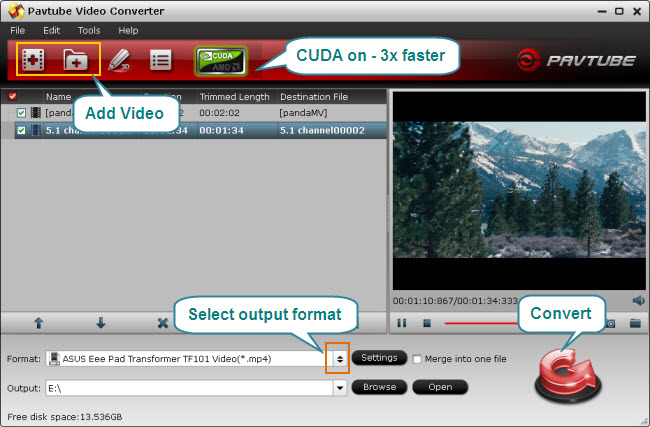
Step 2. Set output format for ASUS Eee Pad Transformer 10.1
To put and play videos on ASUS Eee Pad Transformer, you just need transfer movies to Eee Pad TF supported file format with Pavtube Video to Eee Pad Transformer Converter. Eee Pad Transformer supports a wide range of video formats, including MP4, WMV, XviD, MPEG4, H.263, and H.264. That means you can choose any of them. However, Pavtube Video Converter offers an optimized format for TF101, you can simply follow “Android” > “ASUS Eee Pad Transformer TF101 Video (*.mp4)” to choose this format as target from the numerous output options. This format allows you to convert MKV to ASUS Eee Pad Transformer 3X faster with Nvidia CUDA Graphics card and get 1280*800 videos that plays full screen on Eee Pad.
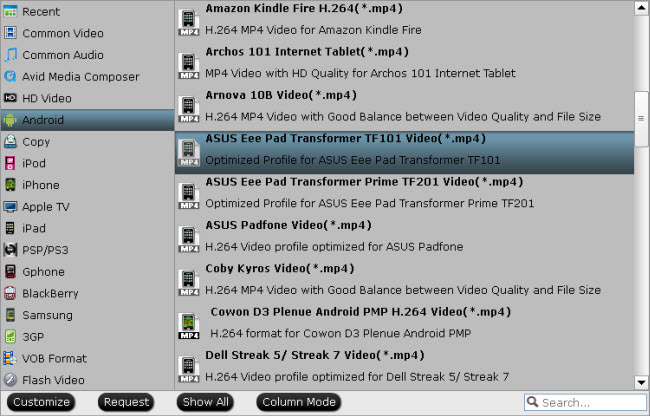
Step 3: Convert MKV and play videos on ASUS Eee Pad Transformer
Now click "Convert" button and wait. After conversion is done by Video to Eee Pad TF Converter, you can click the "Open" button to find the converted files and transfer videos on ASUS Eee Pad Transformer 10.1 using ASUS Sync. In this way you are able to play MKV videos on ASUS Eee Pad Transformer in full screen freely.
In case there are black borders around the videos…
The Pavtube Video to Asus Transformer TF101 Converter lets you crop out the black bars for full screen display. When video is loaded, you can click “Edit” menu and switch to “Crop” tab to eliminate the black bars. Simply drag your mouse to crop out black borders. Then click “OK” to back to main interface and set format for converting MKV to ASUS Eee Pad Transformer.
Useful Tips
- How can I Play Flash Video (FLV, F4V) on Kindle Fire HD?
- Connect Kindle Fire HD to Computer (Windows/Mac) for Files Transfer
- Enable Surface RT & Pro Tablet to Play MKV/AVI/MPG/TiVo/VOB Files Effortlessly
- How to Play VOB on Kindle Fire without any Hassle ?
- Enable Microsoft Surface RT/Pro Tablet to Play Flash FLV/F4V Videos
- Samsung Galaxy Tab AVI – put and play AVI on Galaxy Tab


 Home
Home Free Trial Video Converter
Free Trial Video Converter





