To transfer movies from Mac to Samsung Galaxy Tab (7.0’/8.9’/10.1’), you need more than Samsung Kies for Mac, because the Galaxy Tab will not play all videos thrown to it.
Here we list Samsung Galaxy Tab supported file formats for your reference:
Video format: 3gp, mp4, avi, wmv, flv, mkv
Video codec: MPEG4, H.263, Sorenson H.263, H.264, VC-1, DivX/Xvid
Audio format: mp3, m4a, mp4, 3gp, 3ga, ogg, oga, aac, flac
As a Mac user, you might be happy to find that the Galaxy Tab support .mp4 format. Yet lacking of support to .m4v and .mov videos is a drawback, as the .m4v and .mov format are widely used in iTunes, iPad, iPhone videos. To transfer .m4v, .mov, .avi, .mkv videos to Galaxy Tab/Galaxy Tab 8.9/Galaxy Tab 10.1, you need to convert the videos to .mp4 format first. Although the Samsung Kies for Mac tool includes a video converter, you’ll find it support limited formats and converts videos forever long when come to use. That’s why you need a Mac compatible Galaxy Tab converter app- for converting Mac videos to Galaxy Tab supported format before transferring movies to Galaxy Tab devices. Pavtube iMedia Converter for Mac is a best tool to help you convert movies to Galaxy Tab. Find a short guide below.
Pavtube iMedia Converter for Mac Trial download (Mac OS X 10.5 and above compatible)
Convert movies to Samsung Galaxy Tab 10.1/8.9/7.0 using Pavtube iMedia Converter for Mac:
Step 1. When iMedia Converter is launched, click “Add Video” button to load video files. The converter supports universal popular formats, such as MOV, M4V, MKV, MTS, TOD, MOV, MOD, TiVo, etc. If you want to put DVD movies to Galaxy Tab, or rip Blu-rays to 1080p videos for watching on Galaxy Tab 10.1, click “BD/DVD Folder” to load Blu-ray and DVD movies.
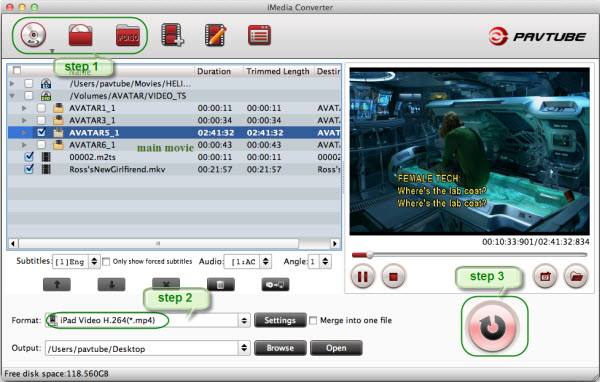
Step 2. Click on the pull down menu of "Format", and follow "Samsung" tab to select "Samsung Galaxy Tab(*.mp4)" format for conversion. This is an optimized format specially for converting and compressing movies to Samsung Galaxy Tab 10.1, 8.9 and 7.0 tablets. By default it exports 1024x600 H.264 .mp4 video, you can click "Settings" and set the resolution to 1920x1080 if you'd like to enjoy Full HD movie on HDTV through HDMI connection.
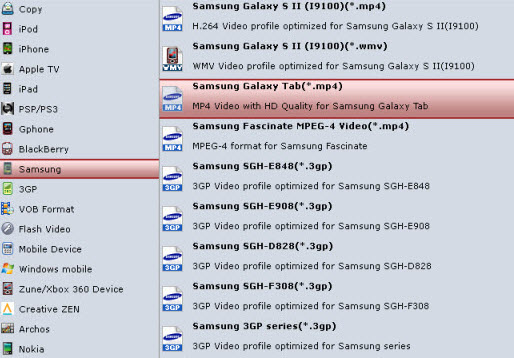
Step 3. Click “Convert” to start converting movies to Galaxy Tab supported videos. After conversion completes you can click the "Open" button to find the converted files and transfer videos to Galaxy Tab.
Tips and Tricks:
1. Android File Transfer is an alternative app for transferring videos to Galaxy Tab.
2. When converting Blu-rays for Galaxy Tab playback, you can try 1080p .mp4- Galaxy Tab 10.1 supports up to 1080p video playback. But don’t set video bitrate higher than 4000kbps, or you may get failure report when transferring movies to Galaxy Tab due to big file size.
3. Pavtube iMedia Converter for Mac can also be used to extract .mp3, .aac from videos.
Pavtube iMedia Converter for Mac
Useful Tips
- How can I Play Flash Video (FLV, F4V) on Kindle Fire HD?
- Connect Kindle Fire HD to Computer (Windows/Mac) for Files Transfer
- Enable Surface RT & Pro Tablet to Play MKV/AVI/MPG/TiVo/VOB Files Effortlessly
- How to Play VOB on Kindle Fire without any Hassle ?
- Enable Microsoft Surface RT/Pro Tablet to Play Flash FLV/F4V Videos
- Samsung Galaxy Tab AVI – put and play AVI on Galaxy Tab


 Home
Home Free Trial iMedia Converter for Mac
Free Trial iMedia Converter for Mac





